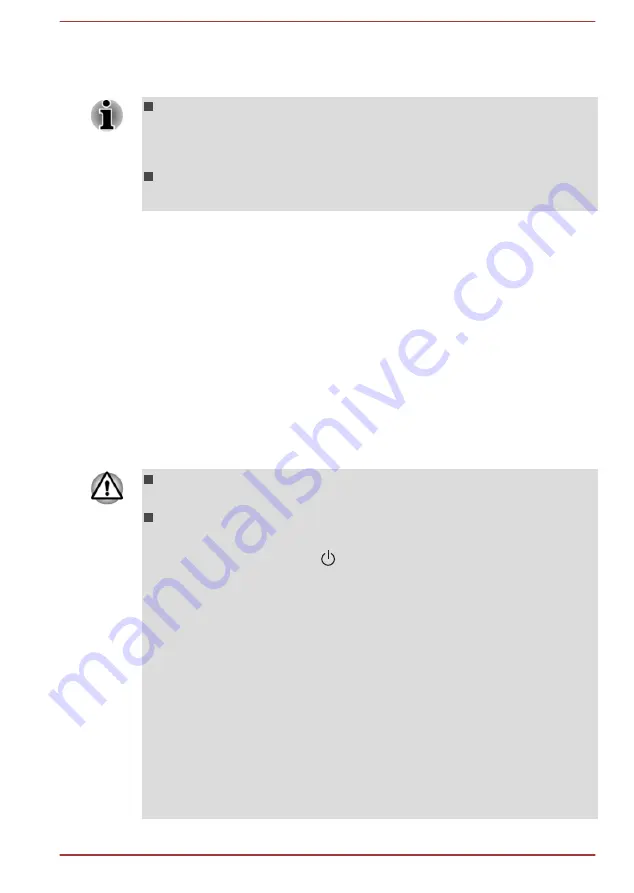
The application allows you to choose from a variety of different media
onto which the recovery image can be copied including disc media
and USB Flash Memory.
Some of the disc media might not be compatible with the optical disc
drive connected to your computer. You should therefore verify that the
optical disc drive supports the blank media you have chosen before
proceeding.
USB Flash Memory will be formatted and all the data in the USB Flash
Memory will be lost when proceeding.
2.
Turn on your computer and allow it to load the Windows operating
system from the Hard Disk Drive as normal.
3.
Insert the first blank disc into the optical disc drive tray, or insert the
USB Flash Memory into one available USB port.
4.
Click
Recovery Media Creator
under
TOSHIBA
group in the Apps
view.
5.
After Recovery Media Creator starts, select the type of media and the
title you wish to copy, and then click the
Create
button.
Restoring the pre-installed software from your created
Recovery Media
If the pre-installed files are damaged, you are able to use the Recovery
Media you have created to restore the computer to the state it was in when
you originally received it. To perform this restoration, do the following:
When you reinstall the Windows operating system, the hard disk will
be reformatted and all data will be lost.
Please make sure to use the default Boot Mode option in the BIOS
setup utility before restoring.
1. Click the power icon ( ) on the Start screen and then select
Restart.
2. Hold down the F2 key and then release this key one second after
the computer is power on. The BIOS setup utility will load.
3. In the BIOS setup screen, select Advanced -> System
Configuration -> Boot Mode.
Note:Please skip the following contents if you cannot find the Boot
Mode option in your system.
4. Select UEFI Boot (Default).
If you set the Boot Mode as CSM Boot, the recovery media created by
Recovery Media Creator will NOT be able to restore.
If you create a recovery image using advanced recovery tools from
Control Panel, also make sure to use the default Boot Mode option
(UEFI Boot) in the BIOS setup utility before restoring.
User's Manual
5-15
















































