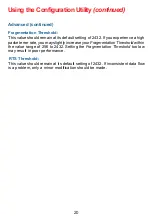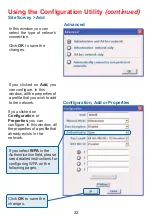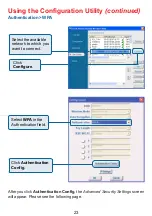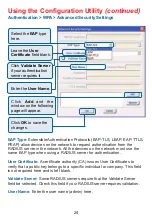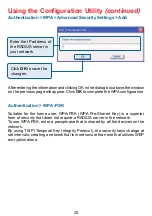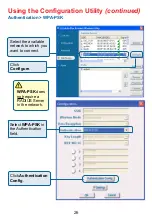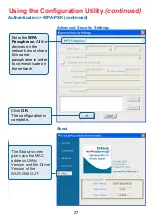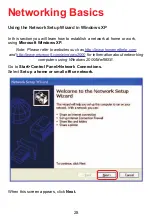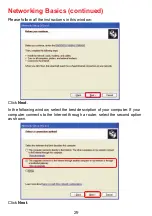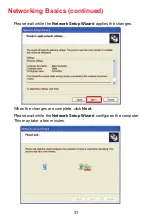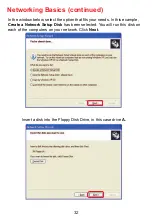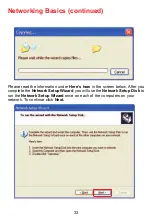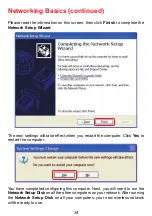Reviews:
No comments
Related manuals for WUS-G06G-JT

NI-707524
Brand: Icidu Pages: 34

N-3010AVB
Brand: S2Konnect Pages: 26

FIBERX
Brand: PureLink Pages: 16

162735
Brand: Macherey-Nagel Pages: 21

BWA211
Brand: BeeWi Pages: 73

BC101
Brand: Enduro Pages: 36

FAU-S11
Brand: Canon Pages: 52

WA10
Brand: Canon Pages: 51

CA-400
Brand: Canon Pages: 2

CA-PS500
Brand: Canon Pages: 1

CA-570
Brand: Canon Pages: 4

CA-PS700
Brand: Canon Pages: 2

PD-MM100
Brand: Canon Pages: 25

EF-EOS M
Brand: Canon Pages: 2

ProLock-i Mark3
Brand: Canon Pages: 3

LV-WN02
Brand: Canon Pages: 7

IEEE 1394
Brand: Canon Pages: 8

EF-EOS R
Brand: Canon Pages: 2