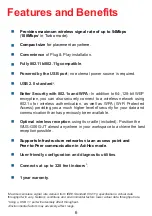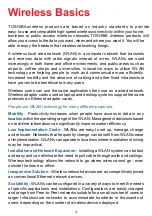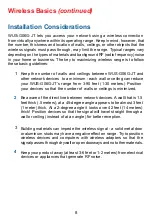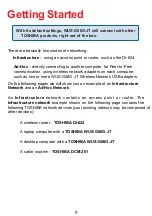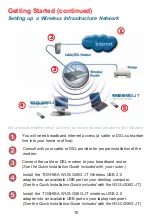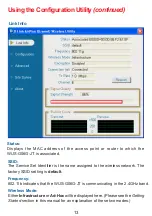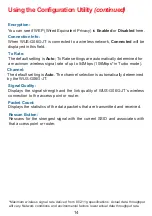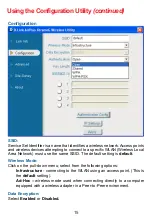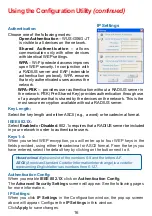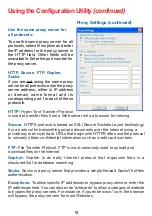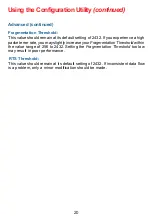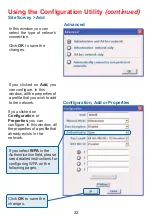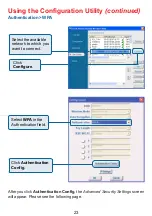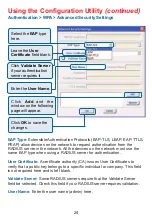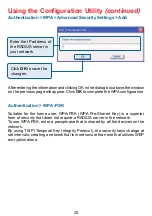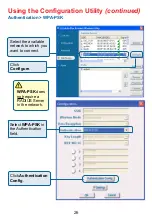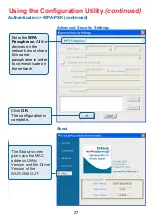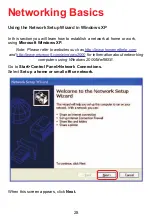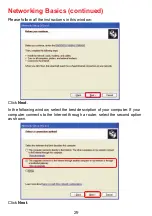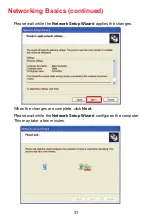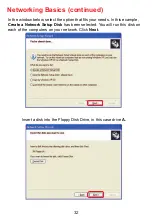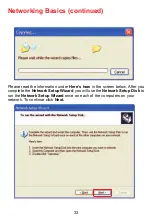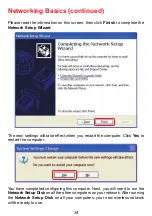20
Using the Configuration Utility (continued)
Fragmentation Threshold:
This value should remain at its default setting of 2432. If you experience a high
packet error rate, you may slightly increase your Fragmentation Threshold within
the value range of 256 to 2432. Setting the Fragmentation Threshold too low
may result in poor performance.
This value should remain at its default setting of 2432. If inconsistent data flow
is a problem, only a minor modification should be made.
RTS Threshold:
Advanced (continued)