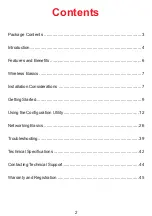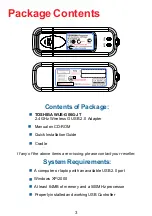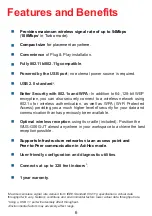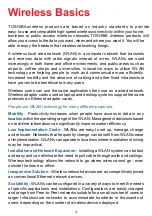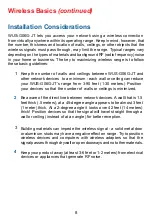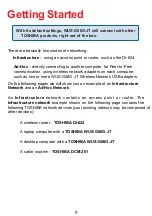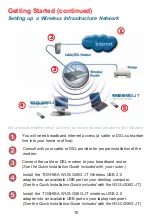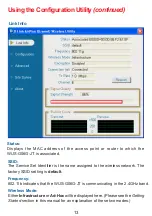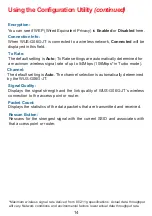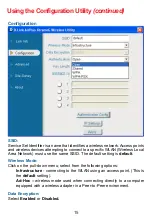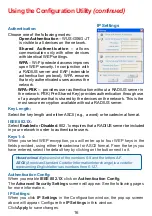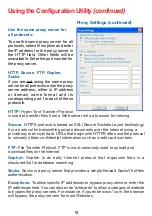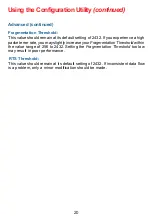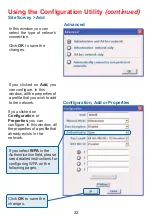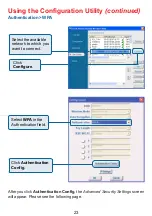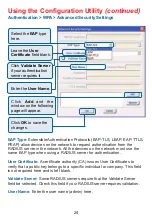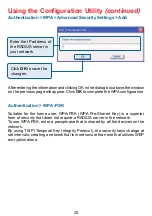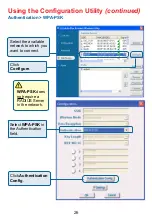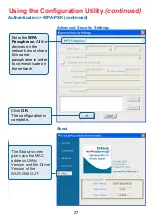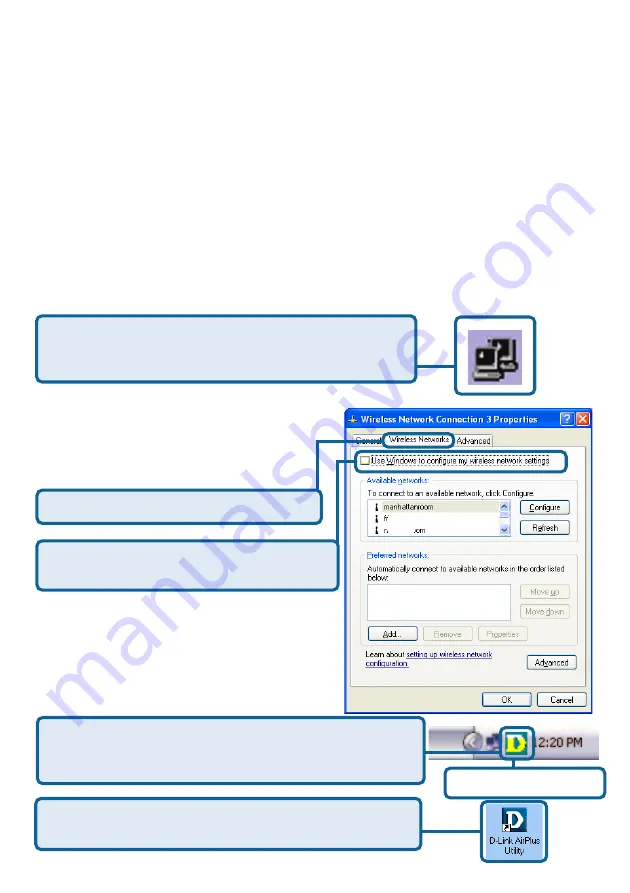
12
Select the Wireless Networks tab.
Uncheck the box in the properties window
that enables windows configuration.
TOSHIBA WUS-G06G-JT
uses the Configuration Utility as
the management software. The utility provides the user an easy interface to
change any settings related to the wireless adapter. After you have completed
the installation of
WUS-G06G-JT
(refer to the Quick Installation Guide that
came with your purchase) whenever you start the computer, the Configuration
Utility starts automatically and the system tray icon is loaded in the toolbar
(see illustration below.*) Clicking on the utility icon will start the Configuration
Utility. Another way to start the Configuration Utility is to click on
Start>Programs>
TOSHIBA
>
TOSHIBA
Utility.
Using the Configuration Utility
If you are using Windows XP, you can use either the Zero Configuration Utility
or the
TOSHIBA
Configuration Utility.
If the icon does not display in the taskbar, then click on
this icon on your desktop to open.
To use the
TOSHIBA
Configuration Utility with XP, right-click
on the wireless network icon in the taskbar in the lower
right-hand corner of your computer screen.
In the window that appears, select
View Available Wireless Networks
and click the Advanced button. The
screen at right will appear.
After you have done this, you can then use the
TOSHIBA
Configuration Utility with XP by clicking on the
TOSHIBA
Configuration Utility icon.
*Configuration Utility icon
in the system tray