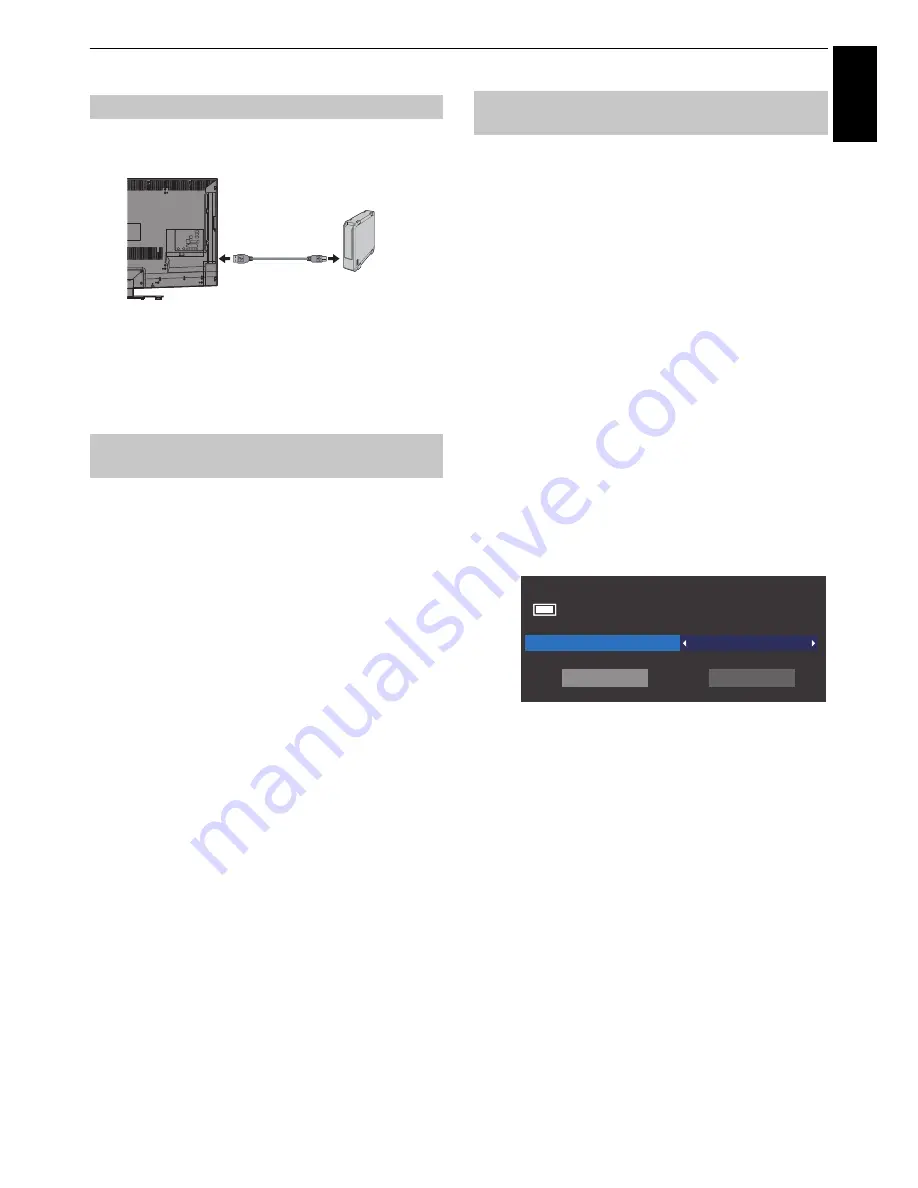
51
CONTROLS AND FEATURES
English
To connect an USB HDD (not supplied):
When you connect a USB HDD to the USB port on the TV, a
prompt will appear.
a
Press
C
or
c
to select
No
and press
OK
.
NOTE:
Not guaranteed to work with all USB HDD.
To record the programme currently being viewed.
a
Press the
z
REC
button on the remote control.
The currently viewed programme will start to be
recorded.
The programme indicator (red) will be lit.
To stop recording:
a
Press the
v
(stop) button.
A confirmation window “Do you want to stop
Recording?” will appear.
b
Press
C
or
c
to select
Yes
and press
OK
.
Recording will stop.
Programmed recording can be scheduled easily using the
Programme Guide or by specifying the date and time.
PLEASE NOTE
When a timed programme is about to start, an information
screen will appear offering the option of watching or
cancelling the programme. Other channels will not be
available during the timed programme unless the
programme timer is cancelled.
It will only be possible to create or edit programme timers for
the currently tuned DTV input.
Using the Programme Guide to set future
recordings
a
Press the
GUIDE
button on the remote control (or
select
TV Programmes
/
Guide
menu from the menu
system) to display the Electronic Programme Guide
(EPG).
b
Press
B b C c
to highlight the programme you want
to record.
c
Press
OK.
The
Edit Timer
menu will appear.
d
Press
B
or
b
to highlight
Timer Type
and press
C
or
c
to select
Recording
.
e
Press
B
or
b
to highlight
Set Timer
and press
OK
.
The
ORANGE LED
will be lit.
Setting up the USB HDD for recording
To record DTV programmes
(One Touch Recording)
USB1 or USB2
on the TV
USB cable
(not supplied)
USB HDD
How to set recordings via the
Programme Guide
Edit Timer
The Daily Politics
10:50 Tue, 26 Apr
Timer Type
Channel
2 CABC
11:30 - 12:30 Tue, 26 Apr
Recording
Set Timer
Delete Timer
















































