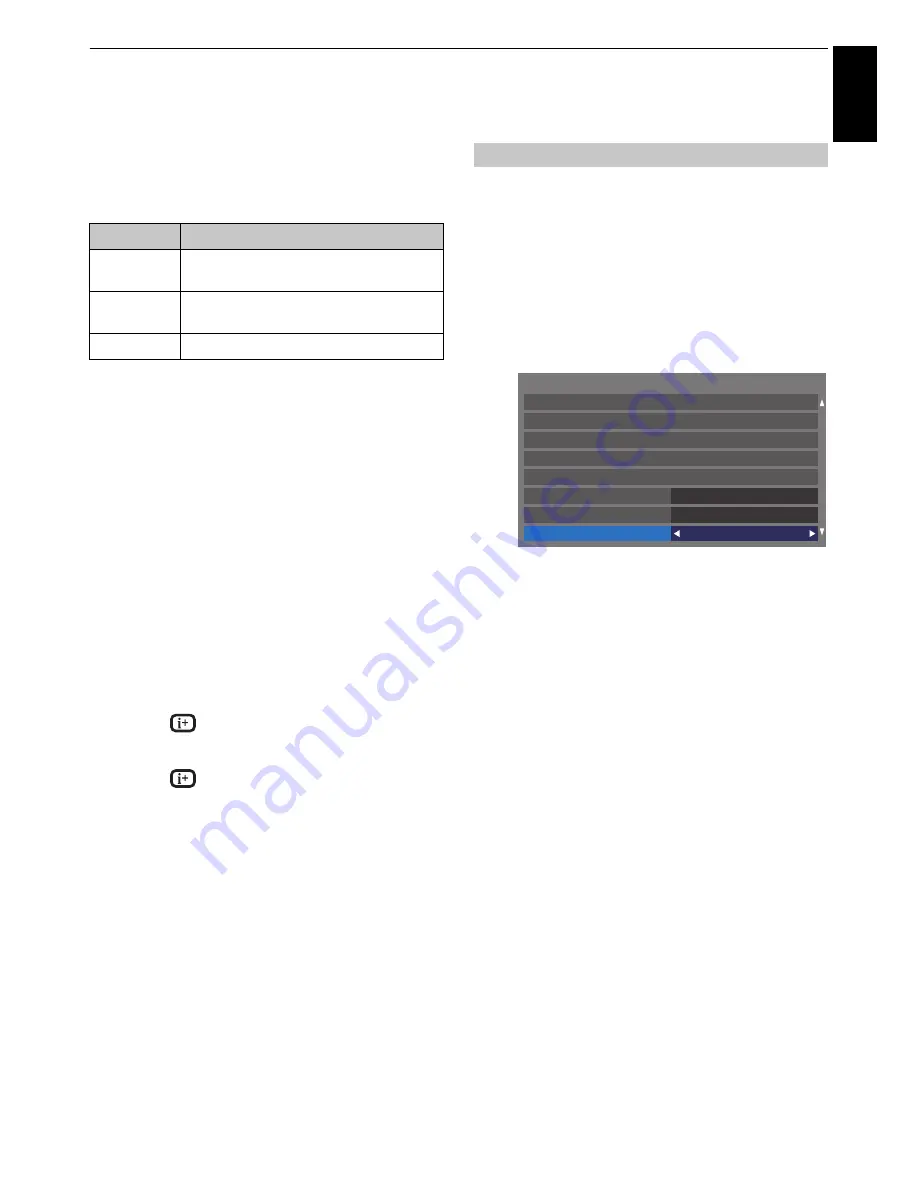
71
CONTROLS AND FEATURES
English
To set the repeat mode:
a
Press
QUICK
to open the
Quick Menu
.
b
Press
B
or
b
to select
Repeat
.
c
Press
C
or
c
to select
Off
,
All
or
1
.
d
Press
BACK
.
NOTE:
When the TV is used as a DMR, this feature cannot be
used.
To select a music file from Play List:
While playing a music file, you can select a different
music file from the
Play List
.
a
Press
QUICK
to open the
Quick Menu
.
b
Press
B
or
b
to select
Play List
and press
OK
.
The Music List will appear.
c
Press
B
or
b
to select a file name.
To display the file status information:
a
Press
during playback. The information will be
displayed on the bottom of the screen.
b
Press
again to remove the information.
NOTE:
The information may not be correctly displayed
depending on the contents or DMS.
To close the Music Player:
a
Press
EXIT
.
File Compatibility
See page 92.
Other features
Panel Lock
disables the buttons on the television. All buttons on
the remote control can still be used.
a
Press
MENU
/
C
c
to highlight
Setup
icon.
b
Press
B
/
C
c
to highlight
Preferences
icon and
press
OK
.
c
Press
B
or
b
to select
Panel Lock
.
d
Press
C
or
c
to select
On
.
When
Panel Lock
is
On
, a reminder will appear when the
buttons on the television are pressed.
If the standby button
is pressed
,
the television will switch off and can only be
brought out of standby by using the remote control.
Mode
Description
Off
Files in the same folder are played back
once.
All
Files in the same folder are repeatedly
played back.
1
The same file is repeatedly played back.
Panel Lock
HDMI CEC Control Setup
Panel Lock
Off
Auto
Network Setup
Teletext
TV Guide Selection
Network Device Setup
Off
Network Lock
Recording Setup
Preferences






























