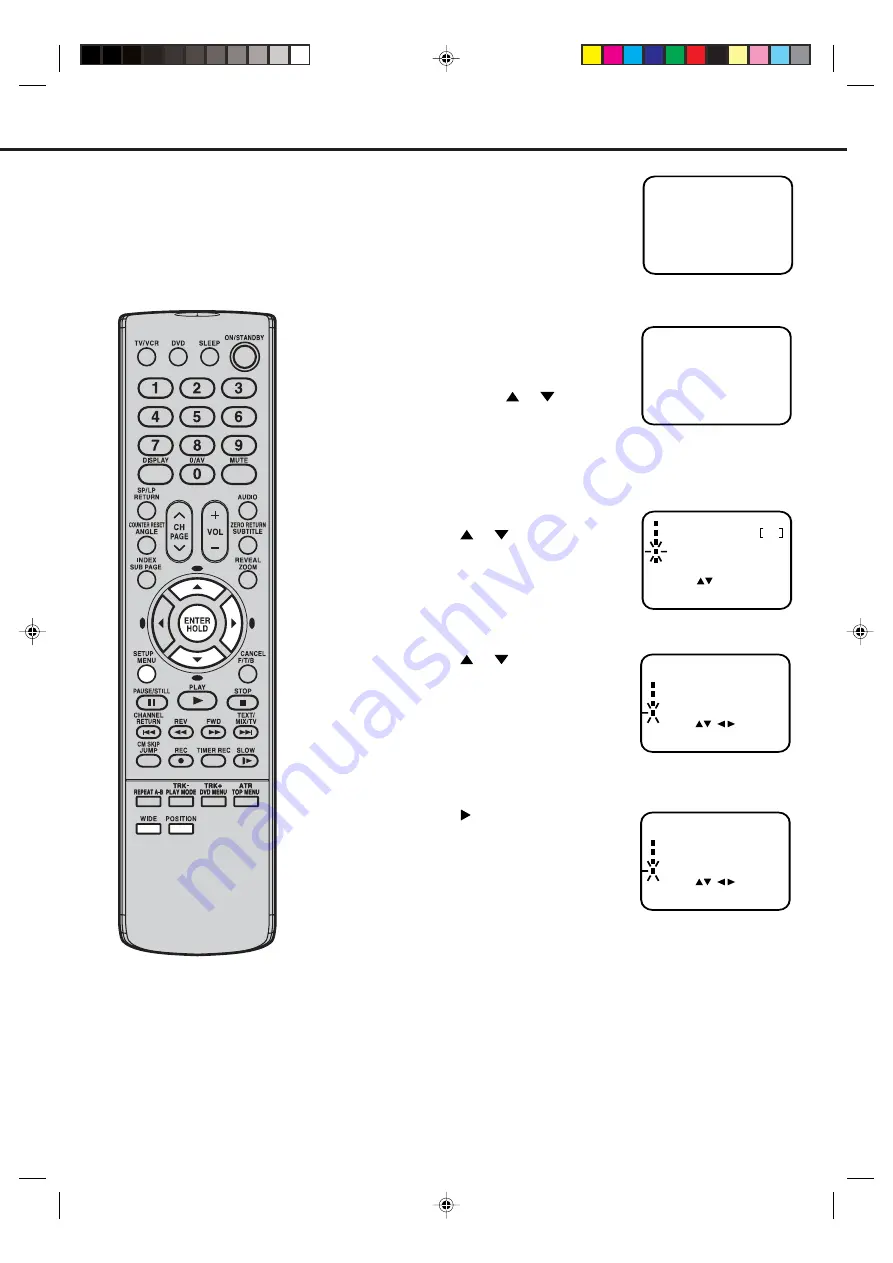
15
ADJUSTING THE PICTURE FORMAT
1
Press WIDE to look at all the
different picture formats.
2
Press POSITION to adjust the
position of the picture.
You can only change the
position when in CINEMA
format. Press
or
to
adjust the position of the
picture. (+/– 5 steps each)
AUTO
POSITION 0
SCREEN SELECTION IN AUTO MODE
1
Press MENU.
Press
or
to select TV
SETUP, then press ENTER.
2
Press
or
to select AUTO
4:3 DEFAULT.
3
Press
to select desired
mode, FULL or 4:3.
4
Press MENU to return to normal screen.
ON/OFF TIMER SET
PICTURE
NICAM
[AUTO]
TV SETUP
EXIT
ENTER
SELECT
: MENU
: ENTER
/
:
AUTO 4:3 DEFAULT
[ ]
FULL
ON/OFF TIMER SET
PICTURE
[AUTO]
NICAM
AUTO 4:3 DEFAULT
TV SETUP
EXIT
ENTER
SELECT
: MENU
: ENTER
:
/
[ 4:3]
Your TV can display the picture in 6 different
ways:
1. AUTO
4. 16:9
2. 4:3
5. CINEMA
3. FULL SCREEN 6. 14:9
VIDEO Plus+/PROG.
NOTES:
• In AUTO, 16:9, CINEMA and 14:9 mode, the
superimposed setup OSD menu will appear full
size on the screen.
• CINEMA mode can not be selected in DVD
mode.
5N50301A [E] P14-24
1/7/05, 4:50 PM
15






























