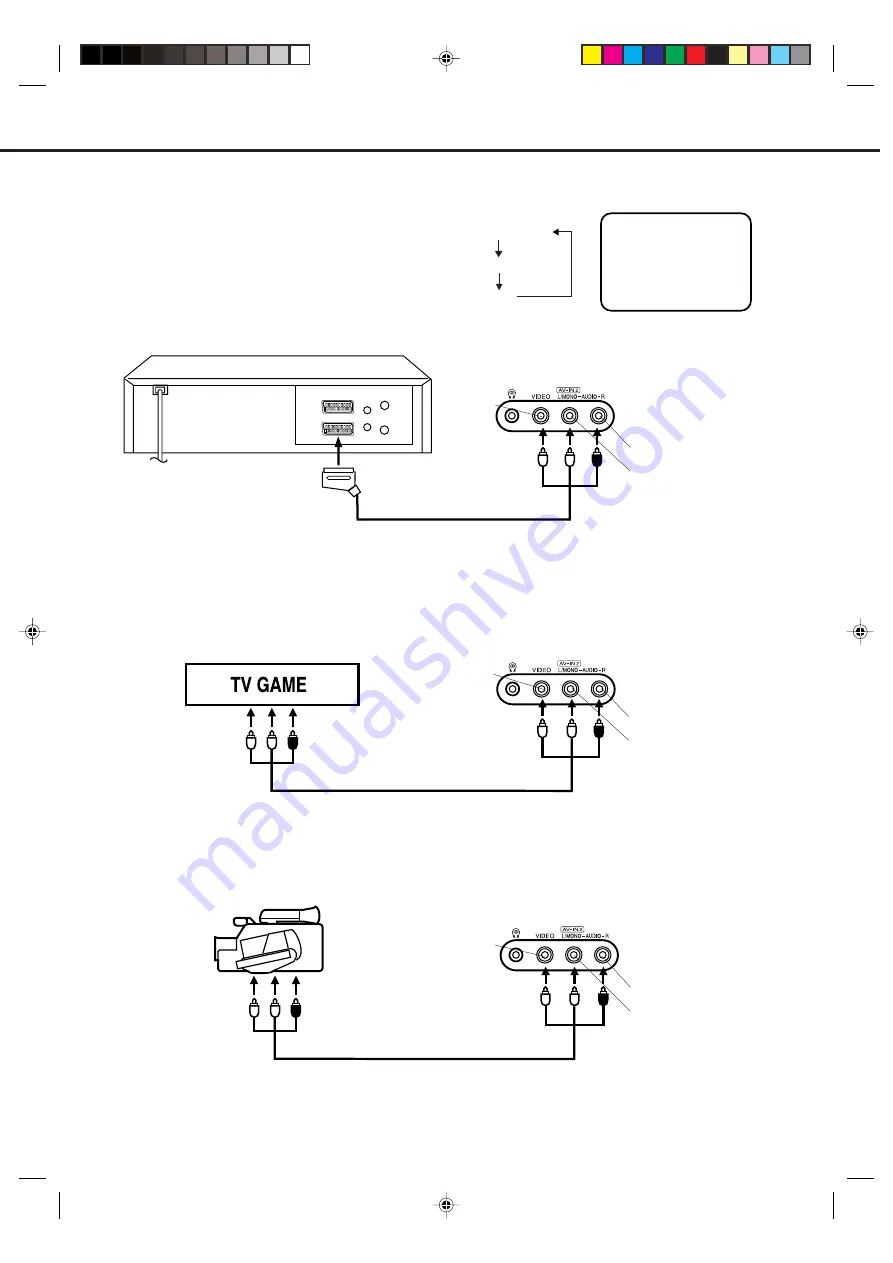
9
Input Selection
If you connect the unit to a VCR, camcorder or games console, you can select this input by pressing AV.
3. To connect the unit to a camcorder
To playback from a camcorder, connect the camcorder to the unit as shown.
Press AV to select AV2 to use the TV as a monitor.
If you wish to make a recording from the camcorder, follow the same instructions as recording a TV programme (P.21),
but select AV2 for the channel.
Front of unit
2. To connect the unit to a TV Game
The unit can also be used as a display device for many video games. However, due to the wide variety of different types
of signal generated by these devices and subsequent hook-up variations required, they have not all been included in the
suggested connection diagrams. Press AV to select AV2 to use the TV as a monitor. You'll need to consult each
component's Owner's Manual for additional information.
1. To connect the unit to a VCR
Press AV to select AV1 to use the TV as a monitor.
Camcorder
Front of unit
Front of unit
Audio/Video cord (not supplied)
To Audio/Video OUT
Audio/Video cord (not supplied)
To Audio/Video OUT
VIDEO IN
AUDIO IN (L)
AUDIO IN (R)
Press TV/VCR to select the TV mode and then
press AV repeatedly to select AV1 or AV2.
AV1(Scart socket)
AV2(Front AV input)
TV-program
To Scart socket
of VCR
Scart cable (not supplied)
VIDEO IN
AUDIO IN (L)
AUDIO IN (R)
VIDEO IN
AUDIO IN (L)
AUDIO IN (R)
4. To connect the unit to another TV set
Connect this unit to the other TV set using the SCART connection.
You should select the external input setting on the other TV, eg. AV/EXT/ etc. (you may need to consult the other
TV's instructions for information on this).
AV1
5N50301A [E] P01-09
1/7/05, 4:50 PM
9


























