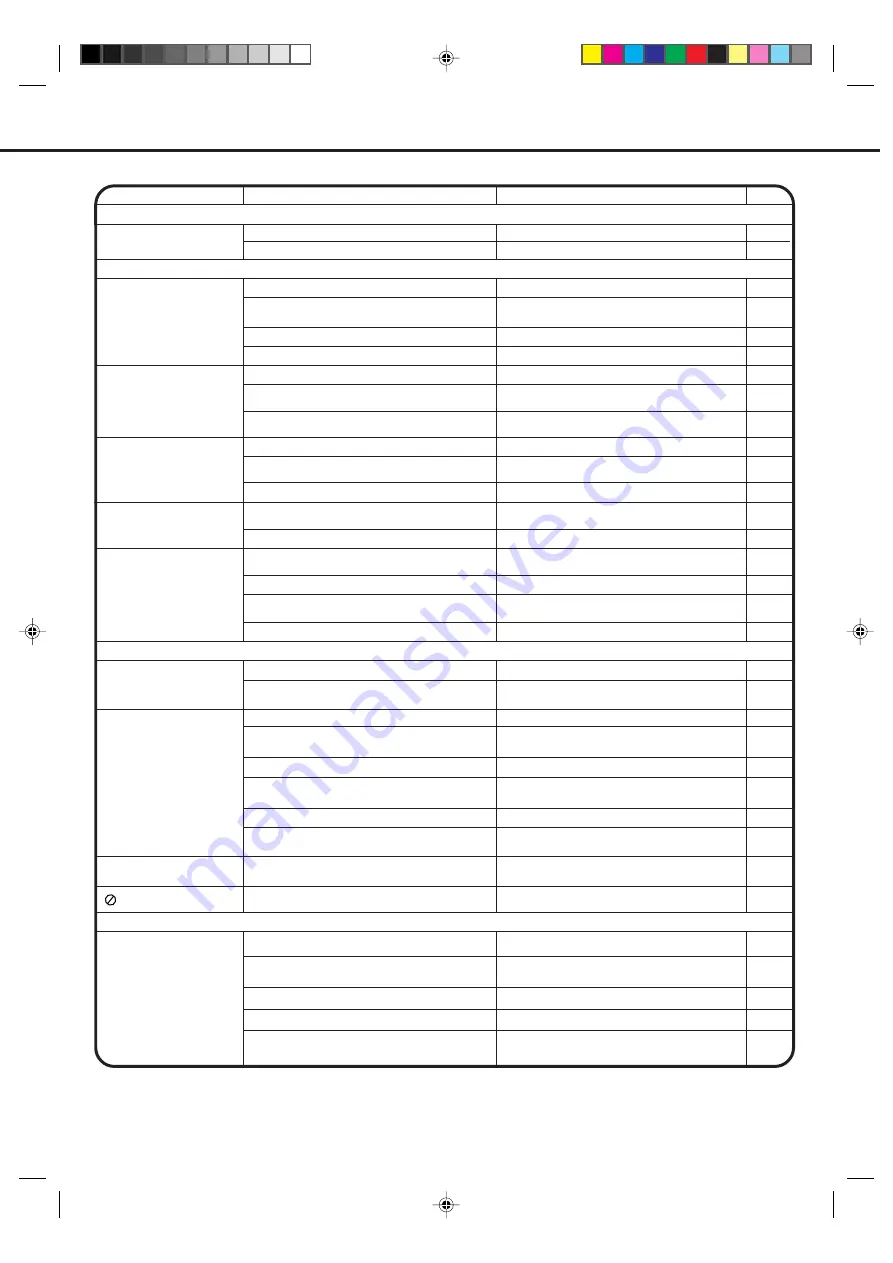
37
BEFORE REQUESTING SERVICE
If your unit does not work properly check the following before calling a service engineer.
NOTE: In the case that the scart input of the unit is connected to AV1 scart of a recordable equipment such as
a VTR, DVD+VTR, DVD-R etc and when the input of the recordable equipment is also selected to AV1, there maybe
some white flashing lines on the screen and a high pitch sound may also be heard. This is due to the feedback
loop of the connections to the unit and it is not a defect of the unit.
6
9
CAUSE
SYMPTOMS
SOLUTION
PAGE
POWER
No power.
The Mains lead is not connected.
ON/STANDBY button is OFF.
9
6
6
No picture, no sound.
TV BROADCAST RECEPTION
Sound OK, poor picture.
Picture OK, poor sound.
Poor reception.
Poor colour or no colour.
DVD
The Mains lead is disconnected.
Aerial connector is not connected or wires
are broken.
ON/STANDBY button is off.
Possibly station trouble.
Possibly station trouble.
Possibly local interference.
Possibly station trouble.
Possibly local interference.
Volume control set at minimum position.
Aerial connector is not connected or wires
are broken.
Possibly station trouble.
Possibly station trouble.
Possibly local interference.
Aerial connector is not connected or wires
are broken.
Colour control is not adjusted.
Aerial connector is not connected or wires
are broken.
Connect Mains lead to AC outlet.
Set it to ON.
Connect the Mains lead to the AC outlet.
Check aerial connections or broken wires.
Press the ON/STANDBY button.
Try another channel.
Try another channel.
Check aerial connections or broken wires.
Move the aerial away from the source of
interference.
Try another channel.
Move the aerial away from the source of
interference.
Increase VOLUME control.
Check aerial connections or broken wires.
Try another channel.
Check aerial connections or broken wires.
Try another channel.
Move the aerial away from the source of
interference.
Adjust the colour settings.
15
17
13
6
13
6
13
17
13
17
6
13
13
20
Eject the disc and clean it.
The disc is dirty.
–
Some times a small amount of picture
distortion may appear. This is not a malfunction.
It is in fast forward or fast reverse playback.
The playback picture has
occasional distortion.
REMOTE CONTROL
5
Aim it at the remote control sensor.
It is not aimed at the remote sensor.
5
5
5
Operate within 5 metres and reduce the
light of the room.
Clear the path of the beam.
Replace batteries.
Batteries are weak.
Obstacle in the path of beam.
Distance too far or there is too much light in
the room.
Remote control does not
work.
23
20
23
Insert a disc.
Insert a playable disc (Check the disc type
and colour system).
Place the disc with the playback side down.
The disc is placed upside down.
An unplayable disc is inserted.
No disc is inserted.
Place the disc correctly inside the guide on
the disc tray.
The disc is not placed within the guide.
The unit does not start
playback.
Clean the disc.
The disc is dirty.
Cancel the parental lock function or change
the parental lock level.
The parental lock function is set.
Playback does not follow the
course of the disc’s program.
These operations may prevent a proper
progress of the contents.
It is in the mode of repeat playback,
memory playback, etc.
The function is prohibited with the unit or the disc.
–
appears on the screen.
23
33,34
20
–
–
5
Install batteries correctly.
Polarities of the batteries, + or –, are not
inserted correctly.
5J20301A P34-LAST
23/4/03, 1:06 PM
37






































