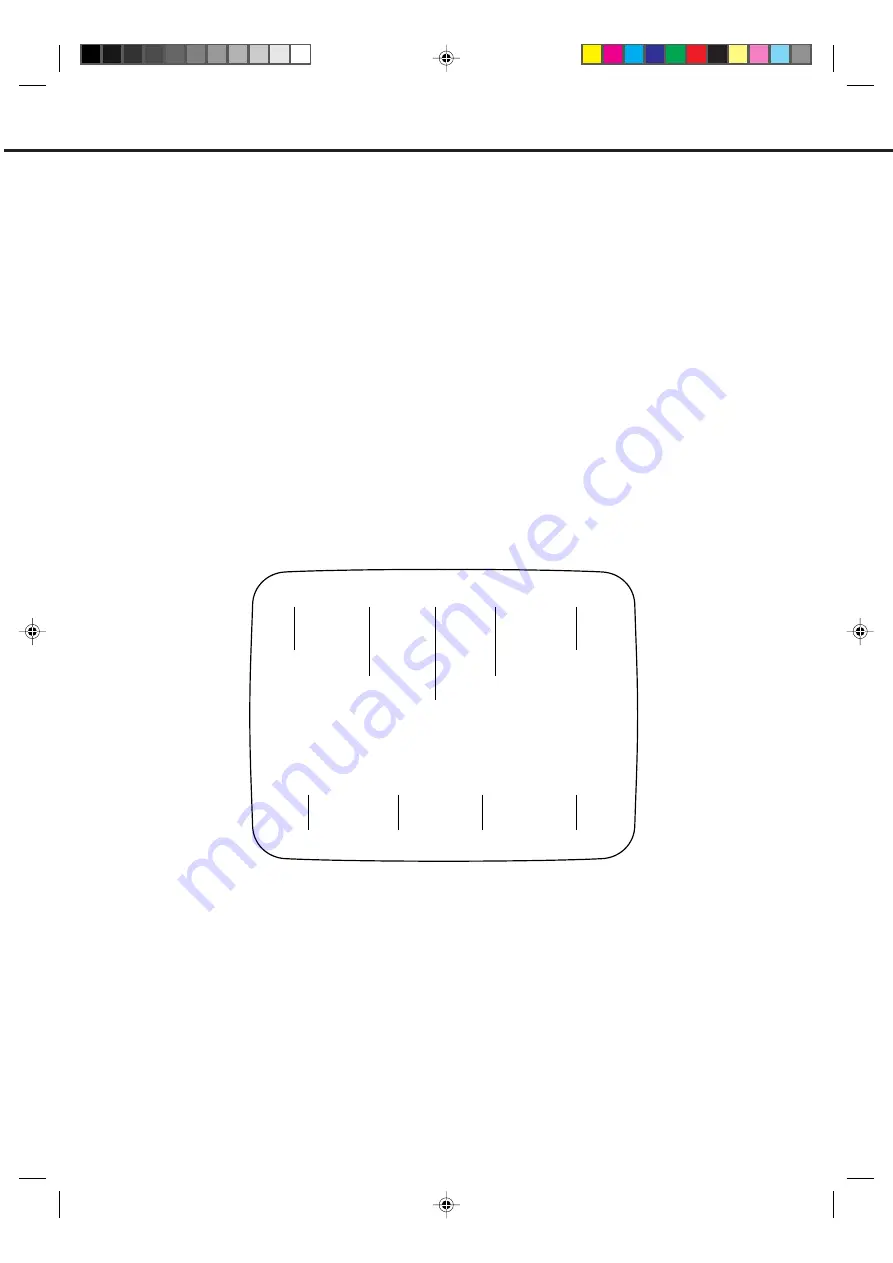
18
TELETEXT
Most broadcasting stations offer a Teletext service in addition to their standard TV program.
Teletext offers news, weather forecast, winning Lotto numbers, TV listings and other interesting news.
The text is received page by page, as soon as you select the broadcasting station. A single page can be displayed on
the screen. The pages are numbered and broadcasted one by one. Therefore you'll have to wait a certain time until the
selected page is displayed on the screen. The page will be displayed as soon as it is broadcast.
Certain pages can be displayed more easily by pressing one of the FOUR COLOURED TELETEXT buttons.
Basic operation
The first operation of the teletext normally opens the page 100 with the table of contents.
Example for a teletext page:
1
Select the broadcasting station, whose text you want to read. In order to do so, select the station's channel with the
remote handset.
2
Push TEXT/MIX/TV button.
The first push on the TEXT/MIX/TV button switches the Teletext on.
The second push on TEXT/MIX/TV displays the TV program and the Teletext together (MIX).
The third push on the TEXT/MIX/TV button switches the Teletext off and returns the screen back to the TV program.
TV GUIDE
P100
TELETEXT
100
JAN 1
12 : 00 : 00
SPORT
NEWS
WEATHER
Selected page
number
Time
Teletext service name
Date
Displayed page number
(scrolls when searching)
Press the red
Fastext key to
access
information
Press the green
Fastext key to
access
information
Press the yellow
Fastext key to
access
information
Press the blue
Fastext key to
access
information
Select the desired teletext page from the broadcasting station's table of contents.
Some pages hold more text than can be displayed on one page. The broadcasting station separates these pages into
sub-pages, which are broadcasted one by one automatically. To study one sub-page thoroughly push the HOLD button.
The HOLD-symbol will be displayed.
The associated sub-pages will scroll through automatically, when you push HOLD a second time to release it.
HOLD
5J20301A P18-19
23/4/03, 1:04 PM
18






























