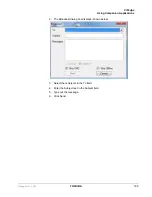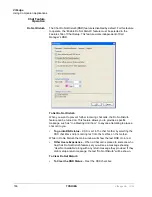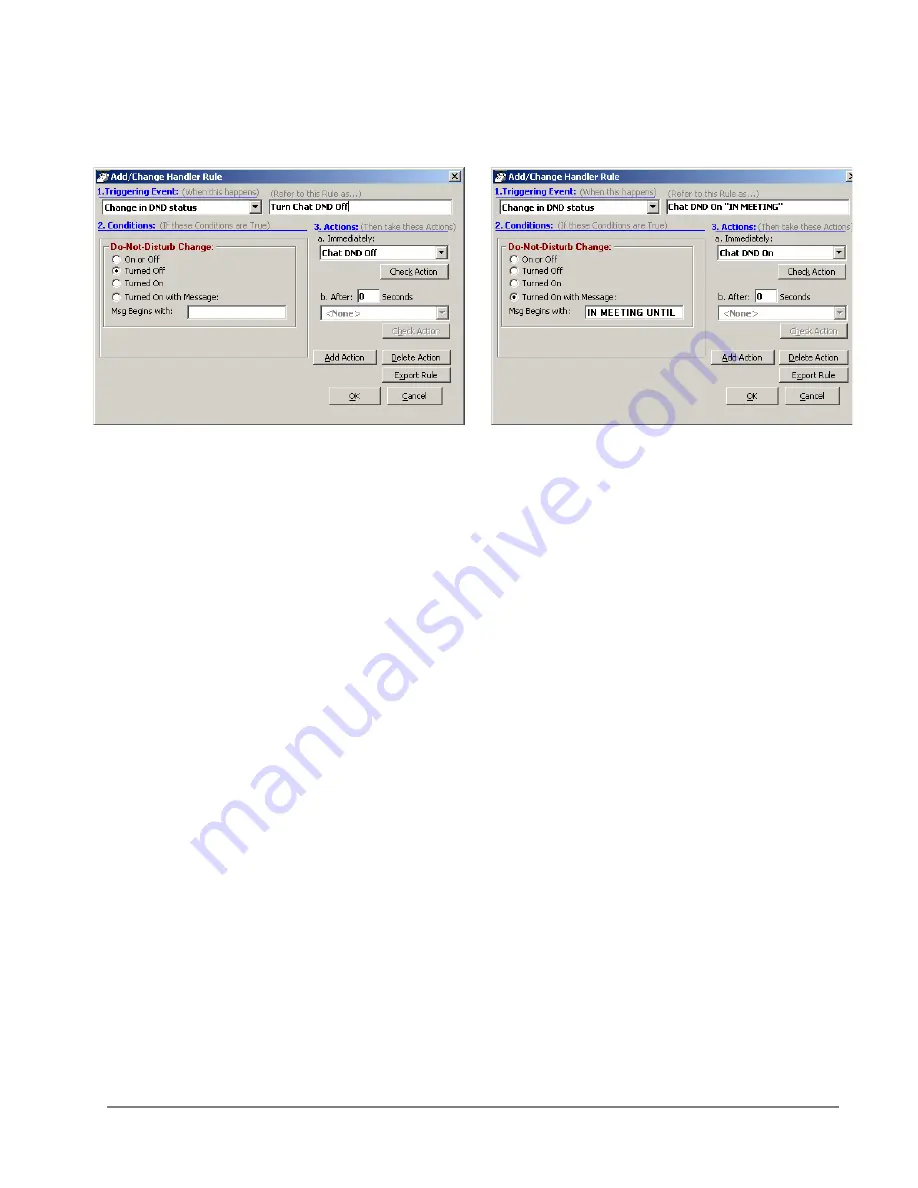
VIP
edge
Using Companion Applications
VIPedge UG 12/12
TOSHIBA
175
3. In Call Manager create two Personal Call Handler Rules to trigger
when the DND status changes causing Chat DND to follow Call
Manager’s DND status. The two rules are shown below.
Command 4 – Sending
a Chat/Broadcast
Message
Format:
ONESHOT, Ext #/“Name”, Urgency, “Message”, Timeout where:
•
ONESHOT = The command name.
•
Ext #/”Name” = The extension number or name of the individual or
group to receive the message. Examples:
•
Ext # = 1001
•
“Name” = “Linda”, “<Tech Support>” or “<<Sales>>
•
For Everyone = “*
Note
The broadcast group names must contain the < and > or << and >>
characters as part of the name.
•
Urgency = enter H if urgent message and leave blank if normal
message.
•
“Message” = The text message to be sent.
•
Timeout = The number of seconds for popup to expire. If left blank it
will be set to the default of 60 seconds.
Example:
The Tech Support Manager schedules Group Meetings with his staff.
He wants to use Outlook to schedule the meeting and use the Outlook Reminder
to send a Chat Broadcast to his group a few minutes before the meeting.
1. In Chat a Personal Group is created containing the members of
<Tech Support>.
2. In Call Manager create a User Defined Action using the type Send
DDE Msg and name it appropriately.
In App Name|Topic enter: MSGPOP|SYSTEM