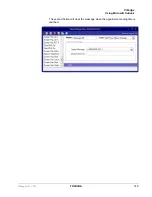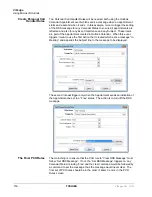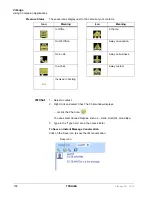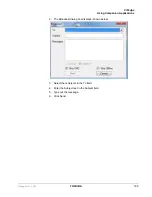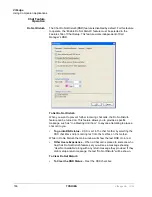VIP
edge
Using Companion Applications
162
TOSHIBA
VIPedge UG 12/12
3. Right click to bring up Contact popup menu (shown below)
4. Select “Add to Groups…” option.
5. In “Select Groups to Add” dialog, check Groups to add the roster(s) into
Remove From
Groups
This option allows user to remove roster from roster groups.
To remove from groups:
1. From Contact List, select roster(s) to remove from groups
2. Right click to bring up Contact popup menu
3. Select “Remove Roster from Groups…”
4. In “Select Groups to Remove from” dialog, checked groups where
roster(s) will be removed (shown below).