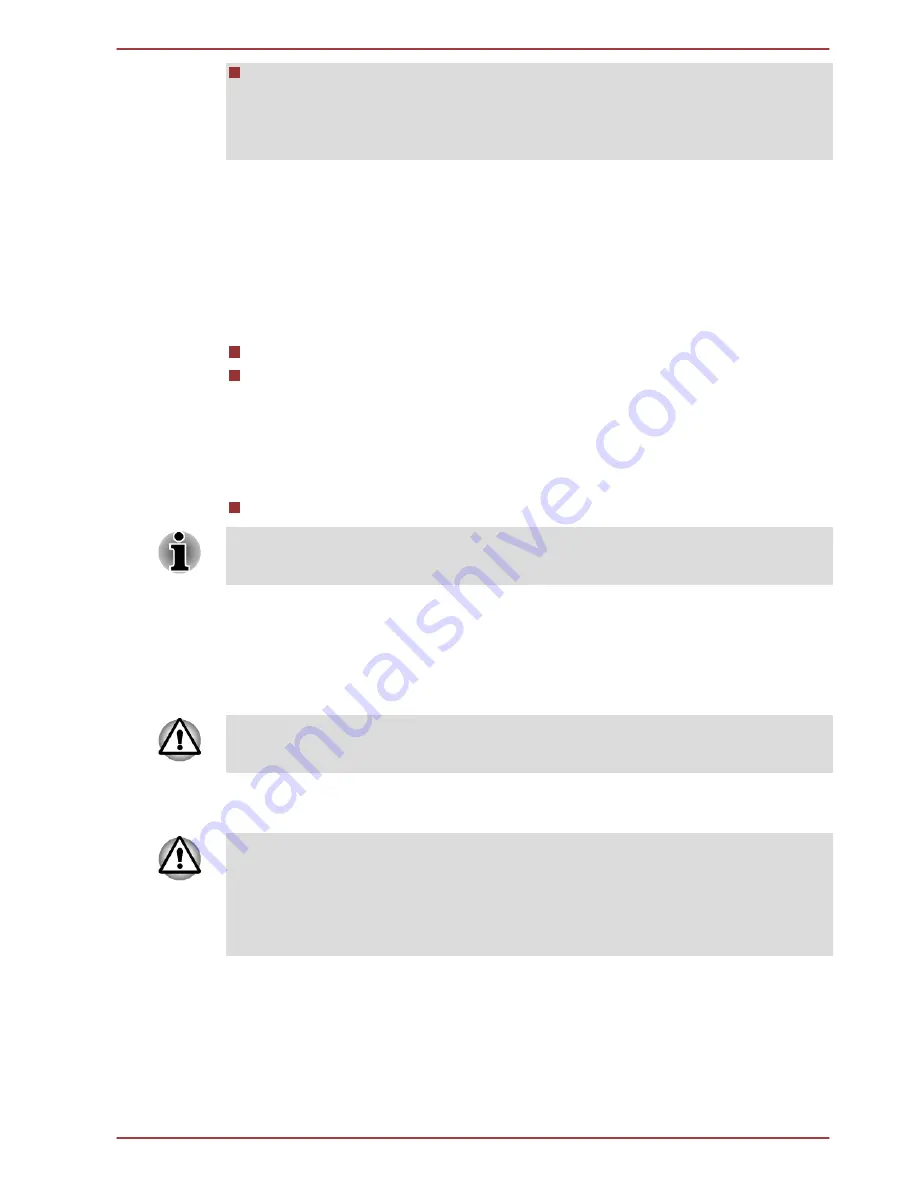
When saving the HDD User Password shut down or restart the
computer. If the computer is not shut down or restarted, the saved
data may not be correctly reflected. For more information on shutting
down or restarting the computer, refer to
Turning on the power
.
Supervisor Password
If you set a Supervisor Password, some functions might be restricted when
a user logs on with the User Password. To set a Supervisor Password:
Desktop -> Desktop Assist -> Tools & Utilities -> Supervisor Password
This utility lets you do the following:
Register or delete the Supervisor Password.
Specify restrictions for general users.
Starting the computer by password
If you have already registered a user password, there is one way to start
the computer:
Enter the password manually.
The password is necessary only if the computer was shut down in
Hibernation mode or boot mode, not in Sleep mode and Restart.
To enter a password manually, follow the steps as detailed below:
1.
Turn on the power as described in the
Getting Started
section. The
following message will appear in the screen:
Enter Password
At this point, the function keys do not work. They will function after you
enter the password.
2.
Enter the Password.
3.
Press
ENTER
.
If you enter the password incorrectly three times in a row, or if you don’t
enter the password within 1 minute, the computer shuts off. In this case,
some features that can power on the computer automatically (Wake-up on
LAN, Task Scheduler, etc) may not work. You must turn the computer back
on to retry password entry.
TOSHIBA System Settings
This section explains how to use the TOSHIBA System Settings to
configure your computer, and provides information on settings for various
functions.
Satellite U920t series
User's Manual
5-7
















































