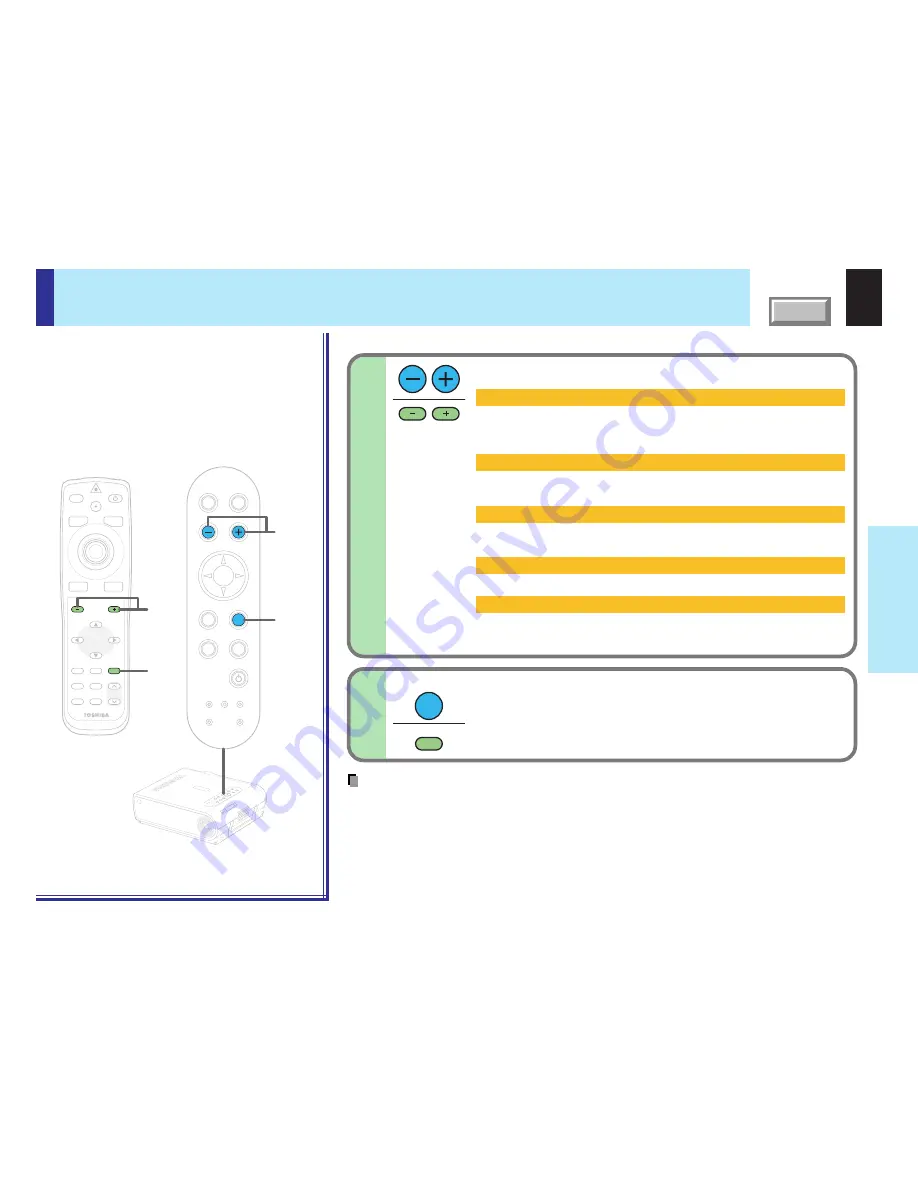
66
CONTENTS
Adjustments &
Settings
MENU
ON/STANDBY
INPUT
L-CLICK
R-CLICK
ENTER
KEYSTONE
AUTO
SET
EXIT
PIP
FREEZE
MUTE
CALL
RESIZE
VOLUME/ADJUST
TEMP LAMP
ON
BUSY
FAN
KEYSTONE
SET
AUTO
AUTO
EXIT
ENTER
MENU
INPUT
VOL/ADJ.
5
5
4-b
4-b
TEM
P LA
MP
ON
BUSY
FAN
ON/S
TAND
BY
KEYST
ONE
SET
AUTO
AUT
O
EXIT
ENTER
MEN
U
INPU
T
VOL/A
DJ.
ON/STANDBY
LASER
FULL MENU settings – Display (continued)
After the settings are finished, press EXIT.
The menu screen disappears.
EXIT
EXIT
5
Press VOL/ADJ (+/-) to adjust and set.
Notes
• If the power is turned off by pressing the ON/STANDBY button, the adjustments or settings
made are automatically stored in the memory. If the power cord is unplugged or if a power
failure occurs while the projector is on, the adjustments or settings are not stored in the
memory.
• The “Display” settings are applied to all the input sources. (It is impossible to store different
settings for each input source.)
No signal background (Setting of screen of no signal input)
Logo:
The TOSHIBA logo screen is displayed.
Blue background: The entire screen is blue.
None:
The screen is black.
Icon
When set to “Off”, the icons displayed normally when the input is
changed or other operations are performed, are no longer displayed.
Menu position
Select the position where the menu is displayed (“Upper left”, “Upper
right”, “Bottom left” or “Bottom right”).
Menu background translucent
When set to “On”, the menu background becomes translucent.
Start-up screen
When set to “On”, the opening screen is displayed when the power is
turned on.
4-b
When selecting setting items other than “Language” in step 3.
Remote control
Control panel
(Main unit side)
















































