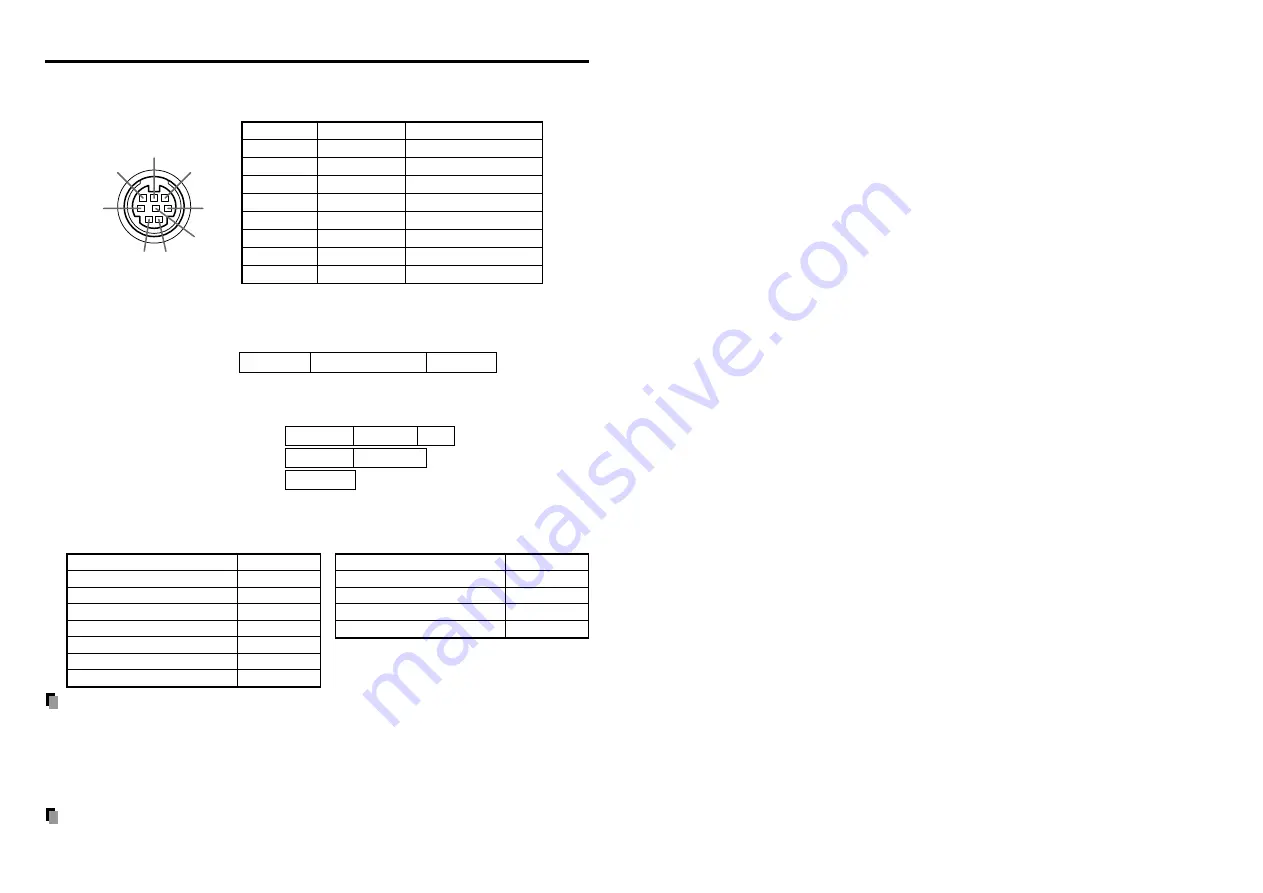
40
■
CONTROL terminal
●
Pin assignment
7
6
8
5
4
3
2
1
Signal Name
RXD
CTS
DSR
GND
RTS
N.C
TXD
N.C
Pin No.
1
2
3
4
5
6
7
8
Description
Receiving data
Consent to send
Data set ready
Signal ground
Request to send
No connection
Sending data
No connection
Mini DIN 8 pin connector
●
Interface format
1 Communication method
RS-232C, 9600bps, No Parity, Data Length: 8 bits;
Stop Bit Length:
1 bit
2 Communication format
STX (02h) Command (3Byte) ETX (03h)
Only 1 command valid per communication.
3 Data format
For input commands, only ASCII-compliant all-uppercase
alphanumeric characters supported.
4 Replies
Acknowledge
ACK (06h) CR (0Dh) Data
... Normally ended
ACK (06h) ESC (1Bh)
... Aborted
No acknowledge
NAK (15h)
If commands are to be sent consecutively, wait for the response from the projector
before sending the next command.
●
Main Commands
Note
• Contact your dealer for control cable and other commands.
■
Separately Sold Product
Replacement Lamp
Model TLPLV3
Note
• Design, specifications, etc. subject to change without notice for improvements, etc.
Item
Command
Power on
PON
Power off
POF
Icon display on
MO0
Icon display off
MO1
Auto setting (RGB input)
PAT
Status display on
DON
Status display off
DOF
Specifications (Continued)
Item
Command
Computer input select
IN1
Y/P
B
/P
R
input select
IN2
Video input select
IN3
S-video input select
IN4
Summary of Contents for TLP-S10
Page 22: ......


































