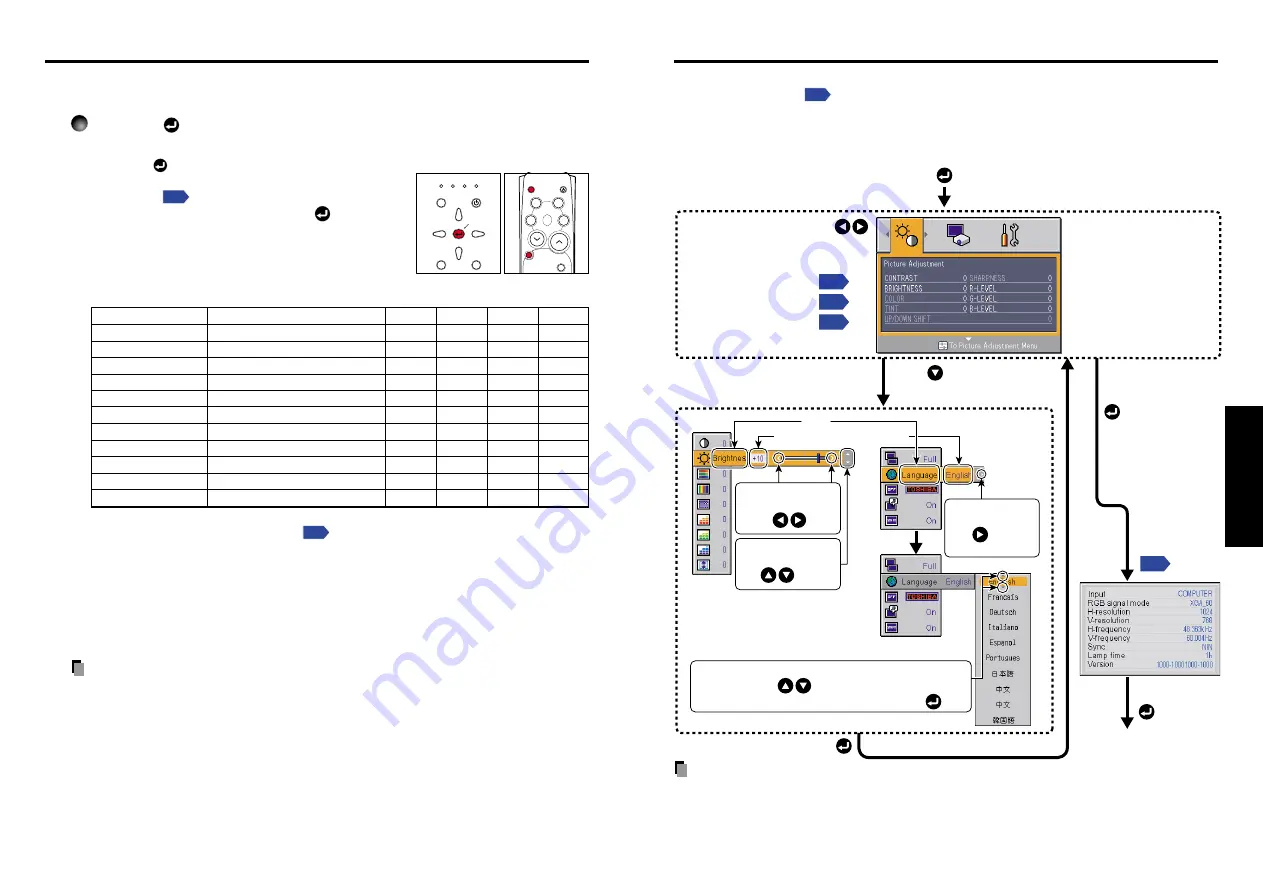
29
Operations
28
You can call up on-screen menus, and conduct a number of adjustments and settings using
the operation buttons
on the control panel (main unit side) and remote control.
■
How to use the menus
The menu shown below is only for operation instructions and might be different from the
actual display.
Using the menus
Note
• Menu adjustments and settings are saved when the power is turned off via the
ON/
STANDBY
button. If the power cable is disconnected before this, or the power goes out,
then the data will not be saved.
• You can also use the
CANCEL
button on the remote control to dismiss the menu display.
Display the
Setting display
menu
To
Status display
The menu disappears.
1. Start
2. Select a Category
3. Adjustments & Settings
4. Back
6. End
5. To Finish
Finish via the Status
display menu.
Select a category by using .
There are following three
categorys.
Displays the current
adjustments of selected
category.
Item shown with gray
cannot be adjusted with
the current input source.
Image adjustment
menu
Default setting
menu
Display setting
menu
The figure shows a typical example.
As the display may differ depending
on the item, use the following pages
as a reference.
Item
Adjustment/Setting Value
This mark signfy that
there are options.
Press to display a
list of options.
These marks signify the
items can be adjusted/set
by using .
These marks signify an
item can be switched by
using .
These marks signify the items can be selected from
the list by using .
After an item is selected, apply it by pressing .
Press to open the menu
of the selected category.
■
Displaying Information [Status display]
This displays information about the input signal, lamp use time, etc.
Press the
button twice (or press the CALL button on the remote
control once).
When the
button is pressed once, the
Setting
display menu
appears. Pressing it again displays
information
. The table below shows what kind
of information is displayed. Press the
button (or
press the CALL or CANCEL button on the remote
control to serve the same purpose) again to
dismiss the display.
“Yes”: displayed, “No”: not displayed
Item
Description
Computer Y/P
B
/P
R
Video
S-video
Input
Input source name
Yes
Yes
Yes
Yes
RGB signal mode RGB input mode
[Note 1]
Yes
No
No
No
H-resolution
Horizontal resolution (in bits)
Yes
No
No
No
V-resolution
Vertical resolution (in bits)
Yes
No
No
No
H-frequency
Horizontal sync frequency
Yes
No
No
No
V-frequency
Vertical sync frequency
[Note 2]
Yes
No
No
No
Sync
Sync signal polarity
[Note 3]
Yes
No
No
No
Signal format
Y/P
B
/P
R
signal format
No
Yes
No
No
Video mode
Color method of video signal
No
No
Yes
Yes
Lamp time
Time of lamp use
[Note 4]
Yes
Yes
Yes
Yes
Version
Firmware version
[Note 5]
Yes
Yes
Yes
Yes
Notes
1: The mode of supported RGB signals
is shown.
2: Same as the refresh rate of the computer signal.
3: Sync signal polarity shown as P (positive) or N (negative) for [H/V].
4: Displays [
Lamp time
] as a measure of when the lamp should be replaced. (Cannot be
used as a counter of guaranteed lamp time.) When the displayed time approaches 2,000
hours, consult with a store about getting a TLPLV3 replacement lamp (sold separately)
prepared.
5: [
Version
] shows the version of the projector’s internal control program. This version is
referred to for customer service, etc.
Notes
• The displayed information will not be refreshed if the status changes. To refresh the
information, dismiss the display, then display it again.
• Conducting another operation while information is being displayed dismisses the
display.
Control panel
Remote
Control
FAN TEMP LAMP
ON
VOL.
+
VOL.
-
ON / STANDBY
INPUT
MENU
AUTO SET
KEYSTONE
INPUT
ON/
STANDBY
CALL
MUTE
RESIZE
FREEZE
AUTOSET
KEYSTONE
CANCEL
ZOOM
+
ZOOM
-
Using handy features (Continued)
Summary of Contents for TLP-S10
Page 22: ......






















