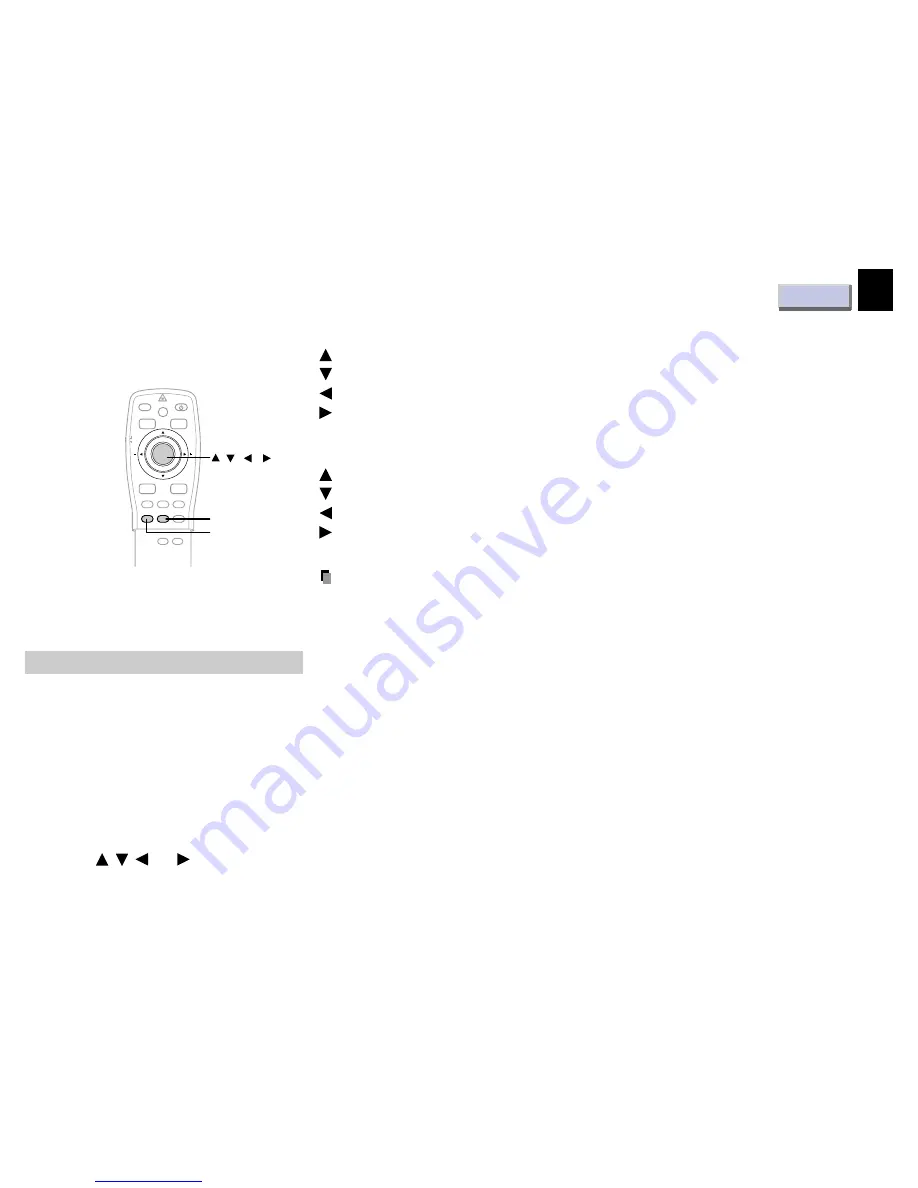
CONTENTS
24
Operations
(Continued)
Changing the picture size
Pictures are projected at the maximal
projection size regardless of the signal types.
Optionally you can change the picture size to
through size or enlarge it.
Press RESIZE.
Each time the button is pressed, the picture
size changes from the center of the picture.
When the picture size does not correspond with
the projection area, the picture can be moved
by pressing
,
,
and
.
When the picture size is smaller than the
projection area:
: To move the picture upward
: To move the picture down
: To move the picture leftward
: To move the picture rightward
When the picture size is larger than the
projection area:
: To view the upper side of the picture
: To view the lower side of the picture
: To view the left side of the picture
: To view the right side of the picture
Notes
• Picture size returns to normal after the power
is turned off. The values are not saved.
• You may not change the picture size
depending to the signal.
• Pictures of VGA signals, etc. may be slightly
inferior in quality at the initial size because
they are enlarged.
• The picture returns to the normal position
when the RESET button is pressed after the
picture is moved.
• The picture may not be projected properly
while moving the picture.
AUTO SET
POINTER
PJ
MARKER
LASER
MENU
ENTER
KEYSTONE
ON/STANDBY
R-CLICK
L-CLICK
VIDEO CAMERA
RGB
RESET
FREEZE
RESIZE
MUTE
CALL
,
,
,
RESET
RESIZE
Downloaded from
www.Manualslib.com
manuals search engine
















































