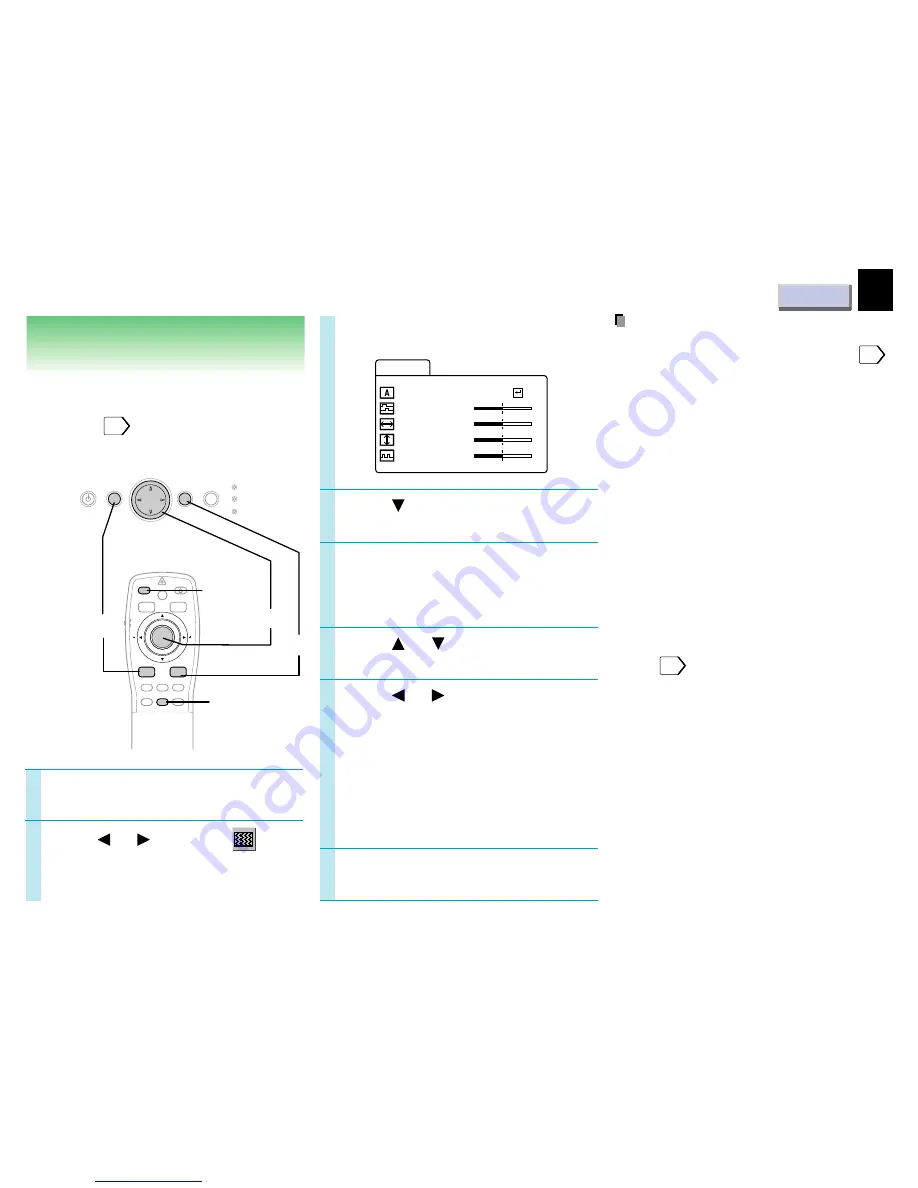
CONTENTS
31
Adjustments
Projection adjustments
– Image
1
3
2
Press to select “Auto sync.”
Press ENTER.
The image is automatically adjusted.
For further adjustments, follow the below
steps.
Press or to select a
preferred item.
Press or to adjust the
item.
To select another item, go back to step 5.
Phase:
To reduce flickers.
H-position: To shift the image to the
left (–), to the right (+).
V-position:
To shift the image down (–),
to up (+).
Clock
To remove vertical stripes.
Press MENU.
The menu disappears.
Preparation
• Display the image as explained in “Picture
Projection”.
21
• Set the POINTER/PJ selector to “PJ”.
Press MENU to display the
menu.
Press or to select
.
4
5
6
Notes
• Pressing AUTO SET on the remote control
can also adjust the image automatically.
23
• If you project an image from a computer with
an LCD screen while monitoring the image on
the computer, the image may not be projected
properly, depending on the computer model.
In this case, turn off the computer display, or
make the necessary picture adjustments on
the projector. For details on controlling the
computer display, etc., refer to the computer’s
manual and description on the software for
the computer used.
• During adjustments of “H-position” or “V-
position”, the image may not be projected
properly.
• While using, an aberration of the phase may
occur. In that case, adjust “Phase” again.
• These adjustments are stored until you turn
the power off.
• To store the adjustments even if the power is
turned off, follow the procedure of “Saving
data”.
34
• Pressing RESET will return all the
adjustments or settings currently displayed to
their default.
7
AUTO SET
POINTER
PJ
MARKER
LASER
MENU
ENTER
KEYSTONE
ON/STANDBY
R-CLICK
L-CLICK
VIDEO CAMERA
RGB
RESIZE
RESET
AUTO SET
ON/STANDBY
MENU
ENTER
SELECT/ADJUST
INPUT
ON
LAMP
TEMP
FREEZE
RESET
4
1,7
2,3,5,6
A u t o s y n
I ma g e
c .
P h a s e
–
+
H – p o s i t i o n
V – p o s i t i o n
C l o c k
–
+
–
+
–
+
Downloaded from
www.Manualslib.com
manuals search engine
















































