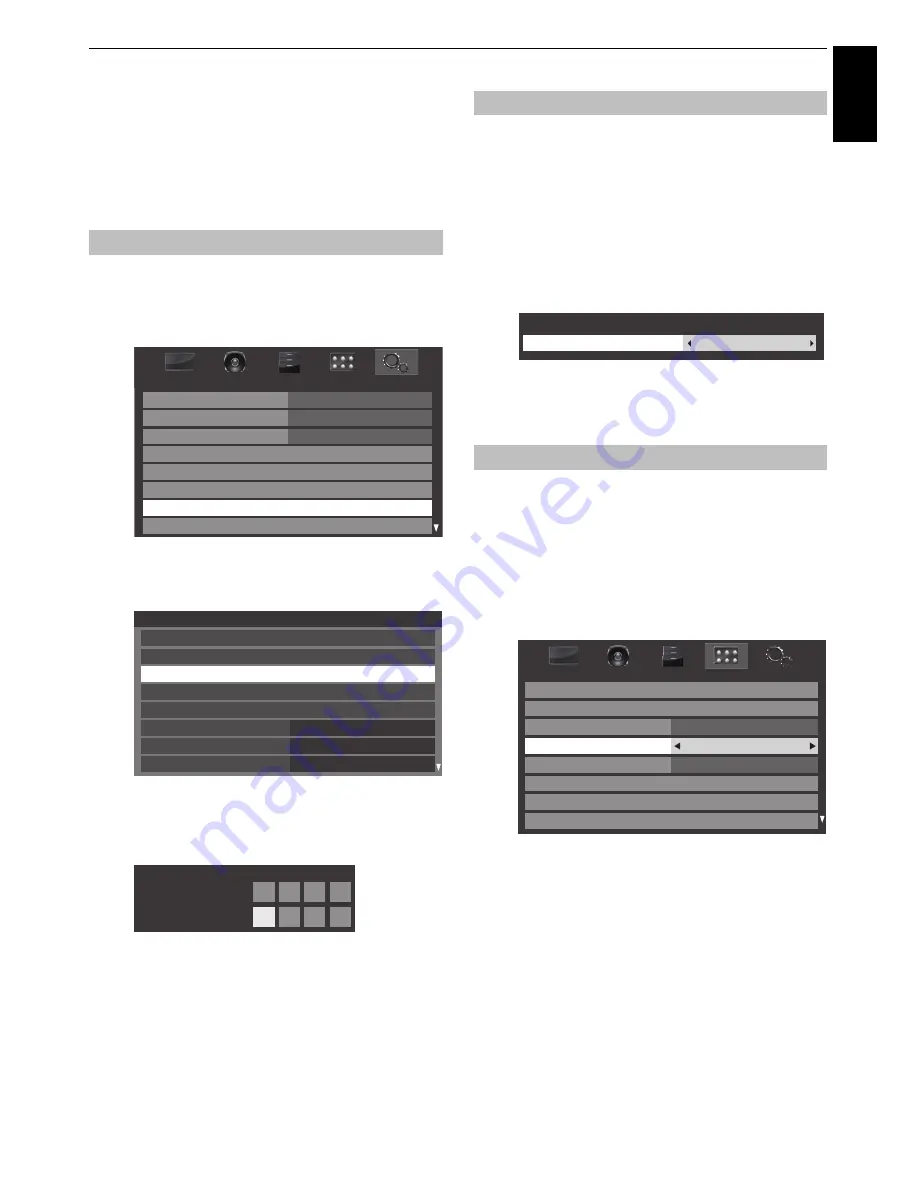
51
CONTROLS AND FEATURES
Engl
ish
Digital settings – parental control
In order to prevent viewing of unsuitable films and
programmes, channels and menus can be locked
in digital mode. These can then only be accessed
with a security code PIN.
a
Press
MENU
/
C c
to highlight
SETUP
icon.
b
Press
B
or
b
to select
DTV Settings
and press
OK
.
c
Press
B
or
b
to highlight
Parental PIN Setup
and
press
OK
.
d
Using the number buttons enter a four digit number.
Once entered you will be prompted to confirm by
entering again.
The PIN number is now set.
If the PIN code has been set, when
Auto Tuning
and
Reset TV
are executed, entering the PIN will be
necessary. “0000” is not acceptable.
The Parental Control feature allows you to block programmes
according to their rating levels. If a PIN has been set, you will need
to enter it before adjusting the level.
a
In the
DTV Settings
menu, press
B
or
b
to select
Parental Control
and press
OK
.
b
Use
C
or
c
to choose an option (
None
or an age
setting (4-17 or 4-18 depending on the
Country
setting)).
To view blocked programmes, enter the PIN. To
reactivate the Parental Control, turn the TV off and
then on again.
You can
use
the Network Lock feature to prevent the Web
browser from launching. When this feature is set to
On
, PIN input
will be necessary to use YouTube.
This feature will be grayed out until a PIN is set.
a
Press
MENU
/
C c
to highlight
PREFERENCES
icon.
b
Press
B
or
b
to select
Network Lock
.
c
Press
C
or
c
to select
On
.
To unlock the Network:
a
Select
Off
in step 3 above.
Parental PIN Setup
SETUP
Antenna
Menu Language
English
Country
Ant/Cable In
ATV Manual Tuning
DTV Manual Tuning
Quick Setup
DTV Settings
Germany
Auto Tuning
DTV Settings
Channels
Parental PIN Setup
Subtitle and Audio
Parental Control
Local Time Setting
DVB Character Set
Dynamic Scan
Standby Channel Update
Standard
Off
On
* * * *
New PIN:
Confirm PIN:
PIN Setting
Parental Setup
Network Lock
Parental Setup
None
Parental Control
Network Setup
Energy Saving Settings
Off
Auto
Teletext
Display Settings
Network Lock
Panel Lock
Off
AV Connection
3D Setup
PREFERENCES
Summary of Contents for TL83* Digital Series
Page 1: ...TL83 Digital Series ...






























