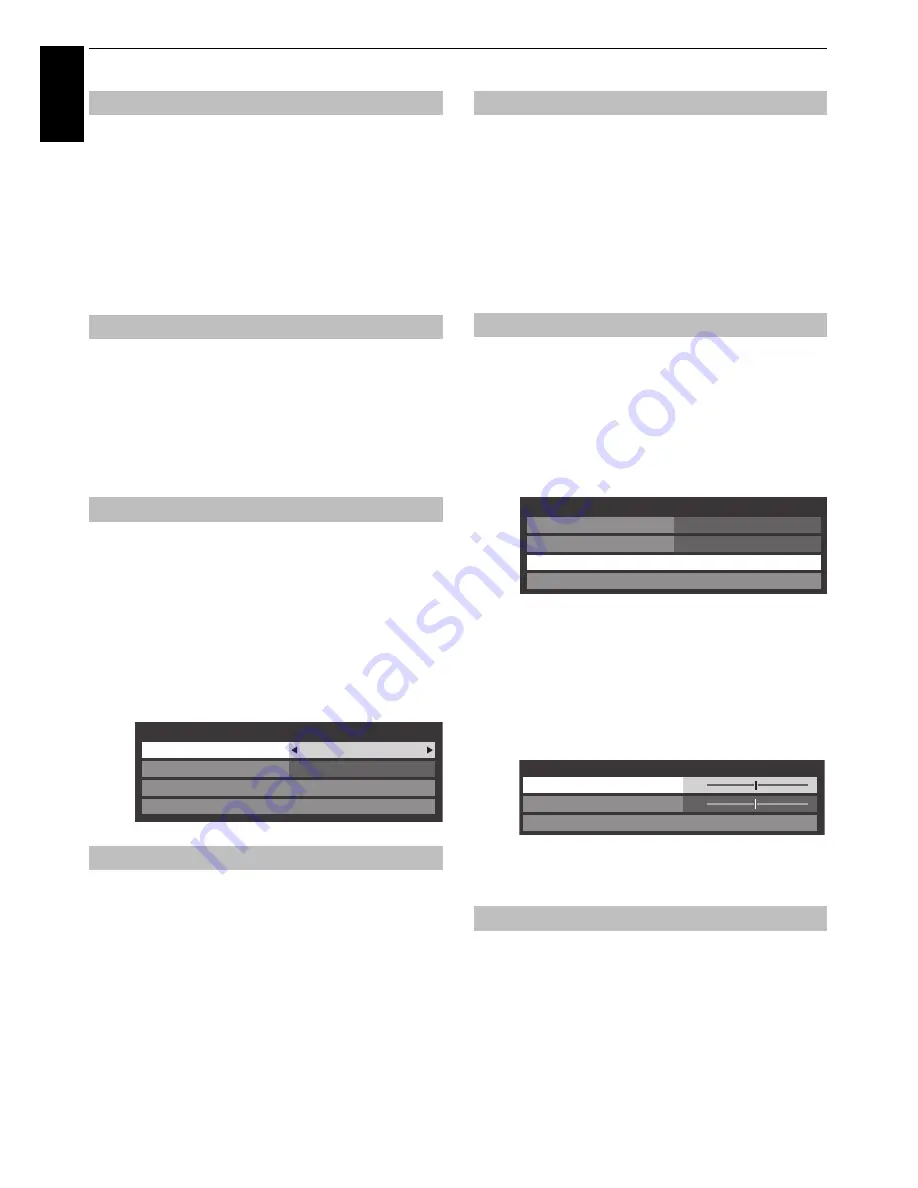
32
CONTROLS AND FEATURES
En
glis
h
This feature will reduce picture blur without decreasing image
brightness or adding flicker.
a
In the
Advanced Picture Settings
menu, press
B
or
b
to select
Active Vision
.
b
Press
C
or
c
to select
High
,
Middle
,
Standard
or
Off
.
NOTE:
When
Picture Mode
is set to
Game
, this feature will be
grayed out and automatically set to
Off
.
This feature allows you to reset the current
Advanced Picture
Settings
to the default values.
a
In the
Advanced Picture Settings
menu, press
B
or
b
to select
Reset
.
b
Press
OK
.
When this television receives a true Widescreen picture and
Auto
format
is
On
, it will automatically be displayed in Widescreen
format irrespective of the television’s previous setting.
a
Press
MENU
/
C
c
to highlight
PREFERENCES
icon.
b
Press
B
or
b
to select
Display Settings
and press
OK
.
c
Press
B
or
b
to select
Auto Format
and press
C
or
c
to select
On
or
Off
.
When
4:3 Stretch
is activated, the size switching system
changes 4:3 programmes into full screen picture.
a
In the
PREFERENCES
menu, press
B
or
b
to select
Display Settings
and press
OK
.
b
Press
B
or
b
to select
4:3 Stretch
and press
C
or
c
to
select
On
or
Off
.
When
Blue Screen
is selected, the screen will turn blue and the
sound will be muted on analogue channels and external input
modes when no signal is received.
NOTE:
Some external input sounds may not be muted.
a
In the
PREFERENCES
menu, press
B
or
b
to select
Blue Screen
.
b
Press
C
or
c
to select
On
or
Off
.
The picture position may be adjusted to suit personal preference
and can be particularly useful for external inputs.
a
In the
PREFERENCES
menu, press
B
or
b
to select
Display Settings
and press
OK
.
b
In the
Display Settings
menu, press
B
or
b
to select
Picture Position
.
c
Press
OK
to view the options available for the picture
format that has been selected.
d
Press
B
or
b
to select an option and press
C
or
c
to
adjust the settings.
The options differ depending on the currently
selected widescreen format and the input signal.
To return to the original factory settings, select
Reset
in the
Picture Position
menu and press
OK
.
This feature is used to hold a still image on the screen.
a
Press
r
to hold an image on the screen, and press
r
again to cancel.
Active Vision
Resetting the advanced picture settings
Automatic Format (Widescreen)
4:3 Stretch
Auto Format
On
4:3 Stretch
Off
Picture Position
PC Settings
Display Settings
Blue Screen
Picture Position
Picture still
Auto Format
On
4:3 Stretch
Off
Picture Position
PC Settings
Display Settings
0
0
Picture Position
Horizontal Position
Reset
Vertical Position
Summary of Contents for TL83* Digital Series
Page 1: ...TL83 Digital Series ...
















































