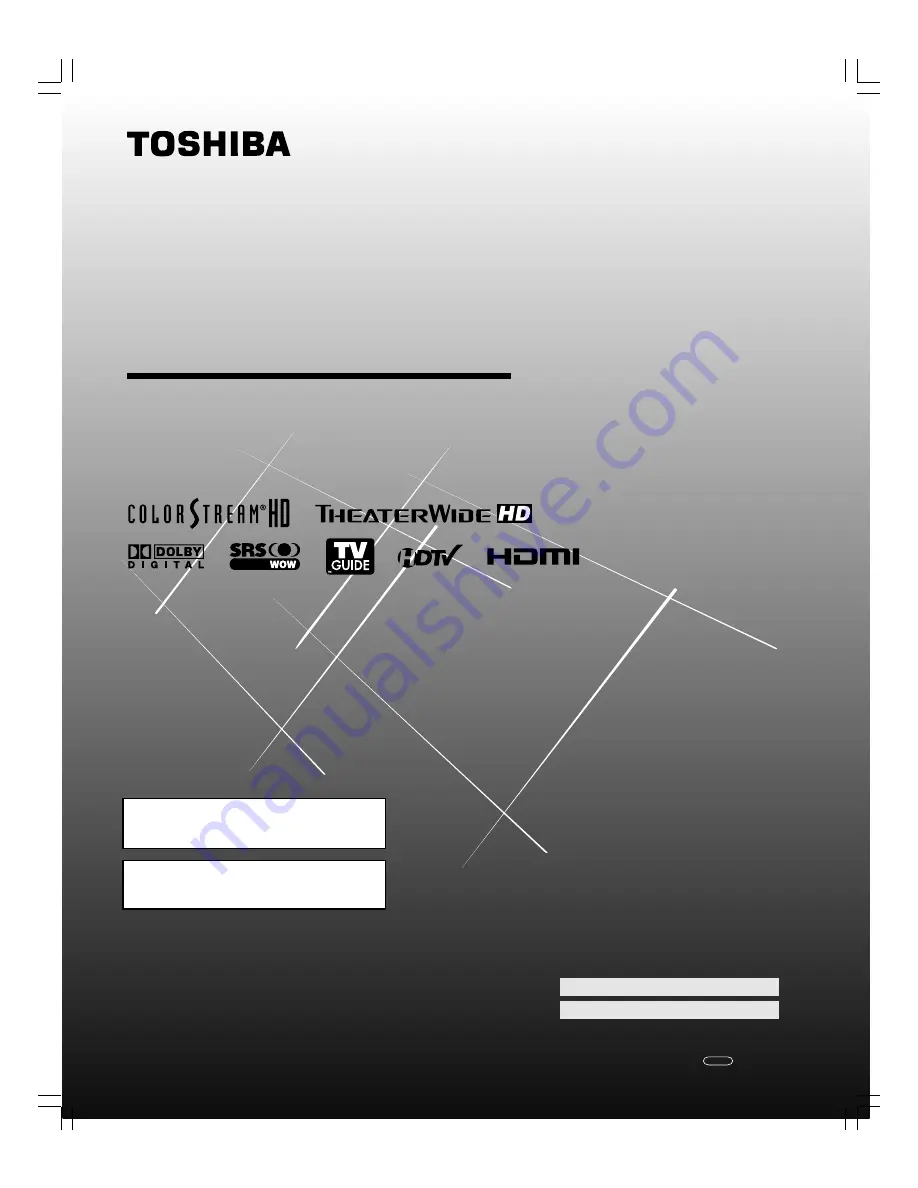
(E) 27HL95 *Web 213 : 276
27HL95
© 2005 TOSHIBA CORPORATION
All Rights Reserved
Owner’s Record
The model number and serial number are on the back
of your TV. Record these numbers in the spaces below.
Refer to these numbers whenever you communicate
with your Toshiba dealer about this TV.
Model number:
Serial number:
Integrated High definition
LCD Television
O
WNER’S
M
ANUAL
27HL95
HIGH
-DEFINITION TELEVISION
For an overview of steps for setting up
and using your new TV, see page 8.
High definition programming is required to view High
Definition TV broadcasts. Please contact your cable or
satellite provider.
YC/M1
23566693A
#01E_001_27HL95
05.9.12, 10:32 PM
1
Black


































