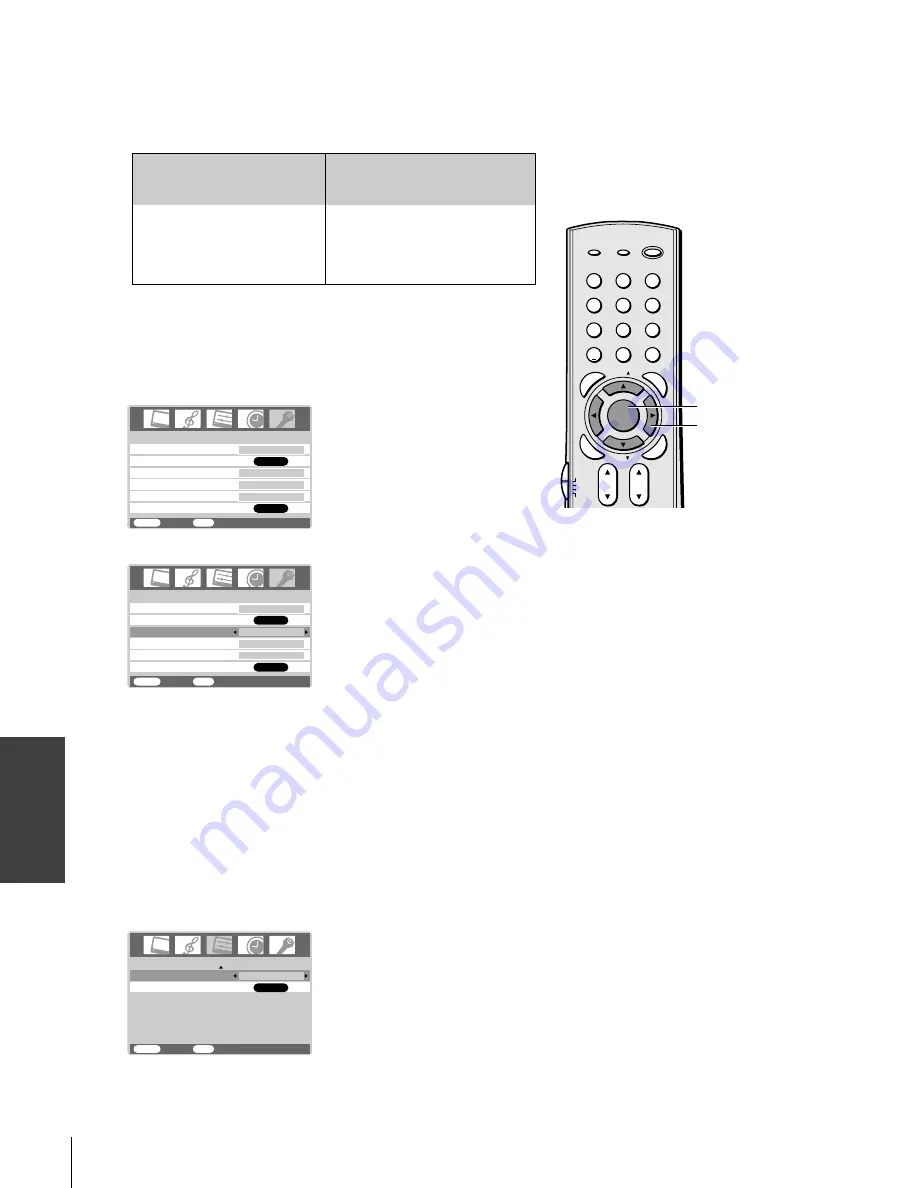
32
(E)27HL85 size213*276
Using the T
V’s
F
eatur
es
1
2
3
4
5
6
7
8
9
ENT
100
0
POWER
RECALL
CHRTN
FAV
FAV
TV / VIDEO
+10
PIC SIZE
EXIT
INFO
STOP
POP DIRECT CH MUTE
SLEEP
TV/VCR
PAUSE
FF
REW
SKIP / SEARCH
SPLIT
SWAP
POP CH
LIGHT
REC
CH SCAN
FREEZE
SOURCE
PLAY
TV
CBL/SAT
VCR
DVD
VOL
CH
FAVORITE
ENTER
DVDMENU
MENU
TO
P
ME
NU
GU
ID
E
CL
EA
R
E
N
TE
R
yzx
•
MENU
Note:
The AUTO ASPECT feature is available for
additional formats when viewing HDMI
sources because AUTO ASPECT operates
based on information found in the digital
HDMI signal (not ID–1signal).
Using the AUTO ASPECT feature
When the AUTO ASPECT feature is set to on and the TV receives a
480i signal, the picture size is automatically selected (as described in
the following table).
*If the signal does not include aspect information, the picture size you
selected on pages 29–30 is displayed.
To turn on the AUTO ASPECT feature:
1. Press MENU, and then press
x
or
•
until the FUNCTION
menu appears.
FAVORITE CH
CC
FUNCTION
MENU
BACK
WATCH TV
EXIT
OFF
AUTO ASPECT
ON
GRAY SCREEN
ON
SIDE PANEL
1
LOCKS
ENTER
ENTER
2. Press
y
or
z
to highlight AUTO ASPECT.
FAVORITE CH
CC
FUNCTION
MENU
BACK
WATCH TV
EXIT
OFF
AUTO ASPECT
ON
GRAY SCREEN
ON
SIDE PANEL
1
LOCKS
ENTER
ENTER
3. Press
x
or
•
to select ON.
Aspect ratio of signal source
4:3 Normal
16:9 Full
4:3 Letter box
Not defined (no ID-1 data)*
Automatic aspect size
(automatically selected
when AUTO ASPECT is ON)
Natural
Full
TheaterWide 2
User-set mode
Setting the HDMI audio mode
1. Press MENU, and then press
x
or
•
until the SET UP menu
appears.
2. Press
z
or
y
to highlight HDMI AUDIO.
3. Press
x
or
•
to select HDMI audio mode from AUTO,
DIGITAL, or ANALOG (AUTO is recommended). See
“Connecting an HDMI
TM
or a DVI device to the HDMI input”
on page 15.
PICTURE POSITION
MENU
BACK
WATCH TV
EXIT
ENTER
2/2
HDMI AUDIO
DIGITAL
#01E26-33_27HL85
05.5.12, 3:14 PM
32
Black
















































