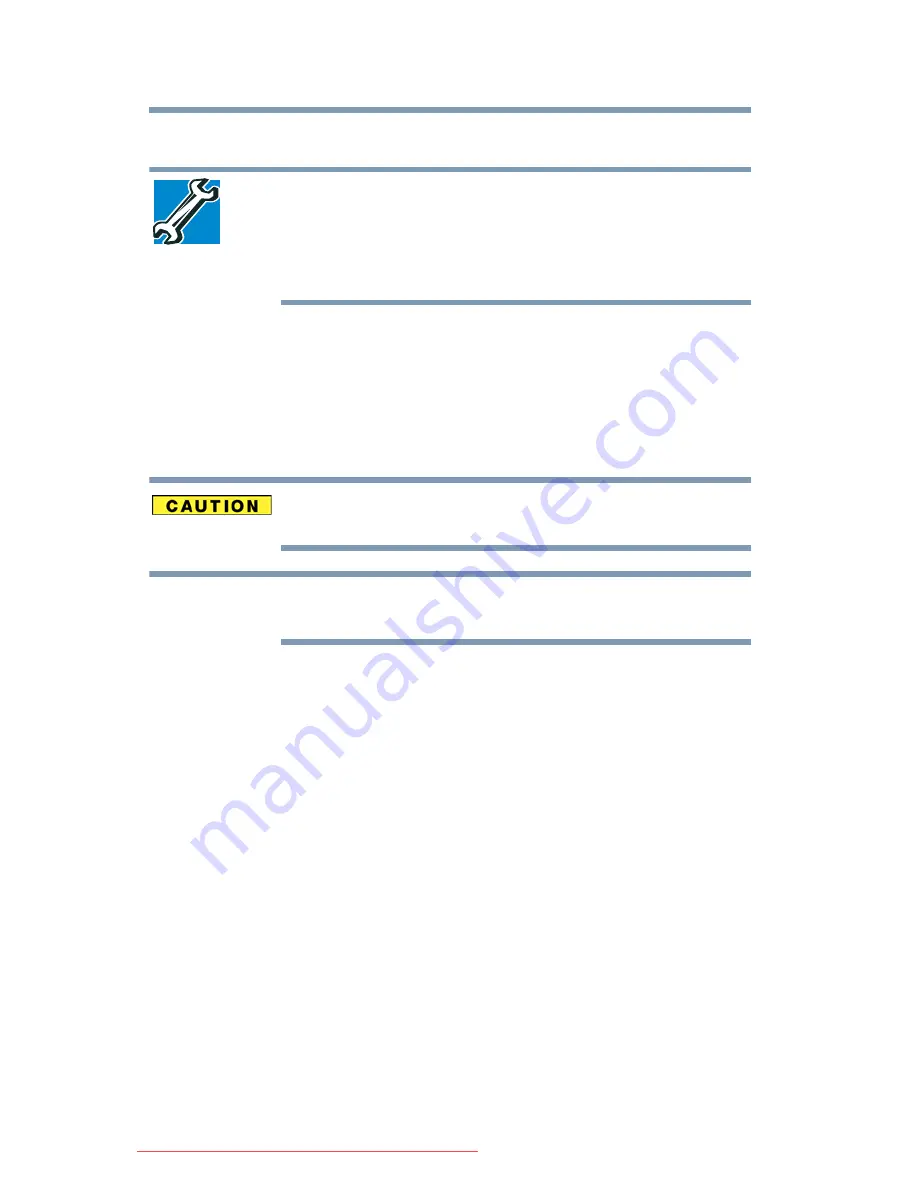
42
Getting Started
Setting up your computer
Setting up your computer
TECHNICAL NOTE: You must complete all setup steps up to and
including
“Setting up your software” on page 42
before adding
external or internal components to your computer. These
components include, but are not limited to, a mouse, keyboard,
printer, memory, and PC Cards.
Your computer contains a rechargeable main battery that needs to
be charged before you can use it.
To use external power or to charge the battery you must attach the
AC adaptor. See
“Connecting to a power source” on page 44
.
Setting up your software
When you turn on the computer for the first time, do not turn off the
power again until the operating system has loaded completely.
The names of windows displayed, and the order in which windows
appear, may vary according to your software setup choices.
The first time you turn on your computer, the Setup Wizard guides
you through steps to set up your software.
1
From the Welcome screen click
Next
to enter the Setup
Wizard.
2
Confirm acceptance of Microsoft’s End User License
Agreement and click
Next
.
3
Select the appropriate option from the Help Protect Your
Computer screen and click
Next
.
4
Enter the computer name and description and click
Nex
t or
Skip
.
5
Select how your computer will connect to the Internet and click
Next
.
The computer will pause for a moment while checking for an
Internet connection.
If an Internet connection could not be found, a window will
display the message: “An Internet connection could not be
chosen.” Click
Next
to continue.
NOTE
Downloaded from LpManual.com Manuals
















































