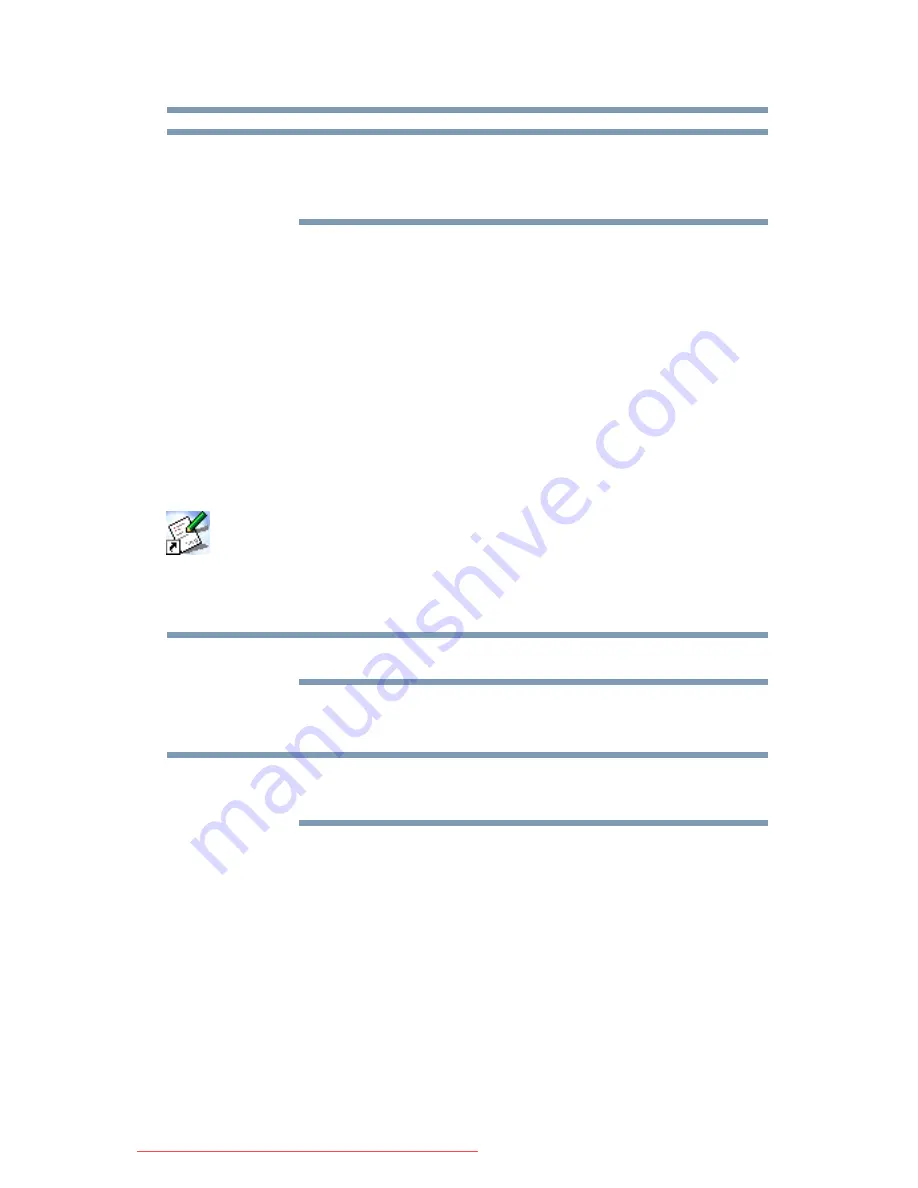
43
Getting Started
Registering your computer with Toshiba
If you are connecting your computer to a network, consult your
system administrator before you choose your computer name and
network settings.
6
Follow the remaining screen prompts to complete the setup
process.
7
Click
Start
when the Thank You message appears.
The Windows
®
operating system checks the system’s
performance, and then may restart your computer.
Registering your computer with Toshiba
Product registration is strongly recommended, and allows Toshiba
to send you periodic updates, announcements, and special offers
applicable to your product. Product registration can be completed
during the initial start up process of your computer. If you decide
not to register at that time, you can either double-click the
Toshiba
Registration
icon on your desktop or go to the Toshiba Web site at
www.register.toshiba.com
at a later time. Failure to complete
Product Registration will not diminish Customer rights under the
Toshiba limited Warranty.
To register online, you must be connected to the Internet.
Adding optional external devices
Before adding external devices or memory, Toshiba recommends
setting up your software. See
“Setting up your software” on page 42
.
After starting your computer for the first time you may want to:
❖
Add more memory (see
“Adding memory (optional)” on
page 49
)
❖
Connect a mouse (see
“Using a mouse” on page 68
)
❖
Connect a full-size keyboard (see
“Using an external
keyboard” on page 68
)
❖
Connect an external monitor (see
“Using external display
devices” on page 66
)
❖
Connect a local printer (see
“Connecting a printer” on page 68
)
NOTE
NOTE
NOTE
Downloaded from LpManual.com Manuals






























