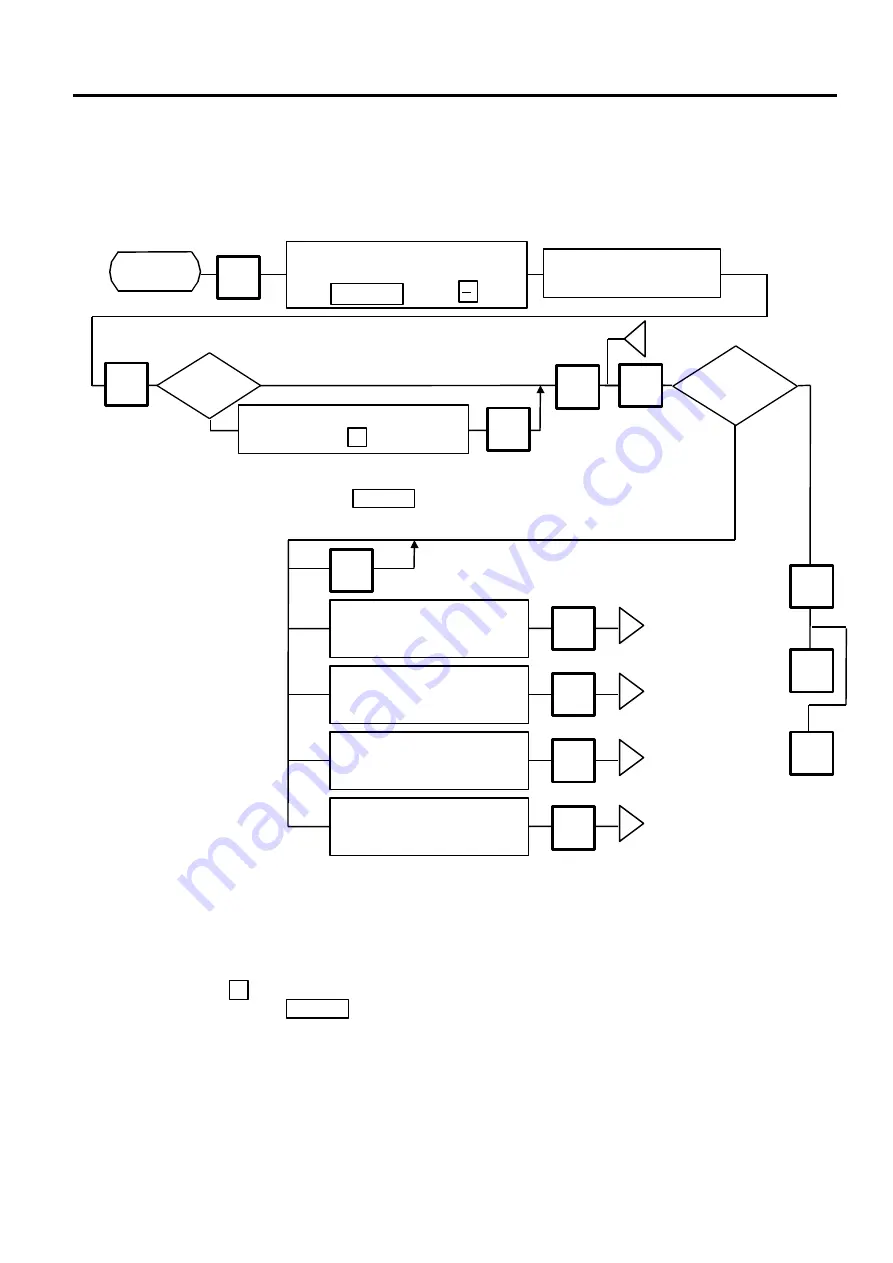
10. PROGRAMMING PROCEDURES
10.11 PRINT FORMAT
10-18
10.11 PRINT FORMAT
Menu Page: 2
Item No.:
0
The H-9100N can memorize 5 different print formats. After the print formats are set, you can call
them by pressing the print format number.
0
j
PROG.
ESC.
Incorrect
<MENU>
Page 2
Main
<MENU>
Select the print format # which
allocates the label format #
by the
key or
key.
NEXT PLU
Enter the label format #.
(Refer to table 2)
CHANGE
PLU
Correct
Enter the correct label feed
value.
(Range: 0 to 199)
ENTER
Enter the correct value for
commodity name position.
(Range: 0 to 9)
ENTER
Enter the correct value for
address position.
(Range: 0 to 15)
ENTER
Enter the correct value for
pre-feed area.
(Range: 0 to 65)
ENTER
CHANGE
PLU
Select the Item for
adjustment.
1 gradation
=0.154 mm (1 dot)
1 gradation
=0.462 mm (3 dots)
1 gradation
=0.462 mm (3 dots)
Only when using the bar code
change label with pre-feed area.
(This adjustment cannot be made
on the Variable Length Label.)
◇
When Batch Printing with backing paper is
selected, the sensitivity of the label sensor will be
set by pressing the
key before
issuing label.
SET NEXT
NOTES:
1. When a commodity name position is adjusted, an address position will move automatically.
2. When entering the other label format #, fine adjust values are initialized.
3. Selecting label format numbers other than those provided in Table 2 results in an error.
4. When selecting a variable length label format, rectangles are printed instead of print items in
the case of the test printing.
5. Pressing the
key allows you to select a print format number from 1 to 5.
6. Be sure to press the
key when a label format for batch printing with backing paper is
selected.
◇
SET NEXT
Select “SENSITIVITY ADJUST”
by pressing the
key.
◇
SET
NEXT
TEST
FEED
On-demand
Batch
<MENU>
Page 2
j
j
j
j
Issue method
Is print
position
correct?
Summary of Contents for TEC EO1-32003
Page 1: ...TEC Electronic Computing Scale H 9100N US CA Owner s Manual ...
Page 2: ......
Page 94: ......
Page 95: ......
















































