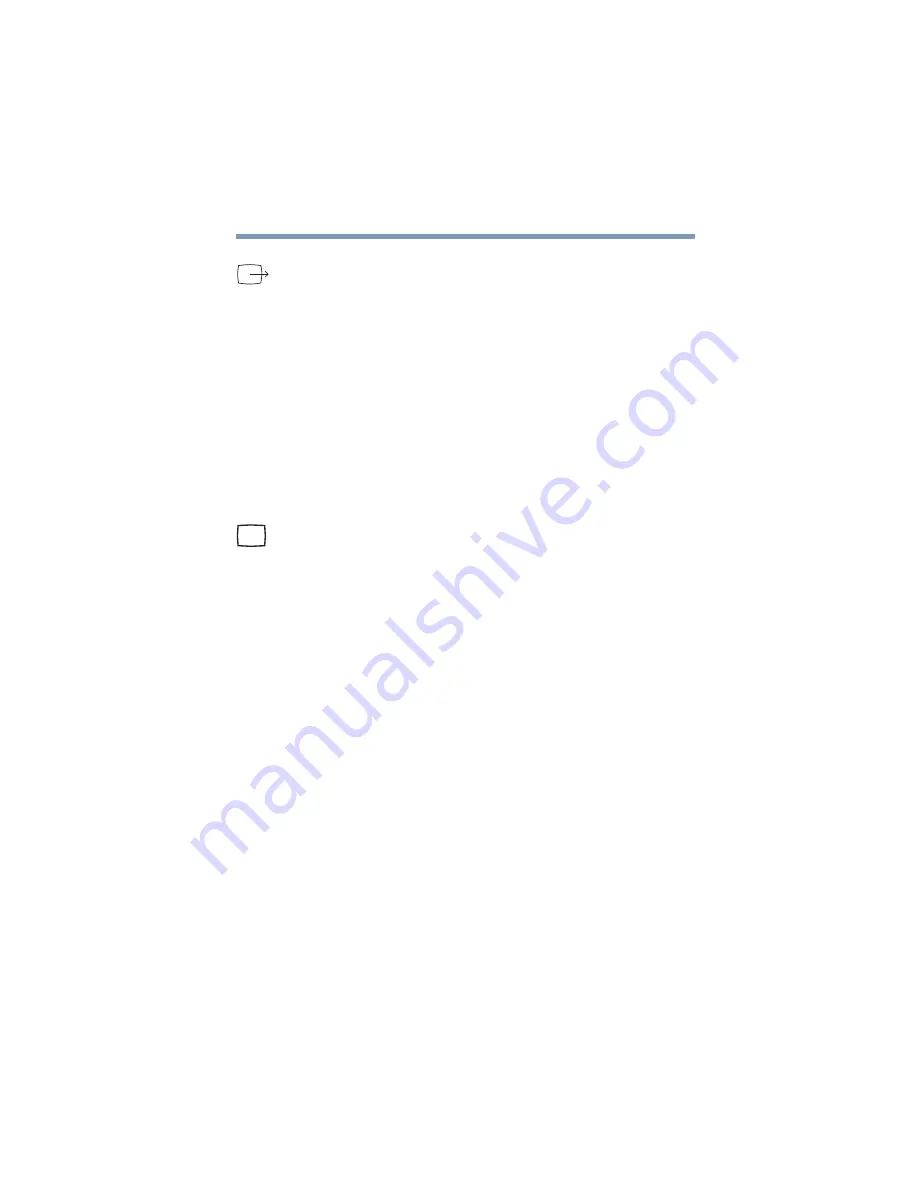
55
Connecting Other External Devices
Using external display devices
2
Connect the other end of the video port adapter cable to the
video-out port on the left side of the computer.
3
Turn on the external video device.
4
Set the display mode by pressing
Fn + F5
, or by setting the
Display Properties settings. For more information, see
“Directing the display output when you turn on the
computer” on page 55
Connecting an external monitor or projector
You can easily attach an external monitor or projector to your
computer if you need a larger screen. To do this:
1
Connect the monitor’s video cable to the RGB port on the
back of the computer.
2
Connect the device’s power cable to a live electrical outlet.
3
Turn on the external device.
4
Set the display mode by pressing
Fn + F5
, or by setting the
Display Properties settings. For more information, see
“Directing the display output when you turn on the
computer” on page 55
Directing the display output when you turn on the computer
Once you’ve connected an external display device, you can choose
to use the internal display only, the external device only, or both
simultaneously. The quickest way to change the display output
settings is to use the display hot key (
Fn
+
F5
):
1
Press
Fn
and
F5
simultaneously.
2
While holding down
Fn
, press
F5
repeatedly until the setting
you want takes effect.
This hot key cycles through the settings in the following
order:
Summary of Contents for TE2100 Series
Page 240: ...240 Blank Page ...
Page 268: ...Index 268 ...






























