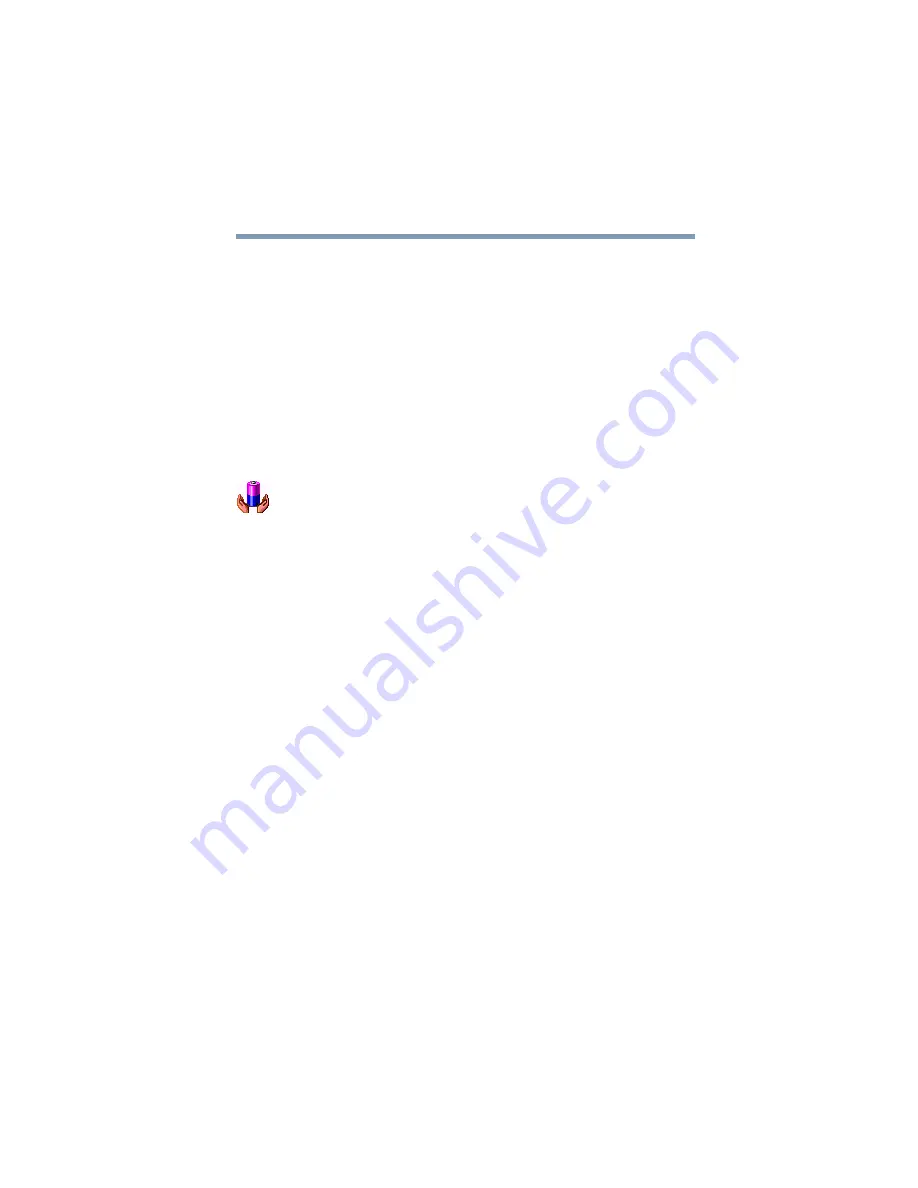
107
Learning the Basics
Powering down the computer
Going into Standby mode more quickly
In addition, you can put the computer into Standby mode by either
pressing the power button or closing the display panel. You can
also specify an amount of time after which the computer
automatically goes into Standby mode.
To use any of these methods, you first need to enable them in
Toshiba’s Power Saver utility.
1
Click
Start
,
Control Panel
, then
Performance and
Maintenance.
2
Click the
Toshiba Power Saver
icon.
3
In the Running on batteries area, click the
Details
button, then
select the
System Power Mode
tab.
4
Select
Standby
for the options you want.
❖
When I press the power button
Set this option to Standby to put the computer into
Standby mode when you press the power button.
❖
When I close the lid
Set this option to Standby to put the computer into
Standby mode when you close the display panel.
5
Click
Override all Modes with settings here.
6
In the Set to range dialog box, click on one of these options:
❖
Click
DC only
to apply the settings only when you are
using battery power.
❖
Click
All
to apply the settings whether you are using
battery power or outlet power.
7
Click
OK
.
Summary of Contents for TE2100 Series
Page 240: ...240 Blank Page ...
Page 268: ...Index 268 ...
















































