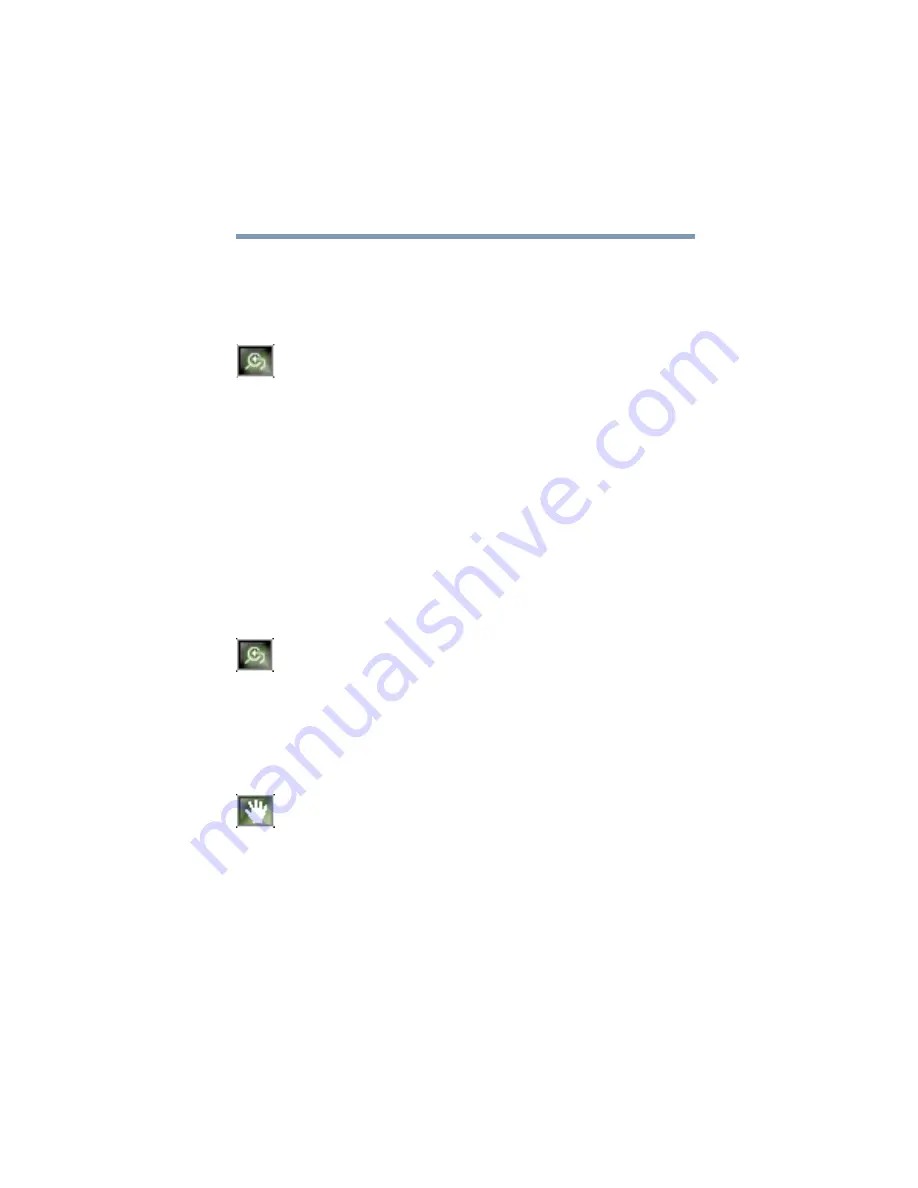
157
Exploring Your Options
Using WinDVD advanced features
Zooming in
You can zoom in on an area of the WinDVD video window to get
a closer look.
1
Click the Zoom button, located in the upper-left corner of the
directional button panel.
2
Position the cursor over the top-left corner of the area you
want to view in close up.
3
Hold the primary button and drag the cursor to the bottom-
right corner of the area you want to view in close up.
A dotted rectangle appears around the area you wish to view.
4
Release the primary button.
WinDVD automatically fills the window with the selected
area.
Zooming out
To return the video to normal size, click the zoom button. The
video also returns to normal size when you reach the zoom limit.
Panning
Once you are zoomed in on an area of the WinDVD video
window, you can move the zoom window location using the pan
feature.
1
With the video window in zoom mode, click the pan button,
located in the lower-right corner of the directional button
panel.
2
With the pointer over the center of the window, drag the
zoomed window up, down, left or right.
The close-up view changes to reflect the new zoom window
location.
Summary of Contents for TE2100 Series
Page 240: ...240 Blank Page ...
Page 268: ...Index 268 ...
















































