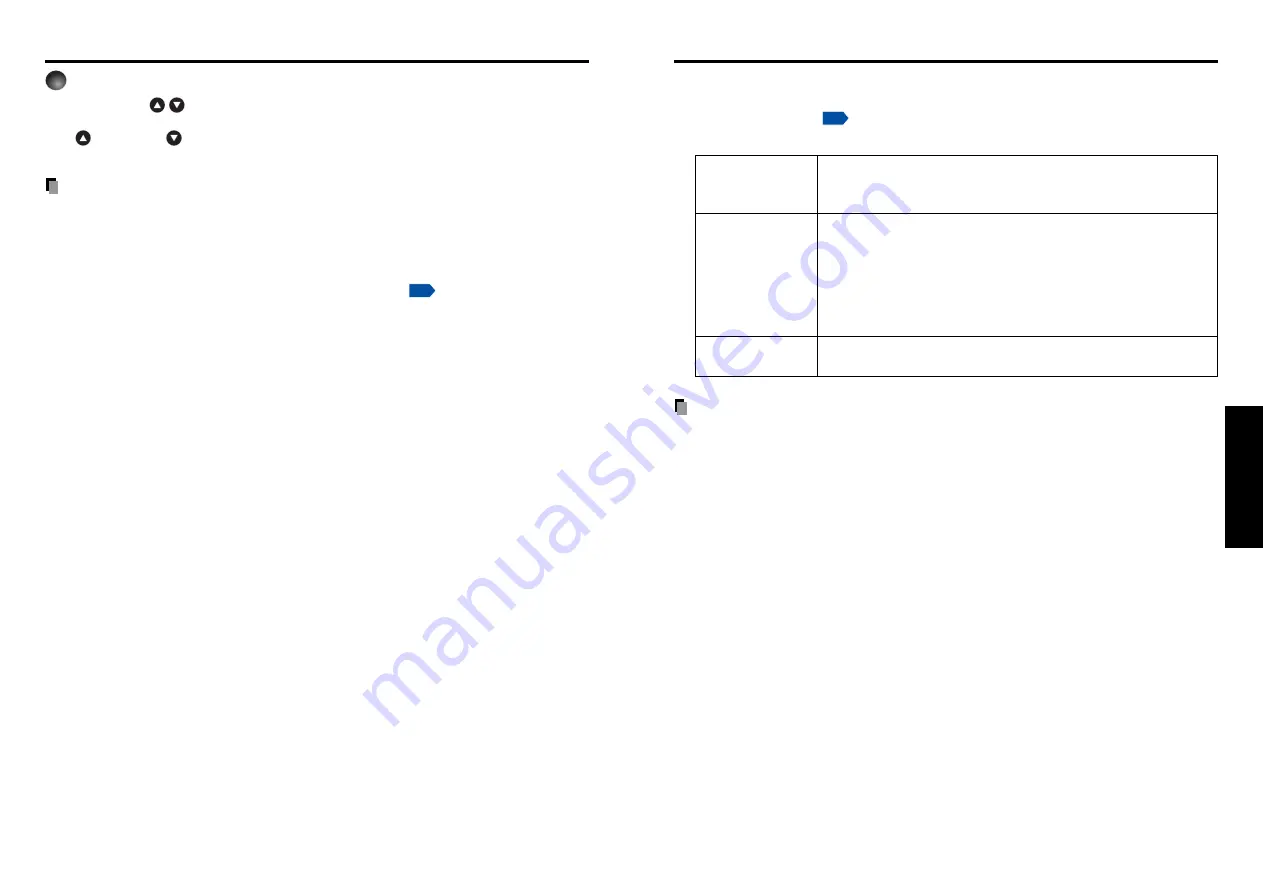
65
Operations
64
Checking the projector status
■
Status display
To check the current status of the projector, select
Status display
in step 2 in
“
Projector settings
. The following items of information will then be displayed.
Application
The name of the application currently running on the projector is
displayed.
(Examples: Slideshow, Wireless Utility)
Device
When no device is plugged
“Type” is displayed.
When a memory PC card or USB memory is plugged
“Type/Free space/Status” are displayed.
When a wireless LAN PC card is plugged
“Type/MAC address/Mode/Channel/SSID/Encryption/IP address/
Subnet mask/Gateway” are displayed.
Version
The firmware version number of the wireless/card feature or the
USB memory feature is displayed.
Note
• This product contains a piece of software (hereafter the Software) licensed to TOSHIBA
CORPORATION (hereafter TOSHIBA) by AXE, Inc. (hereafter AXE). The copyright and
other intellectual property rights of the software are held by AXE or the licensor.
The software is protected by the Copyright Law, Universal Copyright Convention, and
other intellectual property laws and agreements. The permission of AXE or the licensor
must therefore be obtained before the software can be reproduced.
Note, however, that the software is partly covered under the GNU General Public License
Version 2 (hereafter GPL2). You can obtain a copy of GPL2 at http://www.fsf.org/copyleft/
gpl.html. AXE will provide the GPL-covered source code of the software in accordance
with the terms of GPL2. Contact AXE if you need it.
An OS of axLinux is a registered trademark of AXE, Inc.
5
Rotating a slide
Pressing the
buttons with a slide displayed rotates the slide 90 degrees. The
rotation information is preserved as long as you remain in the current folder.
(
: Rotate left;
: Rotate right. These buttons are not available during an automatic
play.)
Notes
• The thumbnail display order and slide order goes in order from shortest file name to
longest. If two file names have the same number of characters, they are ordered
numerically if numbers are used in the file name, and alphabetically otherwise.
• It is possible to give presentations without using a computer by converting presentations
created with Microsoft
®
PowerPoint
®
into JPEG files using the
JPEG Conversion Tool
,
and storing them on a memory PC card or a USB memory.
Note, however, that functions such as animation effects and hyperlinks cannot be used,
so it should be tested before the actual presentation.
• Freeze function can not be used during slide show or automatic play.
• A slide show is terminated when the input is switched to another.
• With some USB memories, the slideshow playback may stop in the midway. When
encountering such a phenomenon, use another USB memory because the current one is
not supported.
Projecting images stored in a memory PC card or USB memory (Continued)
Summary of Contents for TDP-TW355
Page 48: ......















































