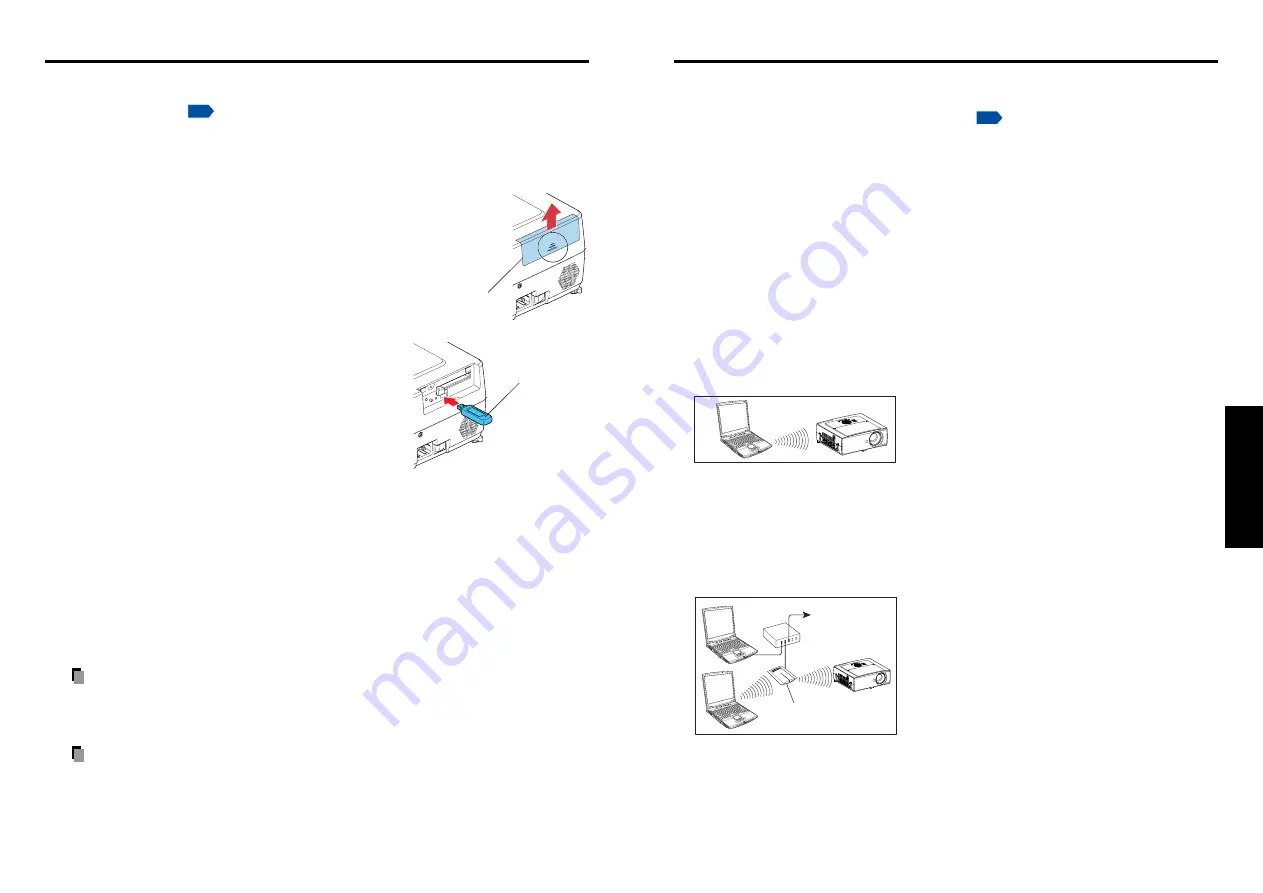
51
Operations
50
Setting up the wireless LAN
■
Functions
The following functions are available via wireless communications, when the wireless LAN
PC card and dedicated
Wireless Utility
software
included with this projector are used.
Note: A wireless LAN PC card except the supplied one (or recommended by
Toshiba) does not work with this product. Please ask your dealer about the
available wireless LAN PC card.
1) Displaying a computer’s screen via the projector
The computer’s desktop screen can be sent, as well as the screens of a variety of
software applications, to the projector for display.
2) Displaying an image saved on a computer via the projector
JPEG files can be sent to the projector for display.
3) Operating the projector by means of a computer
Some of the same functions available from the remote control can be performed.
■
Communication mode
This projector supports both Ad hoc and Infrastructure Communication modes.
◆
Ad hoc communication mode
This is transmission mode to communicate
between wireless LAN equipment.
This mode is applicable, for example, to a presentation
in the conference room, as it requires no other
facilities. This function can only be used if the projector
is in range of the computer’s wireless signals.
Toshiba does not guarantee the converage of the radio wave in the form of figures. The
converage varies depending on the performance of each wireless LAN equipment,
existence of obstacles or other wireless LAN equipment used by nearby working
groups, etc. The coverage is generally estimated on the assumption that wireless LAN
equipment be used in an unobstructed office or conference room.
◆
Infrastructure communication mode
A mixed wireless and wired LAN can be created
via access points. (Communication between
wireless LAN devices is also allowed.) Connecting
to the rest of the world via a wired LAN or the
Internet generally requires a high level of security.
Use the appropriate transmission mode for your network environment.
To LAN,
Internet, etc.
Hub
Access point
How to use the USB terminal
This projector can connect with a commercial USB memory and a USB memory card
reader that are USB2.0 compliant, a digital camera or the like and display the JPEG files
saved in those devices.
(Toshiba does not guarantee the operation of all USB 2.0-compliant devices.)
To connect or disconnect a USB device, use the following procedure:
■
Connecting USB memory
q
Remove the slot cover.
Slightly push the circled part and slide toward the arrow.
w
Plug the USB memory.
Make sure the orientation is correct then plug the
USB memory in until it stays securely.
■
Disconnecting USB memory
q
Press the MENU button twice to display the Setting display (2) then
select and run Slideshow settings and Unplug device.
The processing for disconnecting a USB device starts.
w
The message “Safe to remove the USB device” appears on the
screen.
e
Unplug the USB device.
Be sure to perform the above operations. Disconnecting a USB device during
operation may cause a malfunction or data corruption.
Notes
• The USB terminal does not support the supplied mouse remote control receiver or
a commercial mouse controller.
• A USB hub is also not supported.
Precaution
• Turning off the main power or disconnecting the power plug while the USB device is
operating may cause a malfunction or data corruption.
USB memory
Slot cover
Summary of Contents for TDP-TW355
Page 48: ......
















































