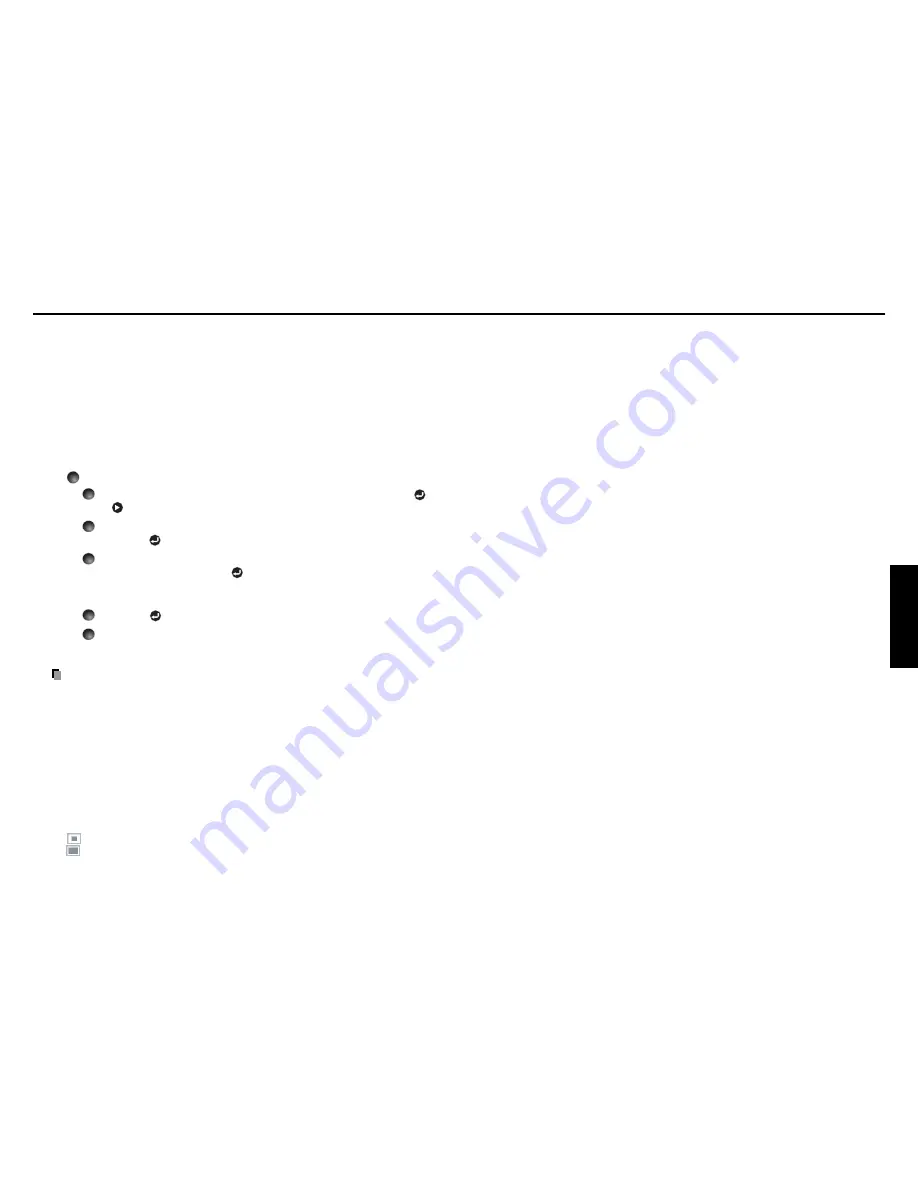
43
Operations
42
<
Background
>
Sets background color when [
Center
] is selected for the logo display mode.
<
Logo confirmation
>
You can preview the registered logo.
<
Reset logo
>
You can reset the registered logo, display style and background to the factory
setting. (The logo set for the start-up screen and background is reset.)
[
Background
]
• TOSHIBA is set for [
Logo
] by factory setting.
• If user’s logo has been registered, it is displayed when [
Logo
] is set for
background.
[
Start-up screen
]
If user’s logo has been registered and this setting is [
On
], the logo is displayed at
start-up.
[
User logo
]
Registers a part of the image that is input from computer and displays it as a logo
at start-up and when no signal is input.
<
Logo registration
>
How to register user logo
1
Select [User logo] in the Display setting menu, and press the
or
button.
2
Select <Logo registration> from the displayed menu list and
press the
button.
3
The registration area is displayed for confirmation. Select [OK]
or [Cancel] and press the
button.
• If the picture does not fall within the area, operate the computer to scroll
the screen.
4
Press the
button to register.
5
Registration starts.
• A message is displayed while registration is in process.
Notes
• You can register a logo from computer input only.
• The area that can be registered is 512
×
384 dots at the center of the screen. To
register a company logo, prepare the image within the limit.
• Only one logo can be registered. When a new image is registered, the old one is
erased.
• The time needed to register or display the image varies depending on the data size.
• If you use this function on commercial video software, broadcast or cable-
broadcasting except for the purpose of your private viewing and listening, it may
infringe the copyright protected by the copyright laws.
<
Display style
>
Select the size of the registered logo (except during the PIP and SPLIT modes).
: Displays the registered image in original size at center of the screen.
: Displays the registered image by enlarging fully in the screen.
(As processed digitally, the image quality is degraded.)
Using the menus (Continued)
Summary of Contents for TDP-T355
Page 31: ......










































