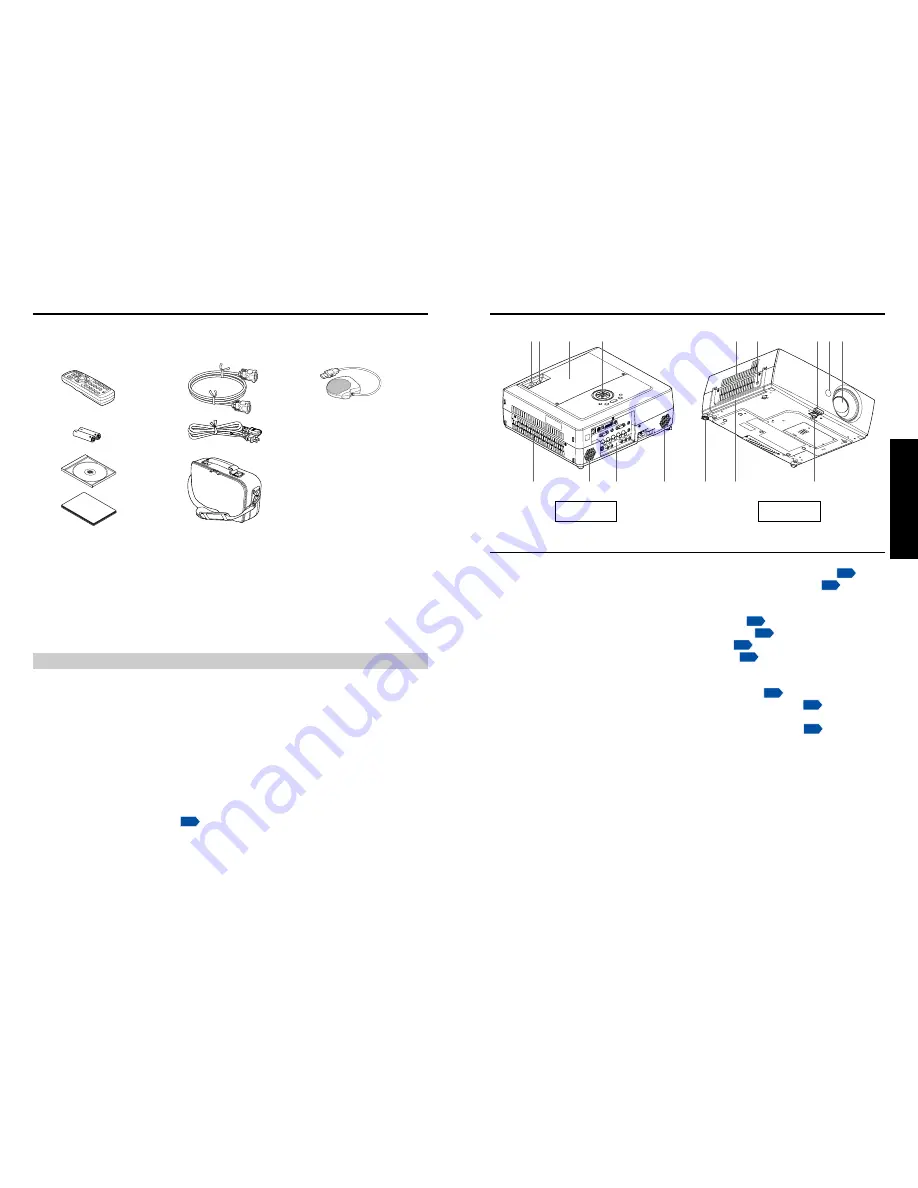
15
14
Preparations
◆
The Supplied CD-ROM
The supplied CD-ROM contains an owner’s manual, including information not available for
the printed Owner’s manual (Getting started) and Quick Guide of Projector Management
Utility in PDF formant. (PDF: Portable Document Format) Please use Acrobat Reader 5 or
more to view the manual.
■
Adobe
®
Acrobat
®
Reader
®
or Adobe
®
Reader
®
The supplied CD-ROM does not contain Acrobat
®
Reader
®
. If you can not read PDF
files, please install Adobe Reader software in your computer by downloading it from the
Adobe Systems website.
■
Viewing the manual
Run the CD-ROM and double-click on
Start.pdf
. Acrobat
®
Reader™ launches, and the
menu screen of the Owner’s manual appears. Click on your language. The Owner’s
Manual cover and list of bookmarks appear. Click on a bookmark title to view that
section of the manual. Click on
p.
to view a reference page with related information.
See the Help menu for more information about Acrobat
®
Reader™.
■
■
(1) Remote control
■
■
(2) LR03 (SIZE AAA) batteries for remote
control (2)
■
■
(3) CD-ROM
■
■
(4) Owner’s Manual
Please make sure that the following items are included in the box, along with the main unit.
If any item is missing, please contact the store immediately where you purchased the
product.
(1)
(5)
(8)
(2)
(6)
(3)
(7)
(4)
Checking the package contents
Preparations
Note
The shape and number of supplied power cords vary depending on the product destination.
■
■
(5) RGB cable (3m)
■
■
(6) Power cord
(See note)
■
■
(7) Carrying bag
■
■
(8) Mouse remote control receiver
Names of each part on the main unit
Back
Front
(10)
(11)
(9)
(12)
(8)
(13)
(6)
(1)
(4)
(3) (2)
(5)
(7)
(11)
(14)
(15)
Name
: Function
(1) Lens
: Projects expanded image.
(2) Infrared remote sensor
: Senses commands from the remote control.
p.20
(3) Foot adjuster release button : Press to set up or stow the foot adjuster.
p.29
(4) Antitheft lock hole
: Attach a safety cable or any other antitheft device.
(5) Air exhaust
: Expels air that has grown hot inside the projector.
(6) Control panel
: Operates the projector.
p.16
(7) Lamp cover
: Remove to replace lamp.
p.50
(8) Zooming lever
: Adjusts screen size.
p.29
(9) Focusing lever
: Adjusts screen focus.
p.29
(10) Air intake
: Draws in air from outside the projector.
(11) Speaker
: Outputs audio sound.
(12) Rear panel
: Connects external devices.
p.18
(13) Tilt adjuster
: Adjusts the projector’s horizontal tilt.
p.29
(14) Handle
: Hold to carry the projector.
(15) Foot adjuster
: Adjusts the vertical projection angle.
p.29
Summary of Contents for TDP-T355
Page 31: ......









































