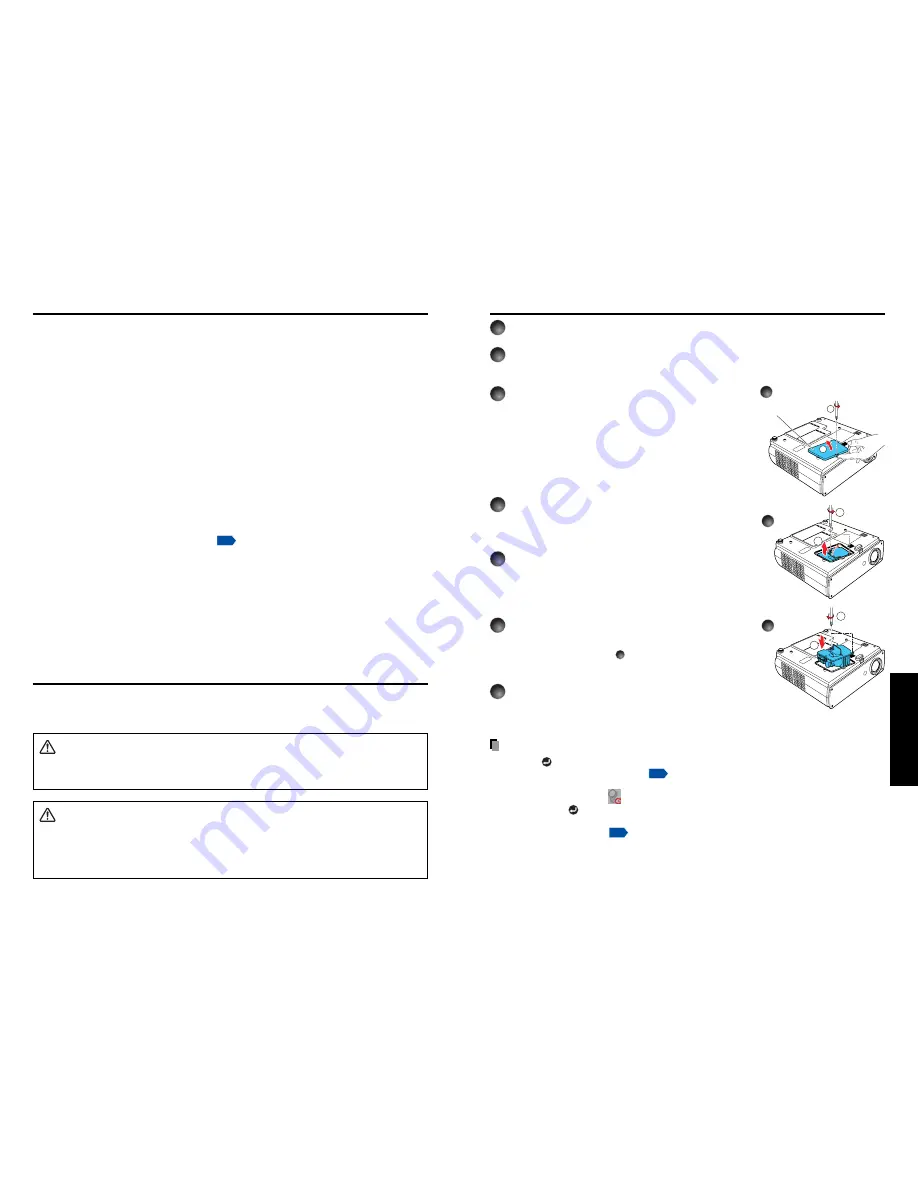
39
Maintenance
38
1
Unplug power cord.
2
Wait until lamp is sufficiently cooled.
Wait for at least 1 hour.
3
Remove the lamp cover.
Loosen the 1 screw, then pull up to the direc-
tion of the arrow with your fingers as shown to
remove the lamp cover. Use care to avoid any
damage to nails and/or tip of your finger(s). If
you have any difficulty in removal, you can use
a screwdriver or any other smaller tool for your
convenience.
4
Pull out the lamp.
Loosen the 2 screws holding the lamp in place,
and pull up the handle to remove the lamp.
5
Mount the new lamp.
Align the orientation, press down until the bottom is
reached, and lock in place using the two lamp
locking screws.
6
Replace the lamp cover.
Align the cover, and press it in, then tighten the
screws loosened in step
3
until the lamp cover is
no longer loose.
7
Reset the lamp timer.
See the lamp’s manual for instructions on resetting
the lamp timer.
Notes and Precautions
• Press the
button twice to display (a rough guide) the time of lamp use, the Lamp time
item, in the Status display menu.
p.33
• It is recommended that the lamp be replaced after 2,000 hours of use. When Lamp time
reaches 2,000 hours, the
icon and a message will appear. This display disappears
when you press
button.
• Attach the lamp cover correctly so that it is not loose. If it is not attached correctly, the
lamp may fail to come on
p.41
, and the lamp’s lifetime may be shortened.
• Always replace the lamp with a new one.
• The lamp is made out of glass. Do not touch the glass surface with your bare hands,
bang it, or scratch it. (Dirt, jolts, scratches and the like could break the lamp.)
2
1
2
1
1
2
3
4
5
Lamp cover
About lamp
Maintenance
The product’s light source is a mercury lamp that lights at increased internal pressure. Be sure
to fully understand the following characteristics of the lamp and handle it with extreme care.
• The lamp may explode with a loud noise due to impact or deterioration, or fail to light at
the expiration of its life.
• How long it takes before the lamp explodes or the life expires may vary greatly by lamp.
Some may explode shortly after first use. (Free replacement is available if the lamp
explodes within the warranty period. Contact the dealer from whom you purchased the
product in such a case.)
• Explosion is likely to happen if the lamp is used after the replacement period has elapsed.
• When the lamp explodes, the broken pieces of glass may get inside the product or be
released outside from the openings for ventilation.
• When the lamp explodes, a slight amount of mercury gas enclosed in the lamp along
with glass dust may be released from the openings for ventilation.
■
Immediately replace the lamp when a sign appears on the screen.
• When the replacement time approaches, a message will appear on the screen.
• The risk of explosion will increase if the lamp is continuously used without being replaced.
• Frequently check the used hours and prepare spares when the replacement time
approaches. (Refer to “Status display”.
p.33
)
■
When the lamp is broken
• If glass components, including a lamp and a lens, should break, handle the broken
pieces with care to avoid injury and contact your dealer for repair service.
• In the event of lamp explosion, unplug the product from the wall outlet, leave and
completely ventilate the room. Then, thoroughly clean the area around the projector and
discard any edible items placed in that area.
• When the lamp explodes, consult a doctor if glass dust or mercury gas gets into your
eyes or you breathe it.
Lamp replacement
A lamp is consumable supplies. If used for extended periods, images will appear dark, and
the lamp could burn out. This is characteristic of a lamp, and is not malfunction. (The lifetime
of the lamp depends on condition of use.) If this happens, replace it with a new one.
WARNING
• If the projector is mounted on a ceiling, request a lamp replacement from your projector dealership.
• When replacing, always use lamp “TLPLW5” (sold separately).
CAUTION
• If you have been using the projector, the lamp will be very hot, and may cause burn injuries.
Wait for the lamp to cool (for longer than 1 hour) before replacing it.
• If the lamp should break, please handle with care to avoid injury due to broken pieces and
contact your dealer for repair service.
Summary of Contents for TDP-S80
Page 25: ......






































