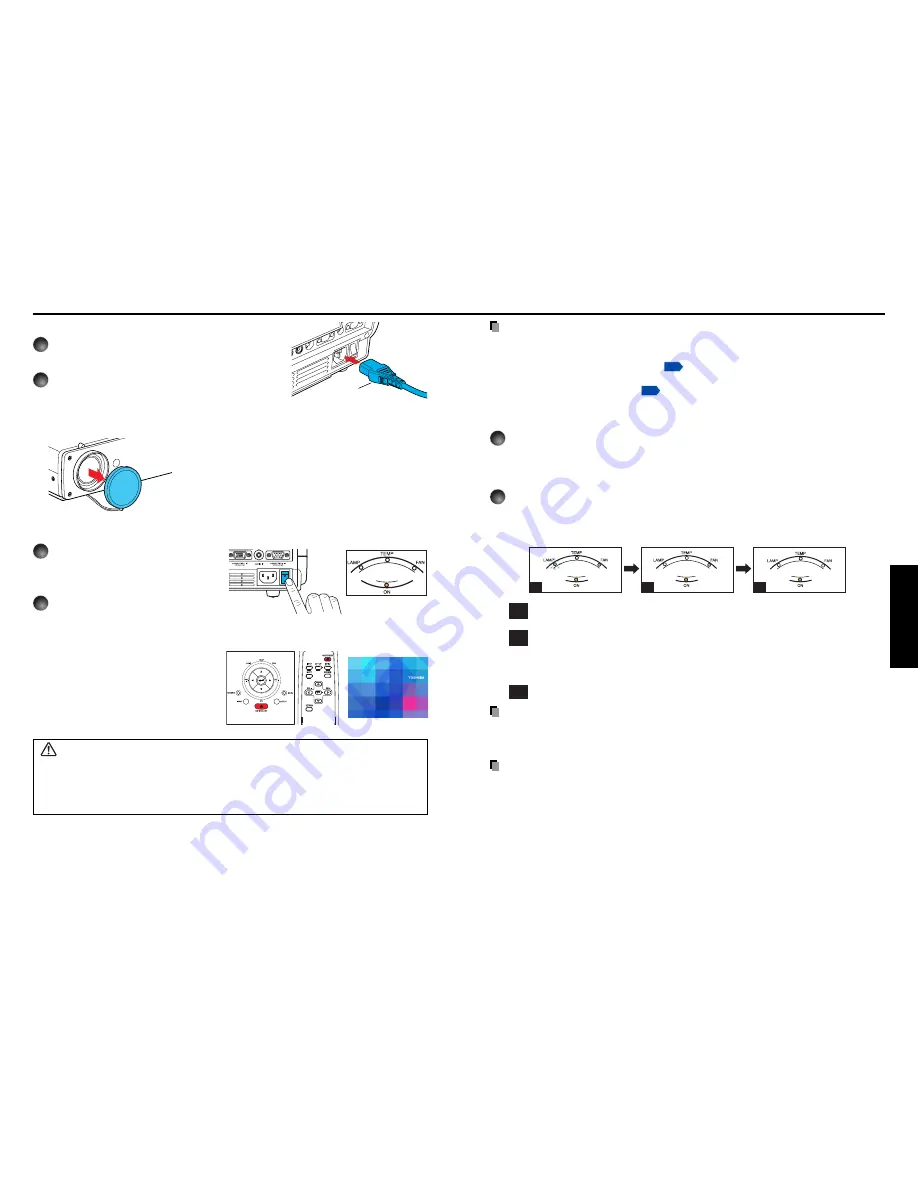
23
Operations
22
■
Connecting the power cord
1
Insert the power cord connector into the
AC IN socket of the projector.
2
Insert the power cord plug into a wall or
other power outlet.
■
Turning the power on
1
Turn on the main power switch
The ON indicator will change to
orange, indicating standby mode.
2
Press the ON/STANDBY
button.
The power turns on, and the following
3 green indicators light: ON, LAMP,
and FAN. After a moment, the start-up
screen appears.
Start-up screen
Control panel
Remote
Control
Notes
• The start-up screen will disappear after a moment. You can dismiss the start-up screen
before this by performing any operation. You can also configure the start-up screen not to
appear via the Display setting menu
p.31
.
• The first time you use the projector after purchase, after the start-up screen disappears,
the Language menu is displayed
p.24
.
■
Turning the power off
1
Press the ON/STANDBY button.
A message appears on the screen, confirming that you wish to shut off the power. This
message will disappear after a moment. (This operation is no longer valid after the
message disappears.)
2
Press the ON/STANDBY button again.
The screen turns off, but the internal cooling fan continues to operate for a short while.
Then, the projector goes into standby mode.
When cooling lamp
During internal cooling
After cooling complete
A
B
C
(Orange)
(Orange)
(Green)
(Green)
(Off)
(Orange)
Flashing
(Green)
(Off)
(Off)
A
During cooling, the LAMP indicator flashes. In this state, the power cannot be
turned back on.
B
After the LAMP indicator goes off, the cooling fan continues to operate for a
short while, in order to expel excess internal heat. If you are in a hurry, there is
no problem with unplugging the power cord or turning off the main power switch
in this state.
C
In standby mode
Note
• The projector consumes about 12W of power in standby. We recommend that you unplug
the power cord or turn off the main power switch if you will not be using the projector for
an extended period.
PRECAUTION
• If the power cord is unplugged before cooling is complete, give the lamp time (about 5
minutes) to cool before plugging it back in. If the lamp overheats, it may fail to light, and
its lifetime will be shortened.
(Orange)
Power cord connector
(Supplied)
CAUTION
• Do not look into the lens while the lamp is on. The strong light from the lamp may cause
damage to your eyes or sight.
• Do not block the air intake or exhaust. Doing so could cause a fire due to internal overheating.
• Do not place your hands, face, or other objects near the air exhaust. Doing so could cause
burns, deform/break the object.
■
Removing the lens cover
Be sure to remove the lens cover when the power is
turned on. If it is left on, it could become deformed due
to heat.
Turning the power on and off
Operations
Summary of Contents for TDP-S80
Page 25: ......











































