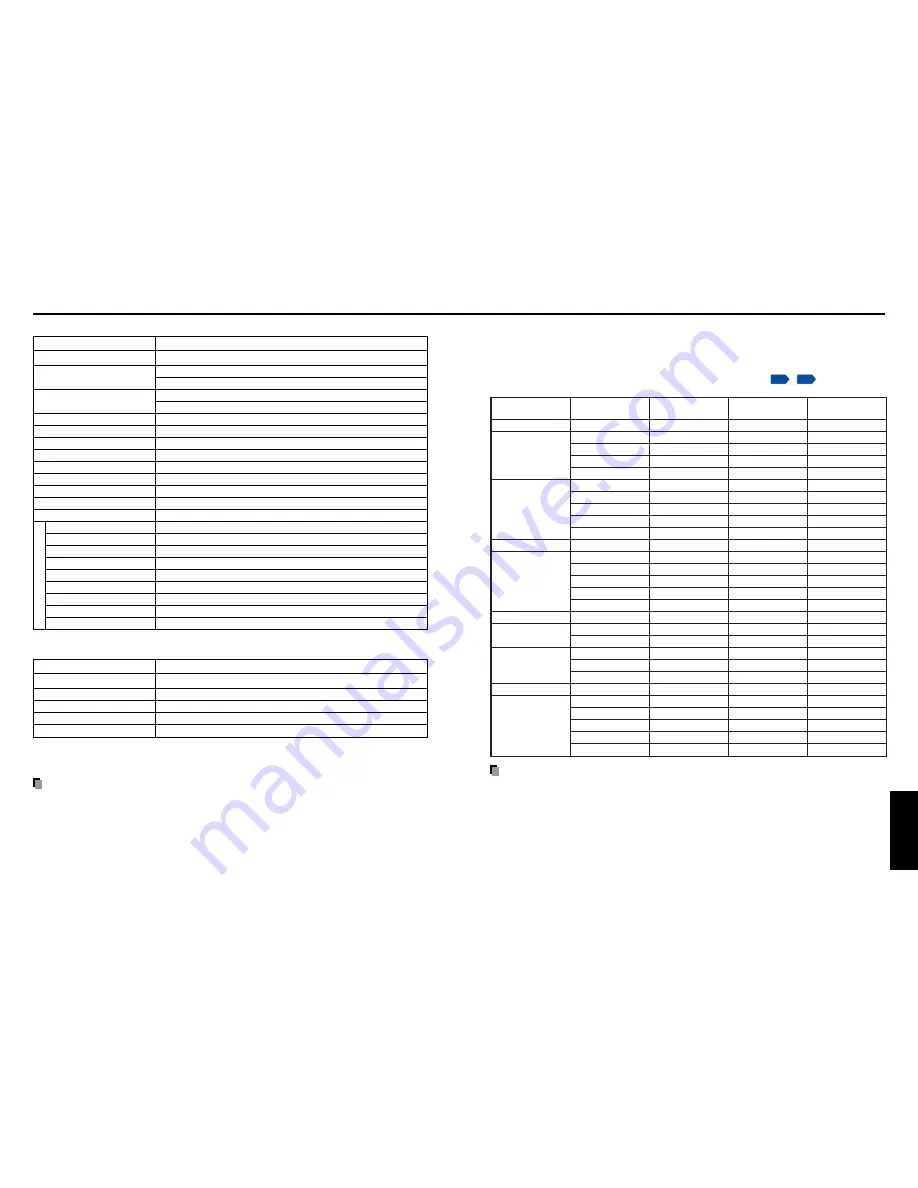
45
Others
44
Specifications
■
List of general specifications
Item
Specification
Consumption Power
250 W
Weight
TDP-S35: 3.0 kg
TDP-SC35: 3.9 kg
External Dimensions
TDP-S35: 285
×
98
×
254 mm (W
×
H
×
D)
(including protruding parts)
TDP-SC35: 369
×
98
×
259 mm (W
×
H
×
D)
Cabinet material*
PC+ABS resin and ABS resin
Conditions for usage environment Temp: 5
°
C to 35
°
C; relative humidity: 30% to 70%
Display pixels
1 chip DMD™
Picture elements
480,000 pixels (800H
×
600V)
Lens
Zoom lens F=2.0-2.2 f=19.41-23.32 mm
Lamp
High-pressure mercury lamp
Projection screen size
31-300 inches
Projection distance
1.26-10.50 m
Speaker
1 W (Monaural)
COMPUTER-1 terminal Mini D sub 15 pin RGB / Y/P
B
/P
R
(dual use)
COMPUTER-2 terminal Mini D sub 15 pin RGB / Y/P
B
/P
R
(dual use) / CAMERA (TDP-SC35)
MONITOR terminal
Mini D sub 15 pin RGB / Y/P
B
/P
R
(dual use)
S-VIDEO terminal
Mini DIN 4 pin
AUDIO (L/R) terminal
RCA Pin Jack
×
2, 1.5 V (rms), 22 k
Ω
or more
VIDEO terminal
RCA Pin Jack, 1 V (p-p), 75
Ω
AUDIO IN terminal
ø3.5mm dia. stereo mini-jack, 1.5V (rms); 22 k
Ω
or more
AUDIO OUT terminal
ø3.5mm dia. stereo mini-jack
CONTROL terminal
Mini DIN 8 pin (RS-232C)
■
Document camera specifications (TDP-SC35)
Item
Specification
Lens
F=2.8, f=2.8mm
Focusing
Switching in two steps
Zooming
None (adjusted through distance from subject)
Image element
1/4.2 inches honeycomb CCD
Effective pixels for pickup section 629,856 pixels (648H
×
486V
×
2)
* Each plastic part displays the materials it is made from, in order to facilitate recycling after this
product becomes no longer usable.
Note
• Design, specifications, etc. subject to change without notice for improvements, etc.
Connection ter
minal
■
List of supported signals (RGB signals)
This projector supports the following RGB signals. Note, however, that depending on the
computer model, the screen may show flicker or streaking. Please adjust the projector if
this happens.
(Press the SET UP button, and adjust automatically or manually.
p.26
,
p.27
)
Resolution
720 x 400
640 x 480
800 x 600
832 x 624
1024 x 768
1152 x 864
1280 x 960
1280 x 1024
1400 x 1050
1600 x 1200
Mode
720x400_85
VGA_60
VGA_72
VGA_75
VGA_85
SVGA_56
SVGA_60
SVGA_72
SVGA_75
SVGA_85
MAC16"
XGA_60
XGA_70
XGA_75
XGA_85
MAC19"
SXGA1_75
QuadVGA_60
QuadVGA_85
SXGA3_60
SXGA3_75
SXGA3_85
SXGA+
UXGA_60
UXGA_65
UXGA_70
UXGA_75
UXGA_85
Refresh rate
(Hz)
85.039
59.940
72.809
75.000
85.008
56.250
60.317
72.188
75.000
85.061
74.550
60.004
70.069
75.029
84.997
74.700
75.000
60.000
85.002
60.020
75.025
85.024
60.012
60.000
65.000
70.000
75.000
85.000
H-frequency
(kHz)
37.927
31.469
37.861
37.500
43.269
35.156
37.879
48.077
46.875
53.674
49.725
48.363
56.476
60.023
68.667
60.134
67.500
60.000
85.938
63.981
79.976
91.146
63.973
75.000
81.250
87.500
93.750
106.250
Clock
(MHz)
35.500
25.175
31.500
31.500
36.000
36.000
40.000
50.000
49.500
56.250
57.283
65.000
75.000
78.750
94.500
79.857
108.000
108.000
148.500
108.000
135.000
157.500
118.094
162.000
175.500
189.000
202.500
229.500
Note
• Signals which resolution exceeds the native resolution (800
×
600 pixels) will be
compressed. For this reason, some information may be lost, or image quality may be
affected.
Summary of Contents for TDP-S35
Page 25: ......



































