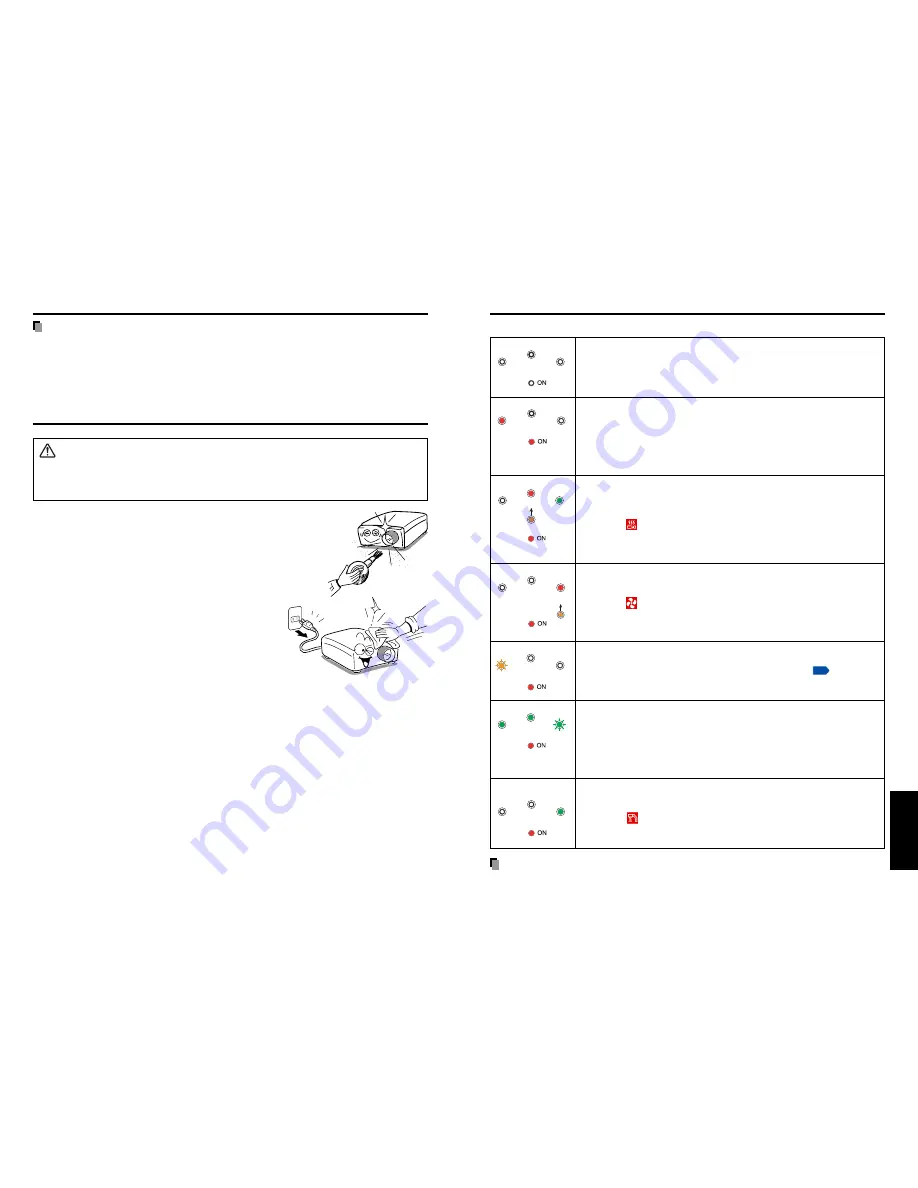
41
Others
40
LAMP
TEMP
FAN
The indicator lights inform you of internal abnormalities.
No power
⇒
Problem with projector
• Unplug the power cord, and contact your dealer.
Lamp went out during use, or won’t come on
⇒
Lamp temperature is high so that it is difficult to turn on, the lifetime of
the lamp has ended or the projector is malfunctioning.
• Unplug the power cord and wait for a short while, then turn the power back on.
• If a lamp burns out, replace it with a new one.
❈
After approx. one minute of abnormal display, the projector returns to
the standby state waiting for internal cool down.
Power went out during use
⇒
Internal overheating, or the outside temperature is too high.
• Place the projector so that the air intake and exhaust are not blocked.
• Unplug the power cord and wait for a short while, then turn the power back on.
❈
The
icon will appear before the power goes out.
❈
After approx. one minute of abnormal display, the projector returns to
the standby state waiting for internal cool down.
Power went out during use
⇒
Problem with internal cooling fan.
• Unplug the power cord, and contact your dealer.
❈
The
icon will appear before the power goes out.
❈
After approx. one minute of abnormal display, the projector returns to
the standby state waiting for internal cool down.
Power went out during use, or power won’t come on
⇒
The lamp cover is not properly attached.
• Unplug the power cord, and reattach the lamp cover.
p.39
❈
After approx. one minute of abnormal display, the projector returns to
the standby state waiting for internal cool down.
Power went out during use
⇒
Problem inside the projector.
• Unplug the power cord and wait for a short while, then turn the power back on.
• If the above action will not clear the problem, unplug the power cord,
and contact your dealer.
❈
After approx. one minute of abnormal display, the projector returns to
the standby state waiting for internal cool down.
Power went out during use
⇒
Camera is not correctly connected.
• Disconnect the power plug and check the connection with the camera.
❈
The
icon will appear before the power goes out.
❈
After approx. one minute of abnormal display, the projector returns to
the standby state waiting for internal cool down.
PRECAUTION
• Make sure to unplug the power cord if something goes wrong.
LAMP
TEMP
FAN
LAMP
TEMP
FAN
LAMP
TEMP
FAN
(Off)
Or (Orange lit)
Or
(Orange lit)
(Red lit)
(Red lit)
LAMP
TEMP
FAN
LAMP
TEMP
FAN
Trouble indications
Others
TDP-SC35
(Red lit)
(Green lit)
(Red lit or flashing)
(Red lit)
(Red lit or flashing)
(Orange
flashing)
(Red lit)
(Red lit)
(Green lit
or Off)
(Green
flashing)
(Green lit
or Off)
LAMP
TEMP
FAN
(Red lit)
(Green lit)
Used Lamps
This projector’s lamps contain trace amounts of environmentally harmful inorganic
mercury. Be careful not to break used lamps, and dispose of them in accordance with
local regulations.
Lens and main unit cleaning
WARNING
• Request cleaning and maintenance of a ceiling-mounted unit from your projector dealership.
Attempting to clean/replace the lamp at a high site by yourself may cause you to drop
down, thus resulting in injury.
■
Lens cleaning
• Clean the lens with a commercially available blower and/or
lens cleaner.
• The lens is easily scratched, so do not rub it with hard objects,
or strike it.
■
Main unit cleaning
• Clean the main unit after unplugging the power cord.
• Wipe dirt off the main unit gently with a soft cloth.
• Do not wipe the main unit with a damp cloth. Doing
so may allow water to get inside, resulting in an
electric shock or failure.
• Do not use benzene, thinner and the like as they may
deform or discolor the unit or damage the paint
surface.
• When using a chemically treated cloth, follow the
precautions included with the cloth.
Lamp replacement (Continued)
Summary of Contents for TDP-S35
Page 25: ......





































