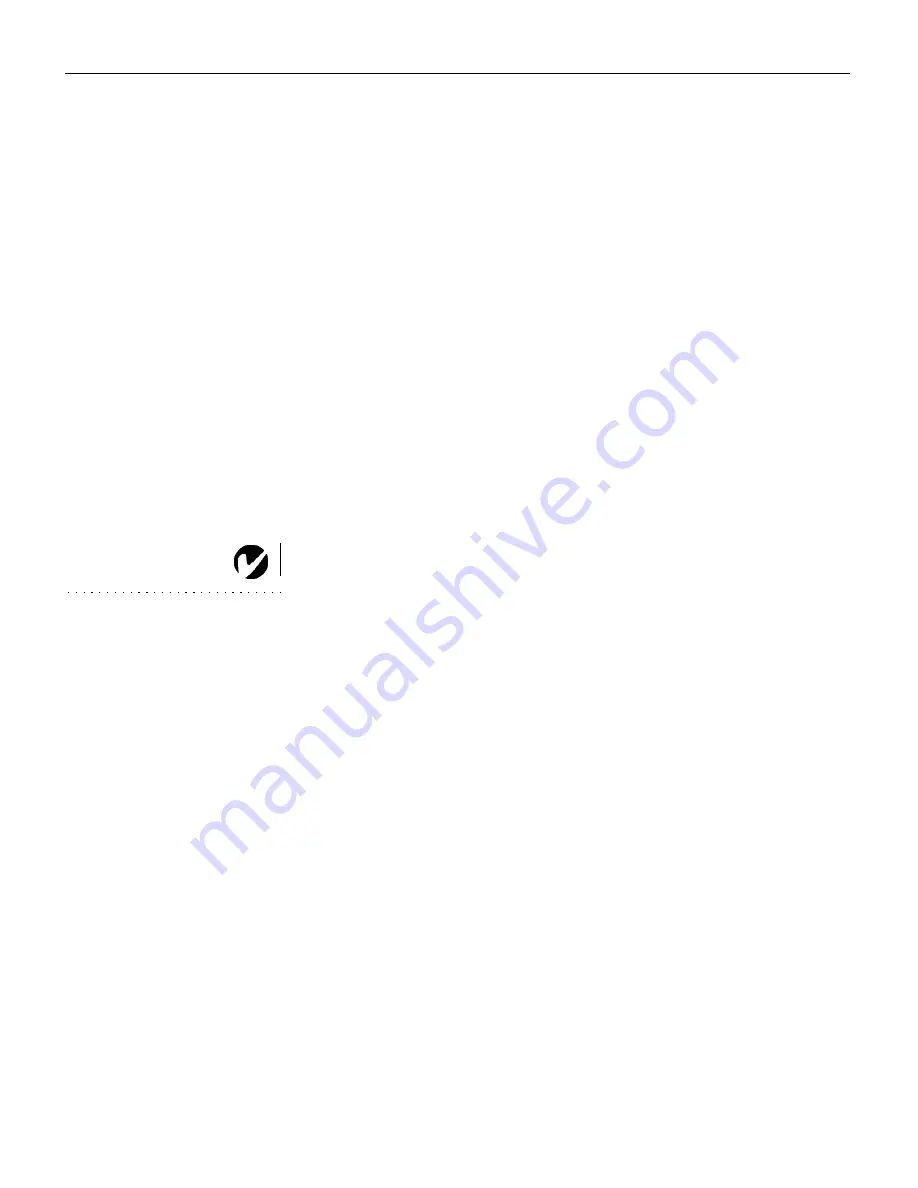
20
U
s
i
n
g
t
h
e
P
r
o
j
e
c
t
o
r
Manual Sync
The projector adjusts signal synchronization automatically for
most computers. But if the projected computer image looks fuzzy
or streaked, try turning
Auto image
off then back on again. If the
image still looks bad, try adjusting the signal synchronization
manually:
1
Turn Auto Image off.
2
Highlight Manual sync, press
SELECT
,
use the
INCREMENT
and
DECREMENT
buttons to adjust Manual sync until the image is
sharp and free of streaks, then press
SELECT
.
Manual Tracking
The projector adjusts tracking automatically to match the video
signal from your computer. However, if the display shows evenly
spaced, fuzzy, vertical lines or if the projected image is too wide
or too narrow for the screen, try turning
Auto Image
off then back
on again. If the image is still bad, try adjusting the tracking man-
ually:
NOTE:
The
Manual Sync
,
Manual Tracking
,
Horizontal
Position
and
Vertical Position
options are available only for
analog computer sources. The
projector sets these options
automatically for digital computer
and video sources, with no manual
override.
1
Turn Auto image off.
2
Highlight Manual tracking, press
SELECT
,
use the
INCREMENT
and
DECREMENT
buttons to adjust Manual tracking until the
fuzzy vertical bars are gone, then press
SELECT
.
Horizontal Position
Follow these steps to manually adjust the horizontal position:
1
Turn Auto image off.
2
Highlight Horizontal position, press
SELECT
,
use the
INCRE-
MENT
and
DECREMENT
buttons to adjust the Horizontal posi-
tion, then press
SELECT
.
Positioning adjustments are saved when you turn off the projec-
tor.
Vertical Position
Follow these steps to manually adjust the vertical position.
1
Turn Auto image off.
2
Highlight Vertical position, press
SELECT
,
use the
INCREMENT
and
DECREMENT
buttons to adjust the Vertical position, then
press
SELECT
.
Positioning adjustments are saved when you turn off the projec-
tor.
















































