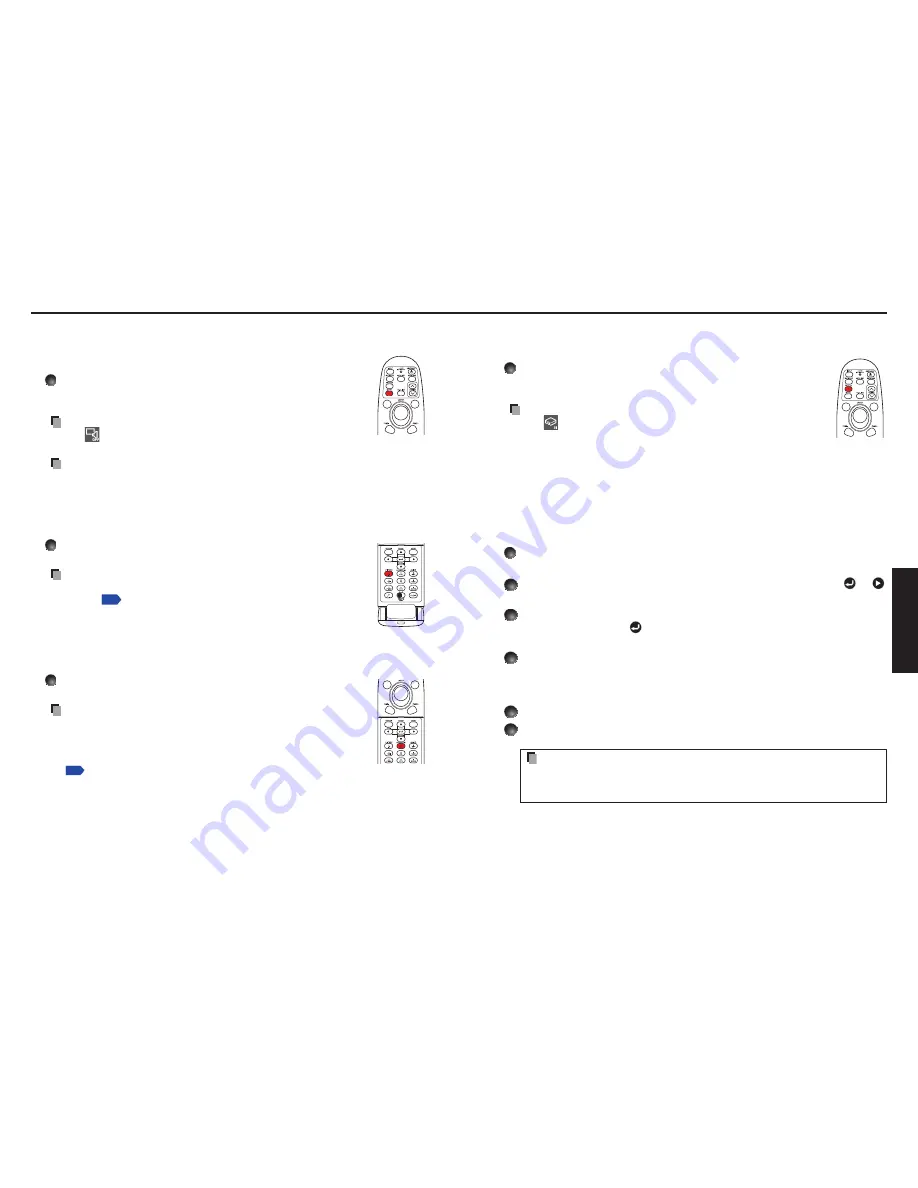
34
35
Operations
Using handy features (Continued)
Cutting off the picture and sound temporarily (Mute)
When you want to project the images of another projector, overhead
projector, etc. temporarily, this projector’s images and sound can be
turned off.
Press the remote control’s MUTE button.
The picture and sound are cut off. (The Mute function is released
when pressing the
MUTE
button again.)
Notes
The
icon will appear while mute is in effect.
Operating any other functions will also cancel the muting.
Precaution
Do not close the lens cover to cut off the projected image temporarily. It may cause
the lens cover to deform due to the heat.
Changing picture mode
The projected image mode can be selected.
Press the remote control’s PICTURE button.
Pressing the button switches
Bright/Standard/True color
in turn.
Note
[
Picture mode
] of the
Image adjustment
menu has the same
function
p.38
.
Changing screen size
The screen size for the projected image can be changed.
Press the remote control’s SCREEN SIZE button.
Pressing the button switches Normal/Full/Thru/Wide in turn.
Notes
Thru display is available for Computer and Network-input images.
Wide display is available for Y/P
B
/P
R
, Video and S-video-input
images.
[
Screen size
] of the
Display setting
menu has the same function
p.40
.
If you use this function on commercial video software, broadcast
or cable-broadcasting except for the purpose of your private
viewing and listening, it may infringe the copyright protected by the
copyright laws.
N
•
•
•
N
•
N
•
•
•
•
Freezing the image (Freeze)
The image being projected can be frozen. This function is to be used to
pause a video during a presentation, etc.
Press the remote control’s FREEZE button.
The picture pauses. (The Freeze function is released when pressing
the
FREEZE
button again.)
Notes
The
icon will appear while freeze is in effect.
Other operation will also release the freeze.
Even if an image is frozen on the projector, the pictures are running
on the video or other equipment.
If you use this function on commercial video software, broadcast
or cable-broadcasting except for the purpose of your private
viewing and listening, it may infringe the copyright protected by the
copyright laws.
Setting the password
How to change password
The default password is
000000
.
1
Select [Password] in the Default setting 2 menu and press the
or
button.
2
Select [Password registration] in the password registration, setting
menu, and press the
button.
The password entry screen is displayed.
3
Enter the current password (6-digit number).
Enter a 6-digit number for the password using numeric keys of the remote control.
Enter [000000] (6 zeros) for the first change.
The password is not displayed. Instead it appears as [******].
4
Enter a new password (6-digit number).
5
Re-enter the same password for confirmation.
Note
Please do not forget your password. If you forget the password, you can not
release the password by yourself.
In such a case, please inquire your dealer.
•
N
•
•
•
•
N
•
•
•
Remote
control
Remote
control
Remote
control
Remote
control
Summary of Contents for TDP-EX20
Page 50: ......













































