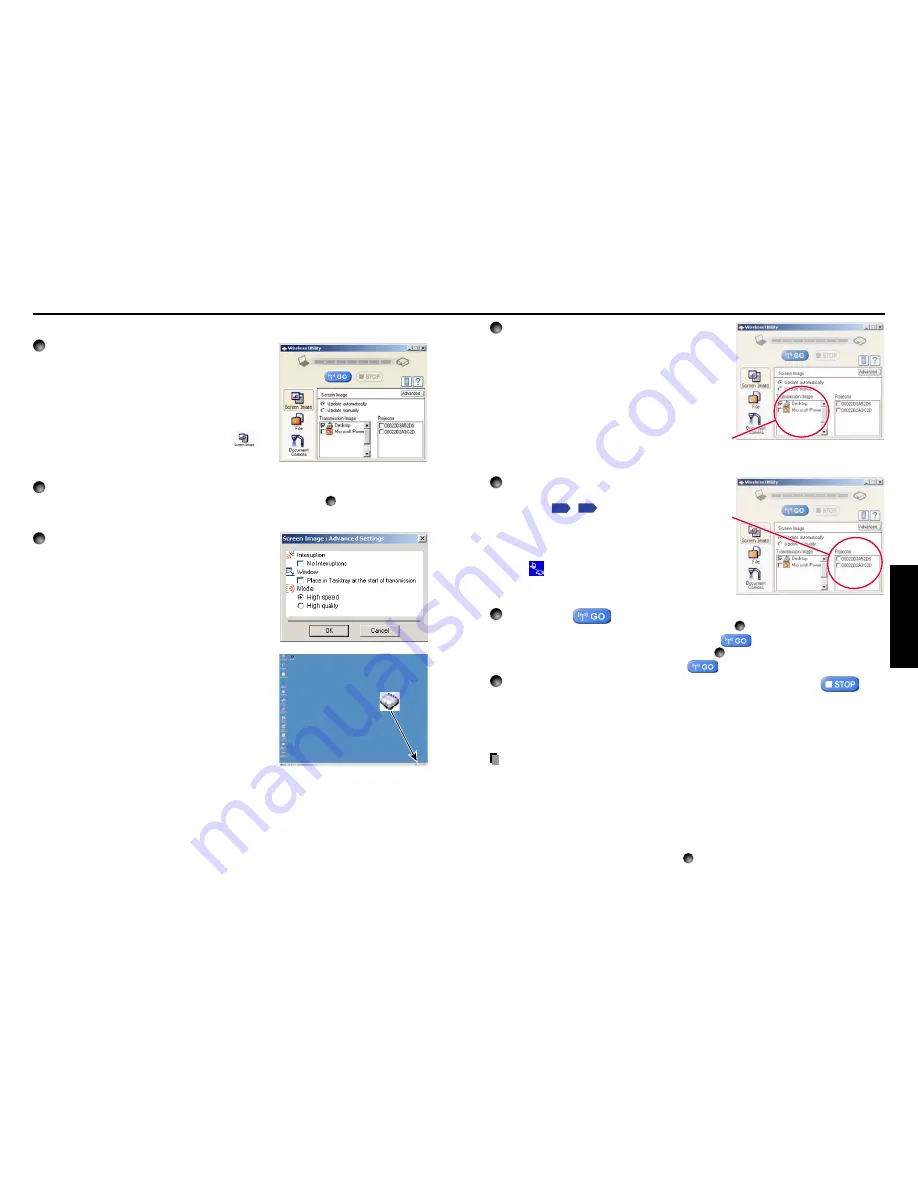
37
Operations
36
4
Select the screen image you wish the
projector to display.
Select Desktop
The computer screen image is transmitted as-is.
Select application window
Select a running application (e.g. Microsoft
®
PowerPoint
®
), and send that application’s window
only.
The desktop and a list of running applications are displayed.
Select the desired application from this list. (If the desired
application is not on the list, launch it. Note that if too many
applications are running, it will consume the computer’s
resources, which could slow communication speed.)
5
Select the projector to be transmitted.
A list of the MAC addresses of the wireless LAN
PC cards
p.32
,
p.60
mounted on the projectors
that are available for transmission appears. (When
a projector name is set, that name appears instead
of MAC address.) Select the checkbox of the
projector you wish to transmit to from this list. Then
icon
is displayed on the projector’s screen for
few seconds.
It is possible to select up-to four projectors.
6
Click on the
button.
When “Update automatically” is selected in step
2
Screen images are sent consecutively after the
button is clicked.
When “Update manually” is selected in step
2
A single screen image is sent when the
button is clicked.
7
To halt transmission from Update automatically, click on the
button.
If the Wireless Utility icon has been placed in the tasktray, double click on the icon to
display the window, then halt transmission, or right click on the icon, and halt
transmission.
Notes
• It may not be possible to transmit the images from movie player or other video
applications.
• When using “Update automatically”, the transmitted image refresh rate depends on the
performance of the computer you are using and the surrounding radio wave environment.
• The projector screen may have a few differences from the computer screen.
• It is not possible to transmit to a projector that is already receiving from another
computer.
• If you selected application window in step
4
, if that application is not active (in use), the
image may not be correctly displayed by the projector.
Using the wireless LAN PC card (Continued)
■
Displaying a computer’s screen via the projector
1
Launch the Wireless Utility software
application.
When the Wireless Utility launches, the Screen
image transmission mode window appears on the
computer screen.
To switch to the Screen image transmission mode
window from another mode (File or Document
camera), click on the Screen Image icon
.
2
Select Transmission mode.
Click on Update automatically or Update manually. See step
6
for the meanings of
Update automatically and Update manually.
3
Click on the Advanced button.
The Advanced Settings dialog appears. Set the
dialog as shown below, as necessary.
• Interruption
Select the No Interruptions checkbox to prevent
other computer from sending interrupts to the
projector during your transmission.
• Mode
Selecting High quality improves the quality of the
projected image, but lowers communication speed.
Selecting High speed has the opposite effect.
• Window
Select the Place in Tasktray at the start of
transmission checkbox to iconify the Wireless
Utility and place it in the computer’s tasktray
when transmission initiated.
To display the window, double click on this icon, or
right click and select Open from the popup menu.
Transmission can be started and stopped from this
popup menu in accordance with the preceding
instructions, without displaying the Wireless
utility window.
Summary of Contents for T520
Page 37: ......






























