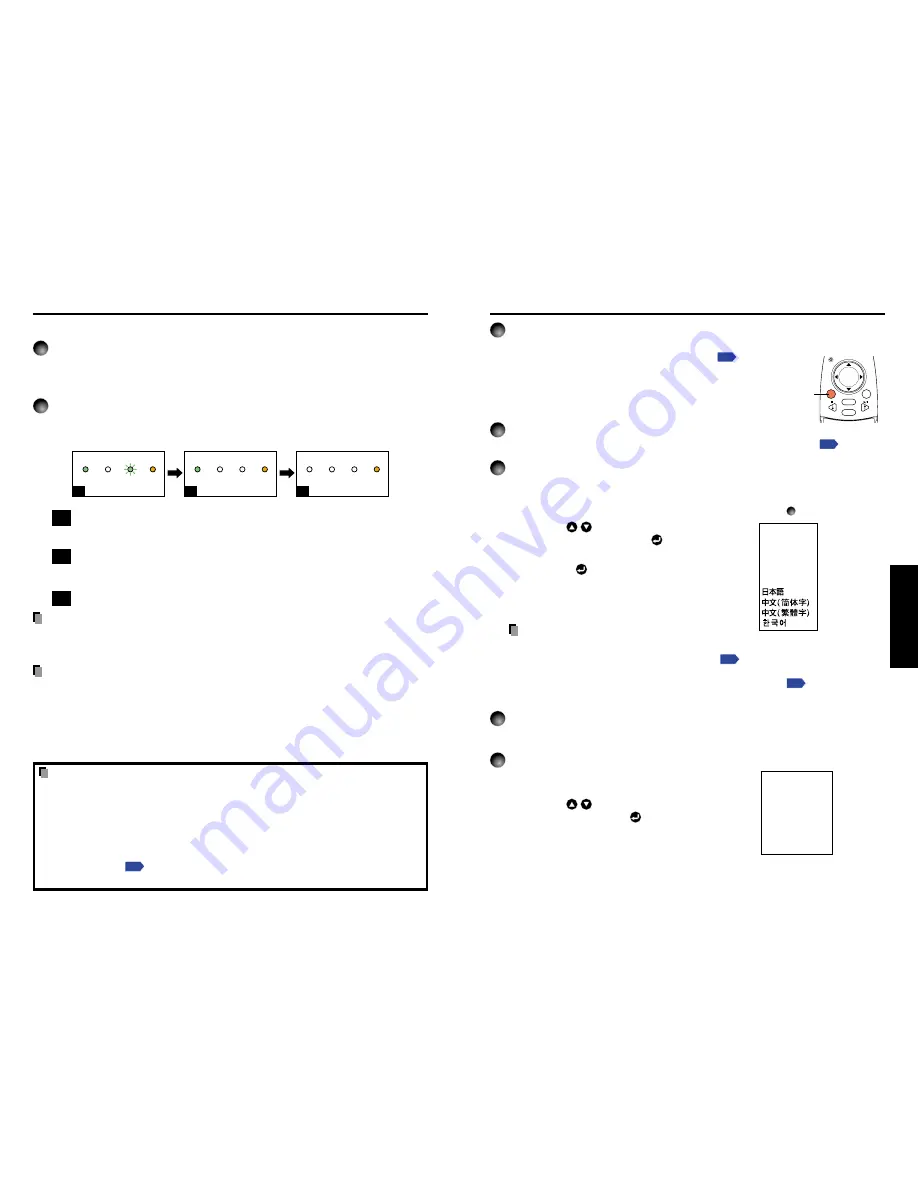
27
Operations
26
INPUT
R-CLICK
PJ MODE
LASER
VOL.+
VOL.-
MENU / ENTER
Preparations
• Place the projector, and correctly connect all devices.
• To operate via the remote control, [PJ MODE]
p.20
must be
selected.
Press the PJ MODE button. The button lights up. This light
will go out 30 seconds after operations are complete. If
necessary, press the button again.
1
Turn on the power.
Turn on the power, following the instructions in “Turning on the power”
p.25
.
2
Select language (When using for first time).
When the projector is used for the first time after purchase, a message is displayed on
the screen, and the language menu appears. The default language is English.
(If the screen focus is not on the menu, adjust according to step
6
.)
q
Use the
buttons to select the desired
language, and press the
button.
A message displays the selected language.
w
Press the
button to apply.
Notes
• After the first time the projector is turned on, the Language menu does not appear
upon startup. However, from the Reset menu
p.56
select “Reset all” to display the
Language menu the next time the projector is turned on.
• The language can also be set via the Display setting menu
p.55
.
• This owner’s manual assumes that English has been selected.
3
Place connected device(s) in operating status.
Turn on and boot up connected computers and other devices.
4
Select input.
q
Press the INPUT button.
A list of inputs appears on the screen.
w
Use the
buttons to select the desired
input, and press the
button.
The picture for the selected input is projected.
Basic operations
Remote Control
[PJ MODE]
Lights up
English
Français
Português
Deutsch
Italiano
Español
................
..............
..............
................
...............
..........
...................
.......
.......
...................
English
French
German
Italian
Spanish
Portuguese
Japanese
Chinese (simplified)
Chinese (traditional)
Korean
Computer (1)
Y/P
B
/P
R
(1)
Computer (2)
Y/P
B
/P
R
(2)
Video
S-video
PC Card
Camera
Turning the power on and off (Continued)
■
Turning the power off
1
Press the ON/STANDBY button.
A message appears on the screen, confirming that you wish to shut off the power. This
message will disappear after a moment. (This operation is no longer valid after the
message disappears.)
2
Press the ON/STANDBY button again.
The screen turns off, but the internal cooling fan continues to operate for a short while.
Then, the projector goes into standby mode.
When cooling lamp
During internal cooling
After cooling complete
FAN
TEMP
LAMP
ON
FAN
TEMP
LAMP
ON
A
FAN
TEMP
LAMP
ON
B
C
(Green)
(Green)
(Orange)
Flashing
(Green)
(Off)
(Orange)
(Off)
(Off)
(Orange)
A
During cooling, the LAMP indicator flashes. In this state, the power cannot be
turned back on. In addition, unplugging the power cord in this state will shorten
the life of the lamp.
B
After the LAMP indicator goes off, the cooling fan continues to operate for a
short while, in order to expel excess internal heat. If you are in a hurry, there is
no problem with unplugging the power cord in this state.
C
In standby
Note
• The projector consumes about 6W of power in standby (models equipped with PC card
slot consume about 18W). We recommend that you unplug the power cord if you will not
be using the projector for an extended period.
PRECAUTIONS
• Before unplugging the power cord, make sure that the LAMP indicator is off. Unplugging
the power cord and cutting off the power while the projector is running or being cooled
will shorten the life of the lamp. However, please unplug the power cord if the
projector locks up or acts abnormally.
• If the power cord was unplugged before cooling was complete, give the lamp sufficient
time to cool before plugging it back in. If the lamp overheats it may fail to light, and its
lifetime will be shortened.
LCD Panels
LCD panels wear out. In order to prolong the lifetime of your LCD panel, take the
following precautions.
• In order to extend the lifetime of the LCD panel, always turn off the power when not in
use, and make sure that the lamp is off. Keeping the lamp off is also very effective at
saving electricity.
• If the air filter becomes dirty and clogged, the projector’s internal temperature will rise,
shortening the lifetime of the LCD panel and causing malfunctions. Clean the air filter
from time to time
p.57
, and replace it periodically. Contact the store where you
purchased your projector, or your local Service Station for replacement air filters.
Summary of Contents for T520
Page 37: ......















































