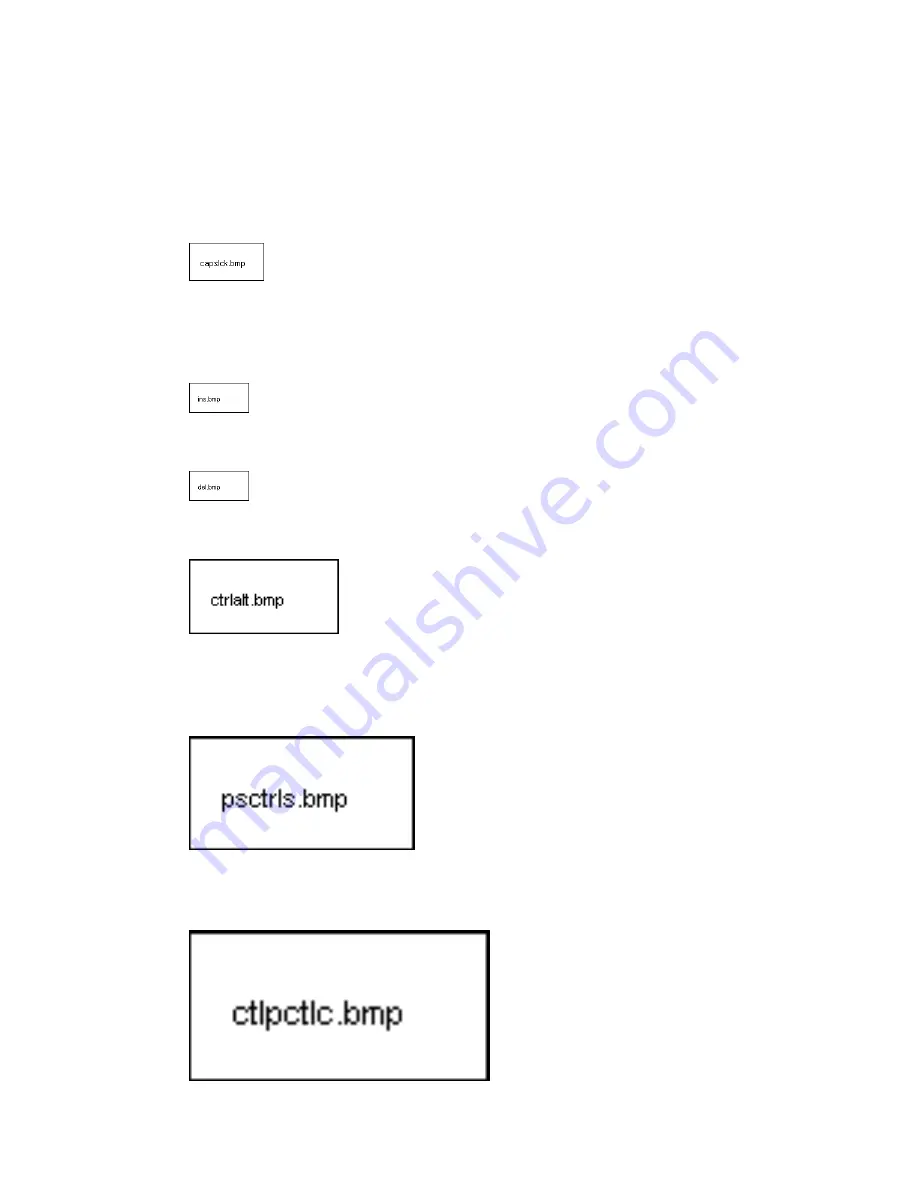
Pressing
Shift
on either the left or right side of the keyboard changes the keyboard mode,
providing access to upper-case characters, and the symbols above the number keys. Shift
functions only as long as you continue to hold it down. If the
Caps Lock
key is on,
Shift
produces lower-case characters.
Caps Lock
is a toggle key. Pressing
Caps Lock
once produces all upper-case alphabetic
characters. Pressing
Caps Lock
again, returns you to normal typing. The
Caps Lock
icon
lights when the function is on.
Ins
(insert) is used to insert data.
Del
(delete) is used to delete data.
Pressing
Ctrl
or
Alt
with other keys sends special instructions to the computer. Refer to your
software documentation for more information on how these keys function with each software
application.
Pause
or
Ctrl + S
suspends program execution. Press any key except
Pause
to resume
program execution.
















































