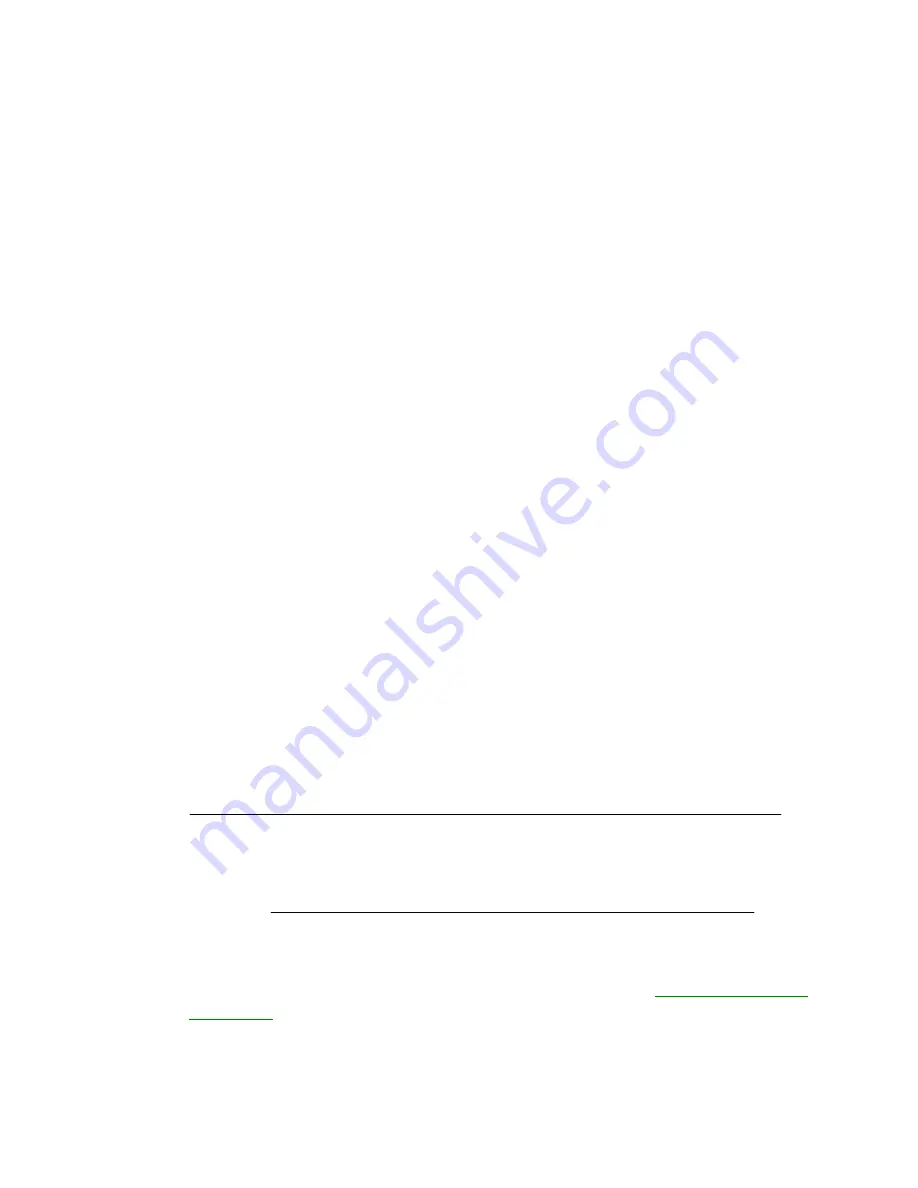
6.
Lable the diskette “Toshiba Companion Utility” and store it in a safe place.
Using the BACKUP Command
To use the BACKUP command, connect the external diskette drive if it is not already
connected and follow the steps below.
1.
Insert the Toshiba Companion Utility diskette into the diskette drive and press
Ctrl +
Alt + Del
.
2.
The Toshiba ACCESS Utility appears. Press
Enter
.
3.
Use the cursor key to highlight
Exit to DOS
and press
Enter
.
4.
At the C:\DOS\> prompt type:
A:BACKUP C:\ A: /S /F
If the diskettes you will use to back up preinstalled software are already formatted, you
do not have to type /F.
5.
Press
Enter
and the following message will be displayed:
Insert backup diskette 01 in drive A:
WARNING: Files in the target drive
A:\ root directory will be erased
Press any key to continue . . .
6.
Remove the Companion Utility diskette, insert a blank diskette and press any key. The
following message will be displayed:
*** Backing up files to drive A: ***
Diskette Number: 01
Continue following the on-screen prompts until backup is completed.
NOTE
Be sure to label each diskette used for backup in order from first
to last. You will need to use the diskettes in the correct order if you
have to restore the files.
Push up the write protect tab on the back of the diskette, so that you can see through the
hole. Make sure it snaps securely into place. Store your backup diskettes in a safe place. For
more information on labeling and write protecting your diskettes, see
Chapter 5,
Disks and
Disk Drives
.
Restoring Backed Up Files
If your preinstalled files should become damaged, use RESTORE to copy backup files to






























