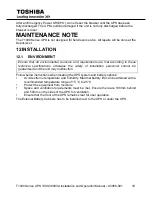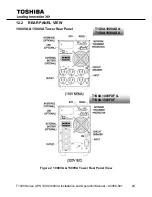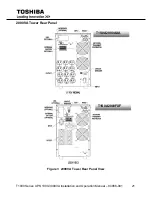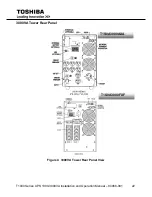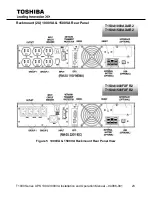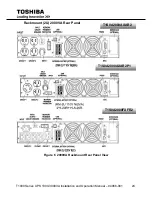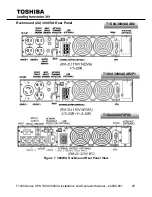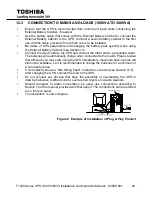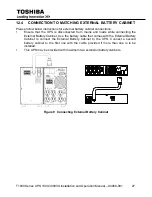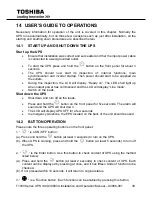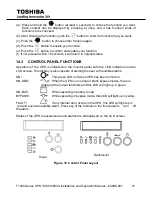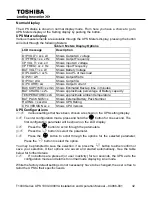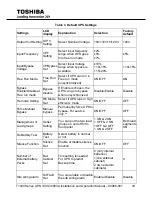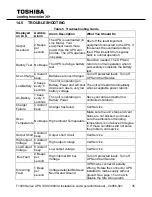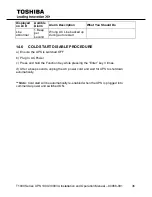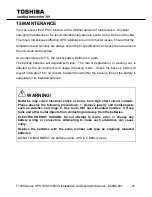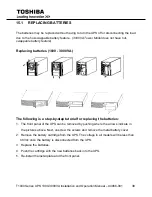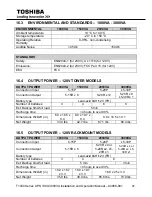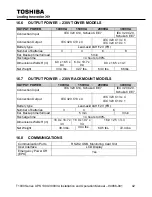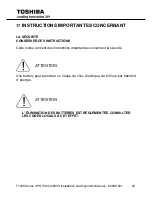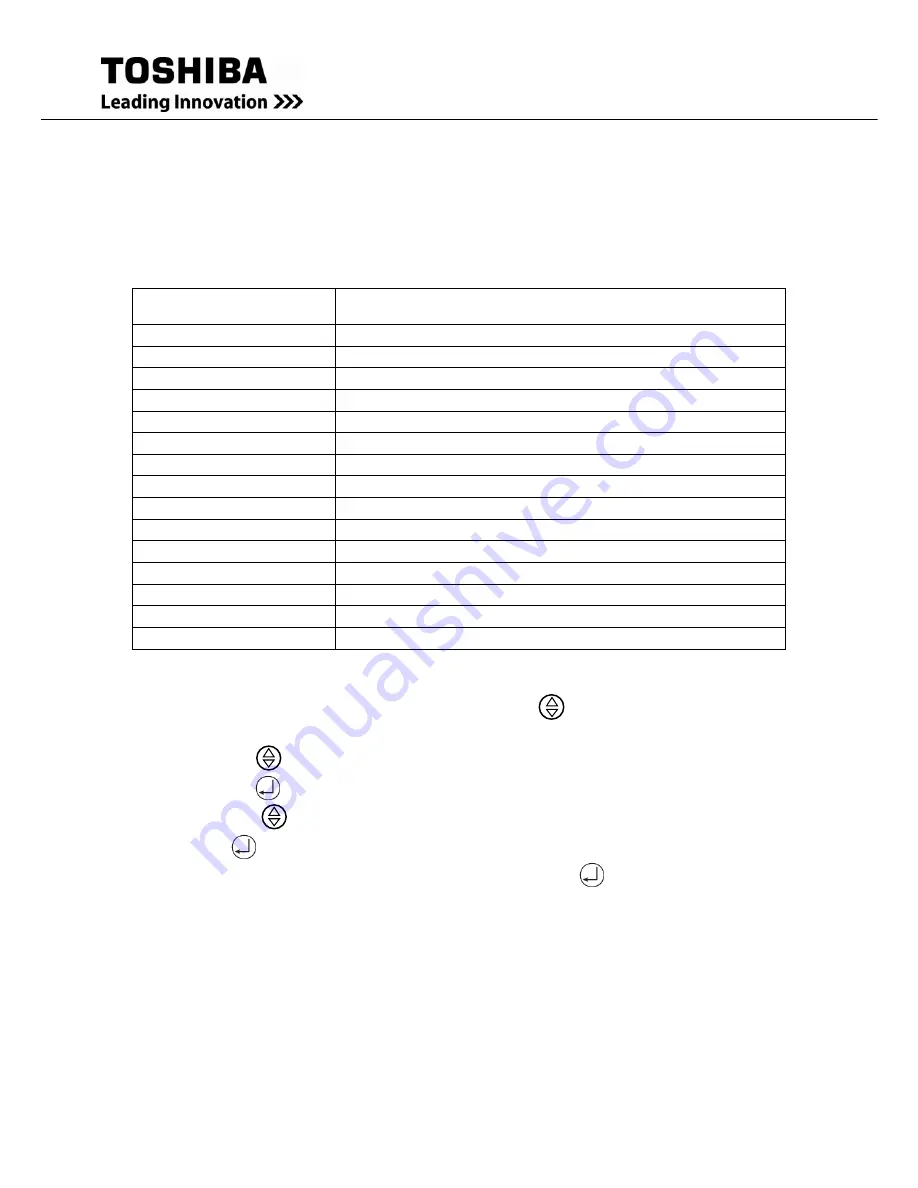
T1000 Series UPS 1000-3000VA Installation and Operation Manual
– 94086-001
32
Normal display
The UPS status is shown in normal display mode. From here you have a choice to go to
UPS Meters display or the Setting display by pushing the button.
UPS Meters display
Various measurements are available through the UPS Meters display; pressing the button
will scroll through the following Meters:
Table 3 Meters Display Options
LCD message
Description
O/P VOLT= xxx. xV
Shows Output AC voltage
O/P FREQ= xx. x Hz
Shows Output Frequency
I/P VOL T= xxx. xV
Shows Input AC voltage
I/P FREQ= xx. x Hz
Shows Input Frequency
BAT VOLT= xx. xV
Shows Battery Voltage
O/P LOAD%= xx%
Shows Load % of max load
O/P W= xW
Shows Output Watts
O/P VA= xVA
Shows Output VA
O/P CURR= xA
Shows Output Current
BACKUP TIME= xx min Shows Estimated Backup time in minutes
BAT CHARG= xx%
Shows approximate percentage of Battery capacity
TEMPERATURE= xxC Shows approximate ambient temperature
BAT PACK NUM= x
Shows External Battery Pack Number
RATING = xxxxVA
Shows UPS Rating
CPU VERSION xx.x
Shows CPU Version
UPS Configurations
Various settings that have been chosen are shown in the UPS setting display.
To enter configuration mode, press and hold the
button for one second. The
first configuration parameter will be shown on the LCD display.
Press the
button to scroll through the parameters.
Press the
button to select the parameter.
Press the
button to scroll through the options for the selected parameter;
Press the
button to select the option.
You may be prompted to save the selection, if so press the
button to either confirm or
save your selection. Other options are saved and started automatically. See the table
below for further details.
If no buttons are pressed (or user inactivity) for ten seconds, the UPS exits the
configuration mode and returns to normal mode displaying Line mode.
While the factory default settings do not necessarily have to be changed, the user is free to
tailor the UPS to their specific needs.