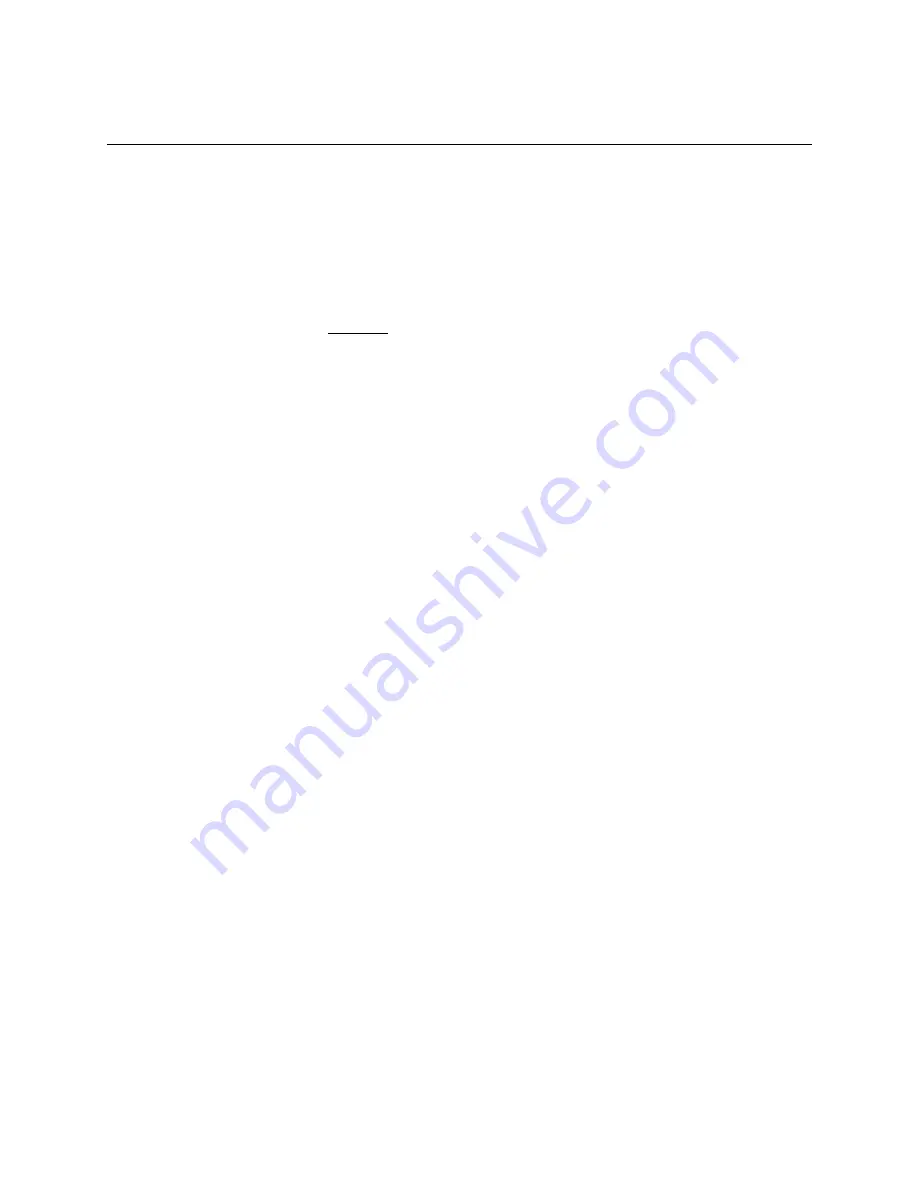
24
DDE Server T-PSV
5. Using Excel as DDE Client
5.1 Reading PLC data into Excel spreadsheet
The following procedure is used to display the data gathered by the T-PSV on your Excel
spreadsheet.
(1) Open the Excel workbook you want to create DDE client.
(2) Set the DDE function ("Plcsrv|T!Tag name") to the cells where you want to display the tag
data. (Underlined part is fixed characters)
For example,
Cell A1 =Plcsrv|T!Reg2
(Tag name is "Reg2" in this case)
(3) Save the file as Excel workbook (*.xls).
(4) Run the T-PSV.
(5) Open the Excel file saved in (3).
(6) The following message will be displayed when you open the file.
The workbook you opened contains automatic links to information in another workbook.
Do you want to update this workbook with changes made to the other workbook?
(in case of Excel 97)
Then click [Yes] button.
By the above operation, DDE link will be established.
If you start the data gathering with T-PSV, the data of the Excel cell will be changed.
By using the Chart wizard function of Excel, you can monitor the data in the graph view.
Note (1) When you modify/change the configuration file for the T-PSV, close the Excel file
once, and open the file again to setup the links.
(2) The displayed data format is based on the setting specified by the configuration file.
However if the cell format is specified in Excel, the displayed data format will be
based on the Excel's setting.
A sample Excel file (PlcBook.xls) has been installed together with the T-PSV in the same folder.
Refer to this file when you create your file.
Summary of Contents for T-PSV
Page 37: ...36 DDE Server T PSV ...




























