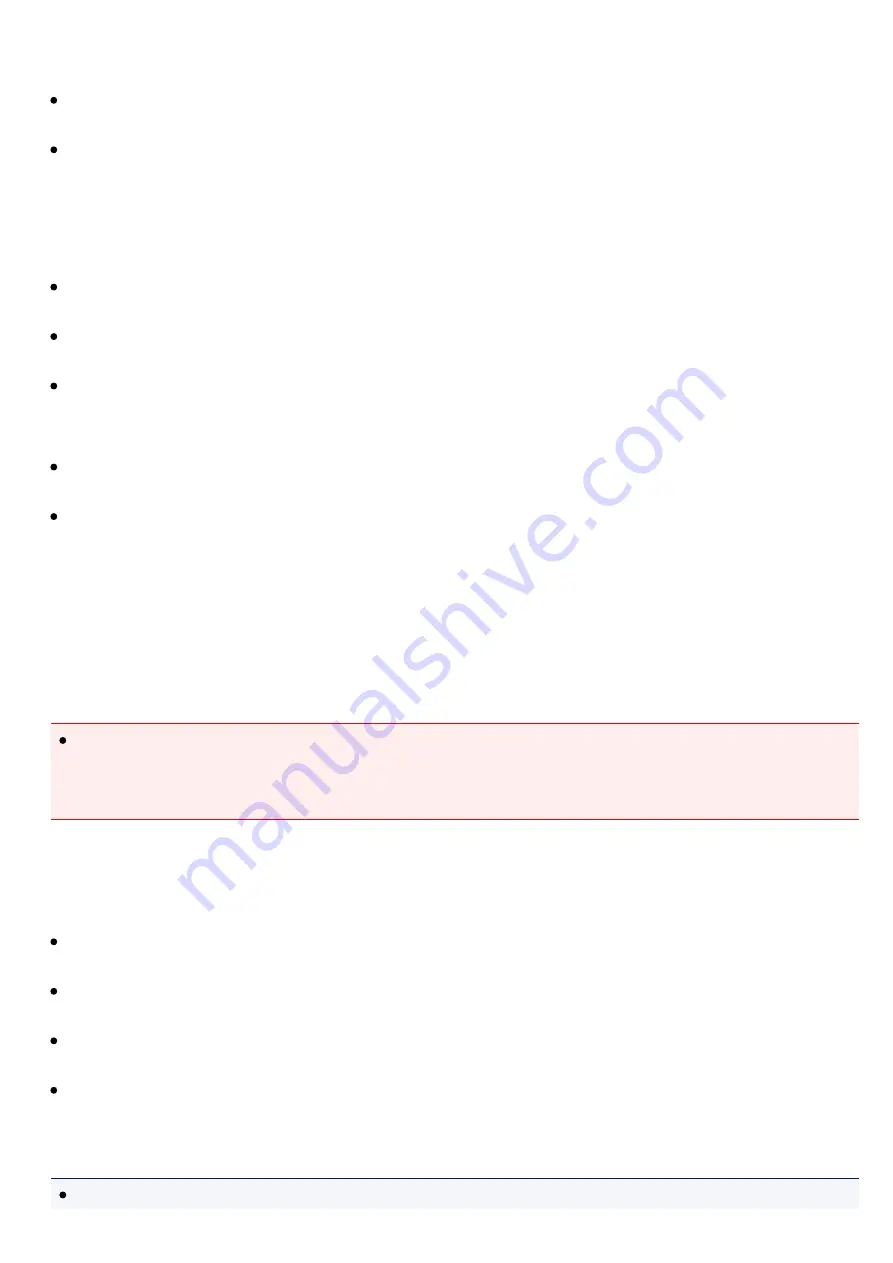
Wi-Fi from the same page.
Set the time zone for Symbio.
Set the unit of temperature displayed on the app.
2.
Account
Tap to perform following operations.
Change your mobile device name.
Display the login screen.
Display the screen to add a user on a guest account. This will send an invitation code to a provided
email address that the new user can use to pair to Symibo as a guest.*
Display the screen to change permissions for other devices.*
Delete other mobile devices paired to your Symbio.*
* Available only for the administrator.
3.
Service
Tap to select the account service screen.
Important
When you are buying a service, your personal information will be transferred to a website of the
service supplier. Please note that Toshiba Visual Solutions Corporation bears no responsibility
for issues regarding your personal information.
4.
Modes
Tap to perform the following operations.
Enable/Disable a custom mode.*
Change the mode name.*
Change the color or icon for each mode.*
Enable/Disable a Rule
Note
* This is not availible for default modes of Home, Sleep or Away.
Summary of Contents for Symbio
Page 1: ......
Page 2: ...Cautions and Disclaimers Preparation Part Names Symbio Setup Table of Contents ...
Page 3: ...Icon Glossary Using Symbio Troubleshooting Specifications ...
Page 4: ...Cautions and Disclaimers Safety Precautions Disclaimers Trademarks etc ...
Page 15: ...Part Names Front Back Bottom Accessories ...
Page 20: ...Accessories AC adapter This is used to power Symbio ...
Page 22: ......
Page 38: ......
Page 41: ...Icon Glossary Home Manager Settings Manager Live Video Sensors Manager Rules Manager History ...
Page 44: ... History Manager Screen ...






























