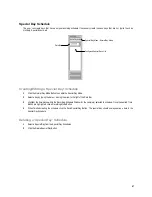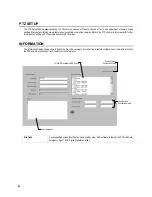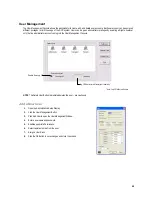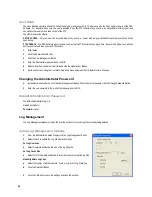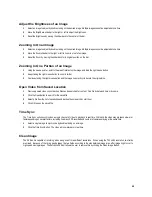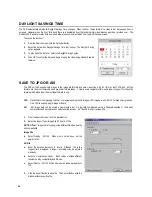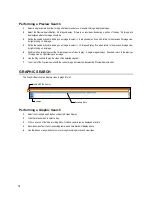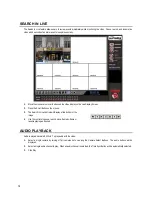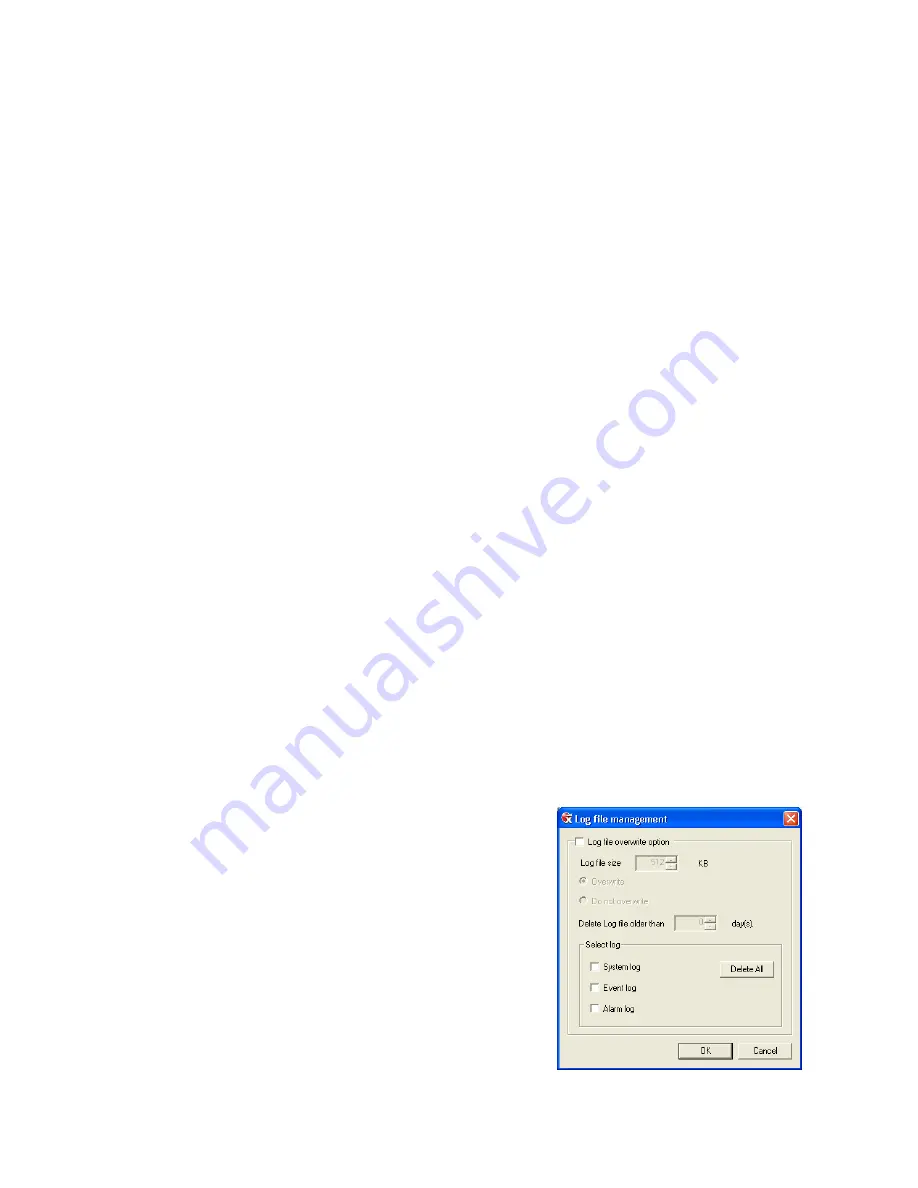
60
User Rank
The User Ranking structure allows the option to assign a privilege system (1-10 where one has the most rights) to users of the DVR
Software. For example: Since only one user is allowed to use the PTZ controls at any one time, an administrator with a higher rank
can kick another user out and take control of the PTZ.
The User Rank option affects:
SETUP ACCESS
– Only one user can access Setup at any one time. A user with a higher rank will kick another user out and then
open Setup.
PTZ CONTROL
- The DVR Software can only have 1 user using the PTZ controls at any given time. A user with a higher rank will kick
another user out and then open the PTZ controls.
1.
Enter Setup.
2.
Click the Administrative Button.
3.
Click the User Management Button.
4.
Enter the Administrator password and click OK.
5.
Select a user from the Select User field and click the Update User Button.
6.
Set the user’s rank using the User Rank drop down menu and press the OK Button to save changes.
Changing the Administrator Password
1.
Inside Administrative Setup, click the User Management Button. When the prompt appears, click the Change Password Button.
2.
Enter the new password in the prompt that appears and click OK.
Default Administrator Password
The default administrator login is:
User:
Administrator
Password:
<none>
Log Management
The Log Management window provides the user the options to overwrite log files or schedule log deletion.
Setup Log Management Options
1.
From the Administrative Setup Display click the Log Management Button
2.
Select the box to enable the Log File Overwrite Option
Set Log Overwrite
a.
Select Overwrite and define the size of the log file cache
Set Log Cache Size
a.
Select Do Not Overwrite and define the number of days to maintain log files.
Manually Delete Log Files
a.
Select the type(s) of log file to delete. System Log, Event Log, Alarm Log
b.
Click the Delete All Button
3.
Click the OK Button to save the settings and close the window
Summary of Contents for Surveillix XVR16-120-X
Page 9: ...ix ...
Page 10: ...x ...
Page 15: ...xv NOTES ...
Page 16: ...xvi NOTES ...
Page 20: ...4 NOTES ...
Page 26: ...10 NOTES ...
Page 38: ...22 NOTES ...
Page 39: ...23 ...
Page 40: ...24 ...
Page 47: ...31 ...
Page 48: ...32 ...
Page 77: ...61 NOTES ...
Page 78: ...62 ...
Page 89: ...73 NOTES ...
Page 90: ...74 NOTES ...
Page 98: ...82 NOTES ...
Page 104: ...88 NOTES ...
Page 107: ...91 NOTES ...
Page 108: ...92 NOTES ...
Page 109: ...93 EVENT SENTRY This chapter includes the following information Overview Setup Event Sentry ...
Page 112: ...96 NOTES ...
Page 116: ...100 NOTES ...
Page 129: ...113 APPENDIX SPECIFICATIONS ...
Page 130: ...114 ...