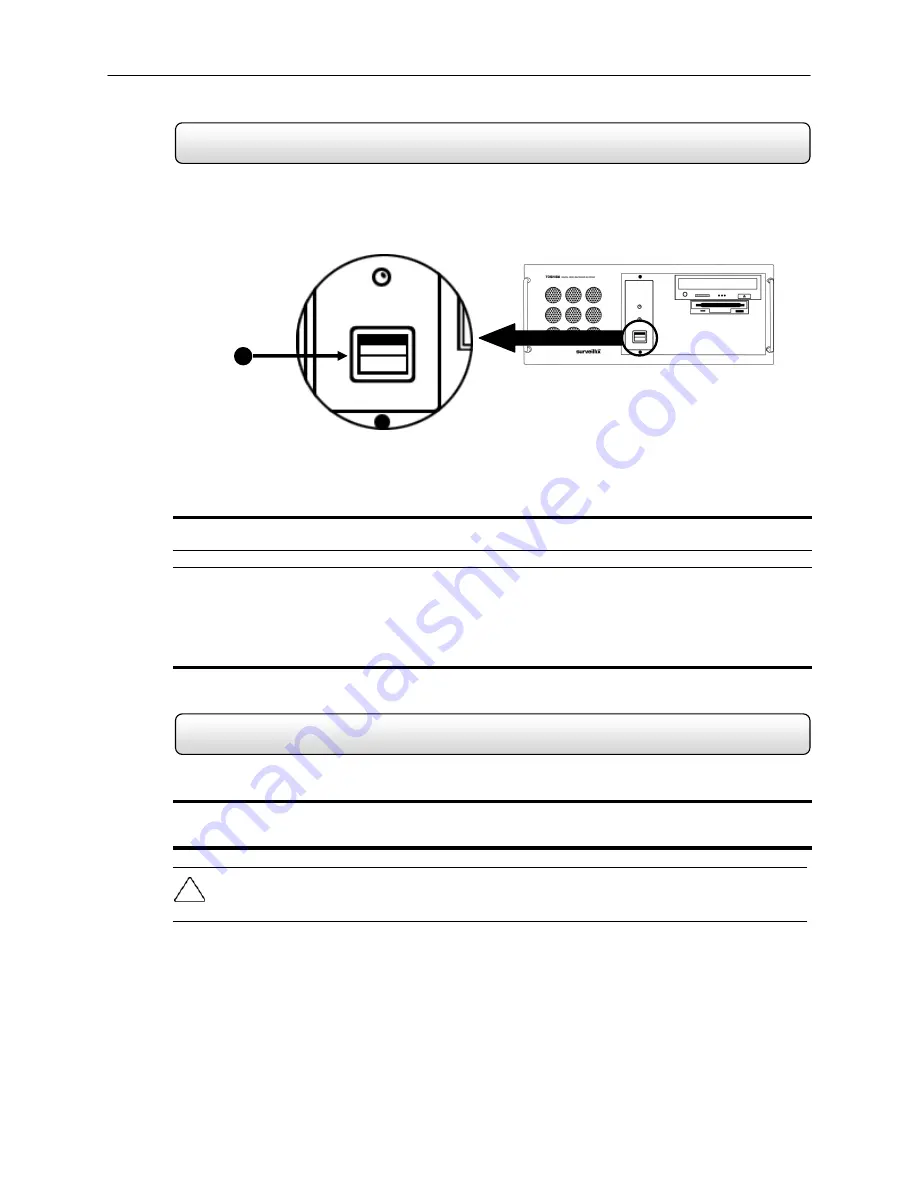
18
3.1
Turning on the DVR
Once the cables and adapters have been properly connected (See Chapter 2) it is time to turn on the power. To turn on
the power follow these steps:
Turning the DVR unit ON
1) Turn on the monitor and any external peripherals (ex. Printers, External Storage Devices, etc.) connected to the
DVR unit.
2) Turn on the Secondary Power Switch located in the rear of the DVR unit (See Section 1.3).
3) Turn on the main power switch located on the front of the DVR unit as shown in
Figure 3.1.
The DVR will run a series of self-tests. After two or three minutes a series of messages may be displayed as the
various hardware and software subsystems are activated. Under normal circumstances you should not be asked
to respond to these messages. If you are asked to respond to the messages (adding a Printer, Monitor, etc for the
first time) follow the instructions carefully.
After this finishes, the Surveillix DVR software should load automatically and bring you to the main screen.
3.2
Turning off the DVR
Turning the DVR unit OFF
1) To turn off the DVR unit, select the Exit button from the main screen. This will prompt you whether you wish to exit
the program or not. Select yes. The DVR unit will shut itself off automatically once this is done. The DVR unit may
take several minutes to shut down completely.
CAUTION:
Always be sure to follow the proper procedures when turning off the power to the DVR unit. NEVER
disconnect the power to the DVR unit while it is still running or in the process of shutting down. Doing so can cause data
loss, file corruption, system instability and hardware failure.
Figure 3.1
1
Summary of Contents for surveillix KV-PCDVR
Page 1: ...Operations Manual Operations Manual KV PCDVR TM 8GHO44 88 ...
Page 2: ...ii ...
Page 99: ...86 ...
















































