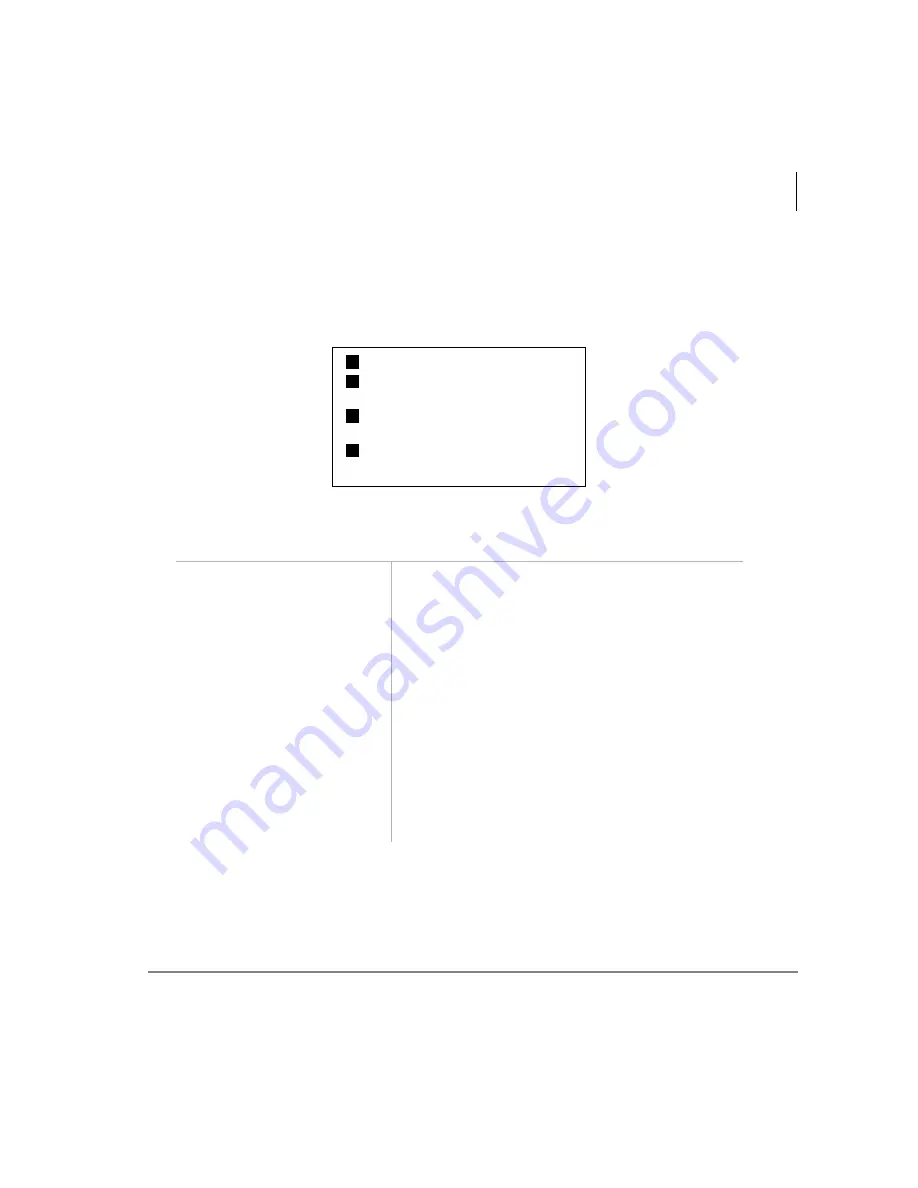
Manage Mailbox
Change Your User Options
Stratagy User Guide 06/02
53
Change Your Call Screening Setting
If you set this feature to on, Stratagy asks callers for their name and company. Without
the caller’s knowledge, the system relays that information to you and provides you
with special options to handle the call (menu shown below).
The System Administrator can also set this feature to turn on or off automatically at
pre-scheduled times and/or days of the week.
1. From the Main Menu,
press
Manage Mailbox.
Stratagy plays the Manage Mailbox options.
2. Press
Change your
User Options.
3. Press
Change your Call
Screening (On/Off).
A prompt verifies the current status of the feature.
4. (Optional) Press
again
to reset the feature, if
required.
Pressing
toggles the Call Screening feature On
and Off.
5. Press
to return to the
Manage Mailbox Menu
You can select another user Manage Mailbox
option.
...or
to return to the
Main Menu.
You can select another Main Menu option.
Receive the call
Reject the call and let the call forward
to your mailbox
Transfer the call to another extension
with an announcement
Transfer the call to another extension
without an announcement
Summary of Contents for Stratagy IVP8
Page 8: ...Contents Appendix B Using Stratagy with a Strata Legacy System iv Stratagy User Guide 06 02 ...
Page 24: ...The Grand Tour User Tutorial New User 12 Stratagy User Guide 06 02 ...
Page 32: ...Getting Started Step 5 Exit Your Mailbox or User Mode 20 Stratagy User Guide 06 02 ...
Page 42: ...Play Messages Special Functions 30 Stratagy User Guide 06 02 ...
Page 76: ...Manage Mailbox Use Guest User IDs 64 Stratagy User Guide 06 02 ...






























