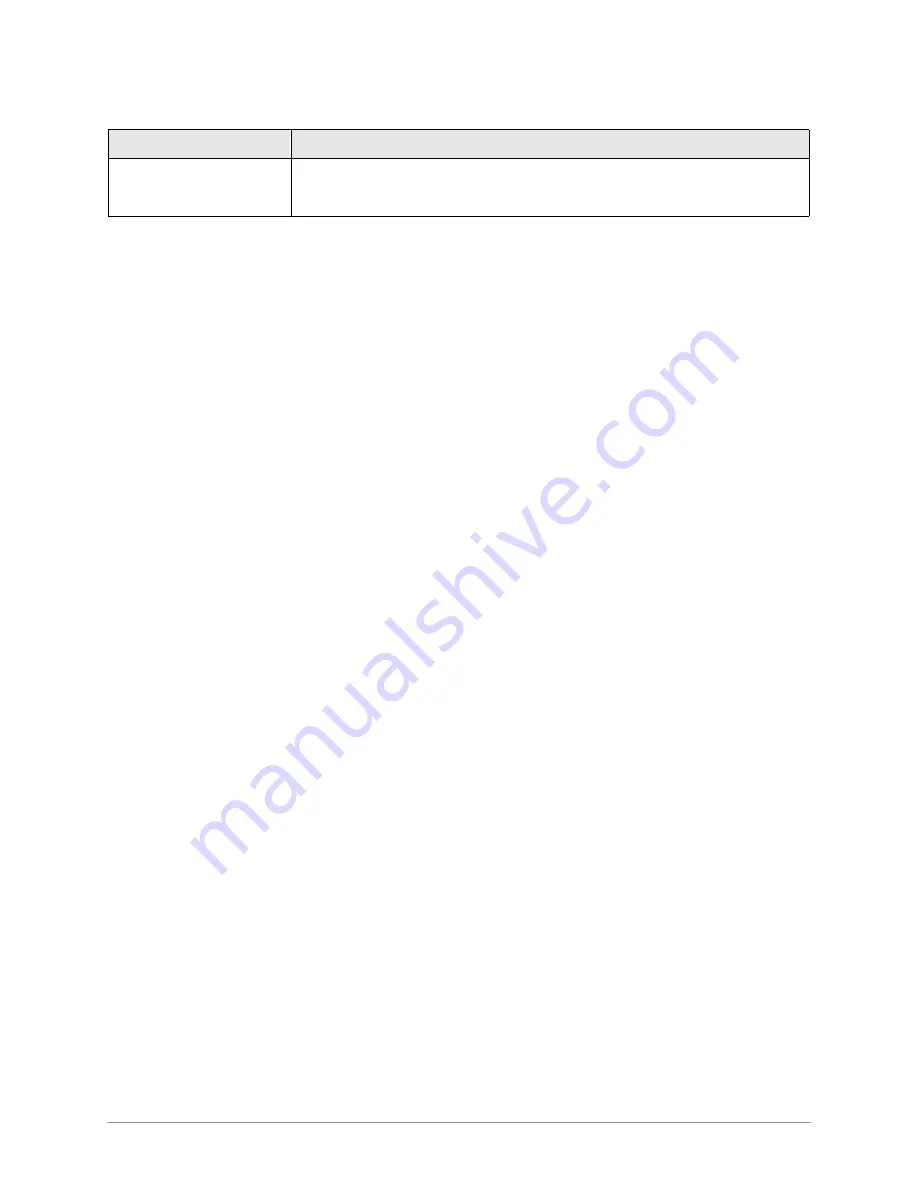
–––––––––––––––––––––––––––––––––––––––––––––––––––––––––––––––––––––––––––––––
Select Customer
39
File Menu
Note
See
Appendix A – Connecting to Strata DK
for DIU, modem, and After Connect dial
settings.
3. When you have finished, press
Enter
to scroll to the bottom of the screen. Press
Enter
again to save the information. DKAdmin/DKBackup creates the necessary default DK
files for this processor type and customer. When complete, the new customer has been
added alphabetically by the Customer ID to the customer list and the DKAdmin/
DKBackup Main Menu is displayed.
Note
If upgrading a processor, select the original processor from which you are upgrading.
For example, if you are upgrading from RCTUB to RCTU C/D, select RCTUB.
➤
To modify a customer record
1. Highlight a customer, press
Enter
and the Customer File Maintenance screen displays.
2. Use the up/down arrow keys to highlight a field and update the information.
3. When you have changed the information, press
Enter
to scroll to the bottom of the
screen. Press
Enter
again to save the information or
Esc
to exit without saving your
changes.
➤
To delete a customer record
1. Highlight a customer, and press
Del
. A Delete Record confirmation window appears on
the screen.
2. Highlight
Yes
, press
Enter
, and the customer is deleted from the Customer List.
3. Press
Esc
to close the Customer List screen and return to the DKAdmin/DKBackup Main
Menu.
Select Customer
Important!
Before you can use any of the options in the Backup Menu, you must first select a
customer. If you attempt to select an option from the menu without first selecting
a customer, the following message displays:
Please select a customer
first!
➤
To select a customer
1. Type
f
and the Select Customer option is highlighted.
Important!
If you are uploading/downloading data between the DKAdmin/DKBackup PC
and a Strata DK and you must dial via modem or Toshiba DIU to connect, use the
Dial DK option to select and dial the customer. If the PC is connected directly to
the Strata DK, use the Select Customer option (not the Dial DK option) to select
the customer (see
Appendix A – Connecting to Strata DK
).
280BCKUP 1.0
Conversion Directory
If you chose “Upgrade Installation Only” when installing the DKAdmin/DKBackup
program, this field appears on your screen. It is no longer supported by the
programs and should not be used.
Table 2
Customer File Maintenance Screen Fields
(continued)
Field
Description
Summary of Contents for Strata DK Backup
Page 10: ...How To Use This Manual x DKAdmin DKBackup ...
Page 16: ...Screen Conventions 6 DKAdmin DKBackup ...
Page 26: ...Step 6 Connect to the Strata DK Telephone System 16 DKAdmin DKBackup ...
Page 36: ...Step 6 Connect to the Strata DK Telephone System 26 DKAdmin DKBackup ...
Page 44: ...Logging Off 34 DKAdmin DKBackup ...
Page 126: ...View Print Data 116 DKAdmin DKBackup ...
Page 136: ...System Utilities 126 DKAdmin DKBackup ...
Page 158: ...Important Things to Do After Upgrading to an RCTUE F Processor 148 DKAdmin DKBackup ...
Page 177: ......
















































