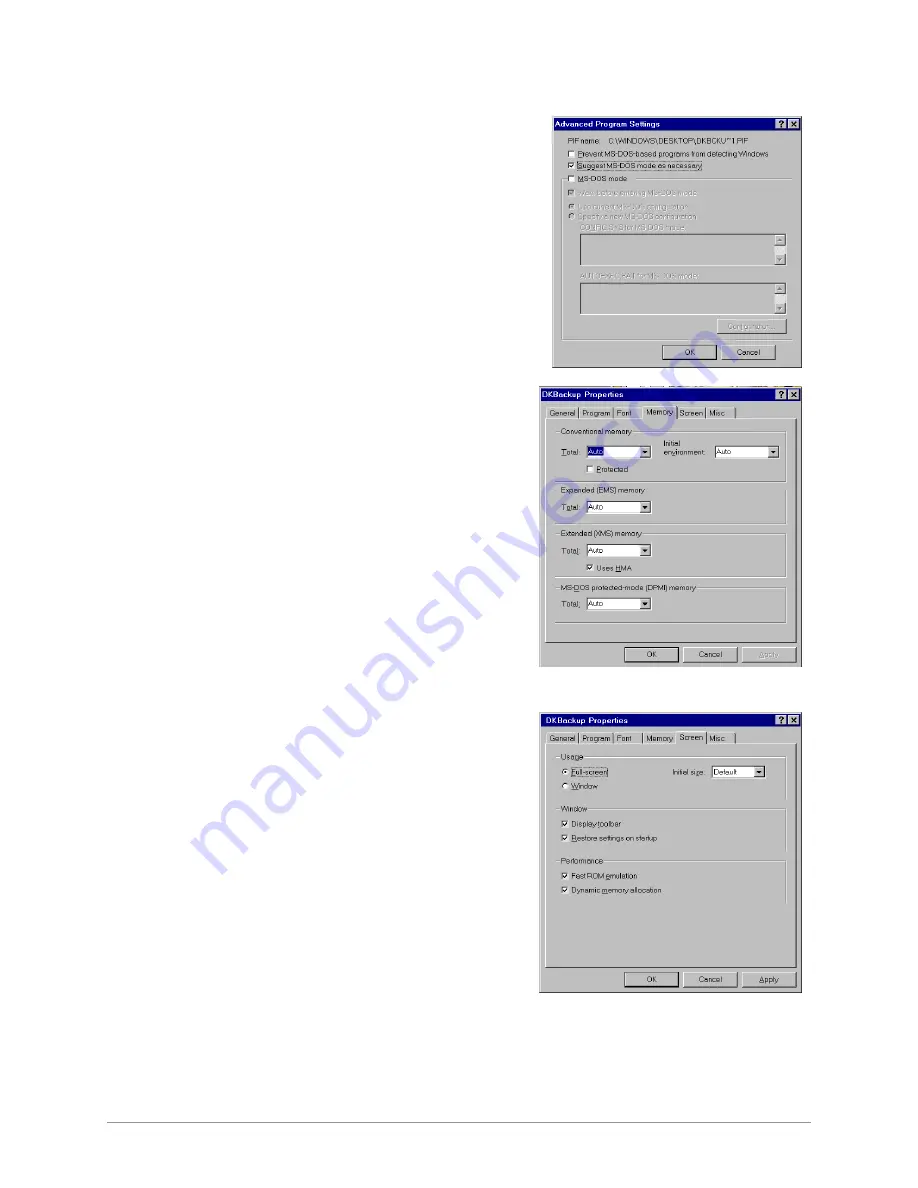
Step 5: Run DKBackup Program
––––––––––––––––––––––––––––––––––––––––––––––––––––––––––––––––––
24
DKAdmin/DKBackup
6. From Advanced Program Settings screen
(shown at right), check only the
Suggest
MS-DOS mode as necessary
option.
Click on OK.
Note
Other screen settings should not be selected.
7. Select the Memory Tab screen (shown at
right). All fields should read
Auto
. If you
make changes, click on OK.
8. Select the Screen Tab screen (shown at right).
The selected settings should be:
Usage:
Full-screen
Window:
Display toolbar
Restore settings on startup
Performance:
Fast ROM emulation
Dynamic memory allocation
If you make changes, click on Apply.
Summary of Contents for Strata DK Backup
Page 10: ...How To Use This Manual x DKAdmin DKBackup ...
Page 16: ...Screen Conventions 6 DKAdmin DKBackup ...
Page 26: ...Step 6 Connect to the Strata DK Telephone System 16 DKAdmin DKBackup ...
Page 36: ...Step 6 Connect to the Strata DK Telephone System 26 DKAdmin DKBackup ...
Page 44: ...Logging Off 34 DKAdmin DKBackup ...
Page 126: ...View Print Data 116 DKAdmin DKBackup ...
Page 136: ...System Utilities 126 DKAdmin DKBackup ...
Page 158: ...Important Things to Do After Upgrading to an RCTUE F Processor 148 DKAdmin DKBackup ...
Page 177: ......






























